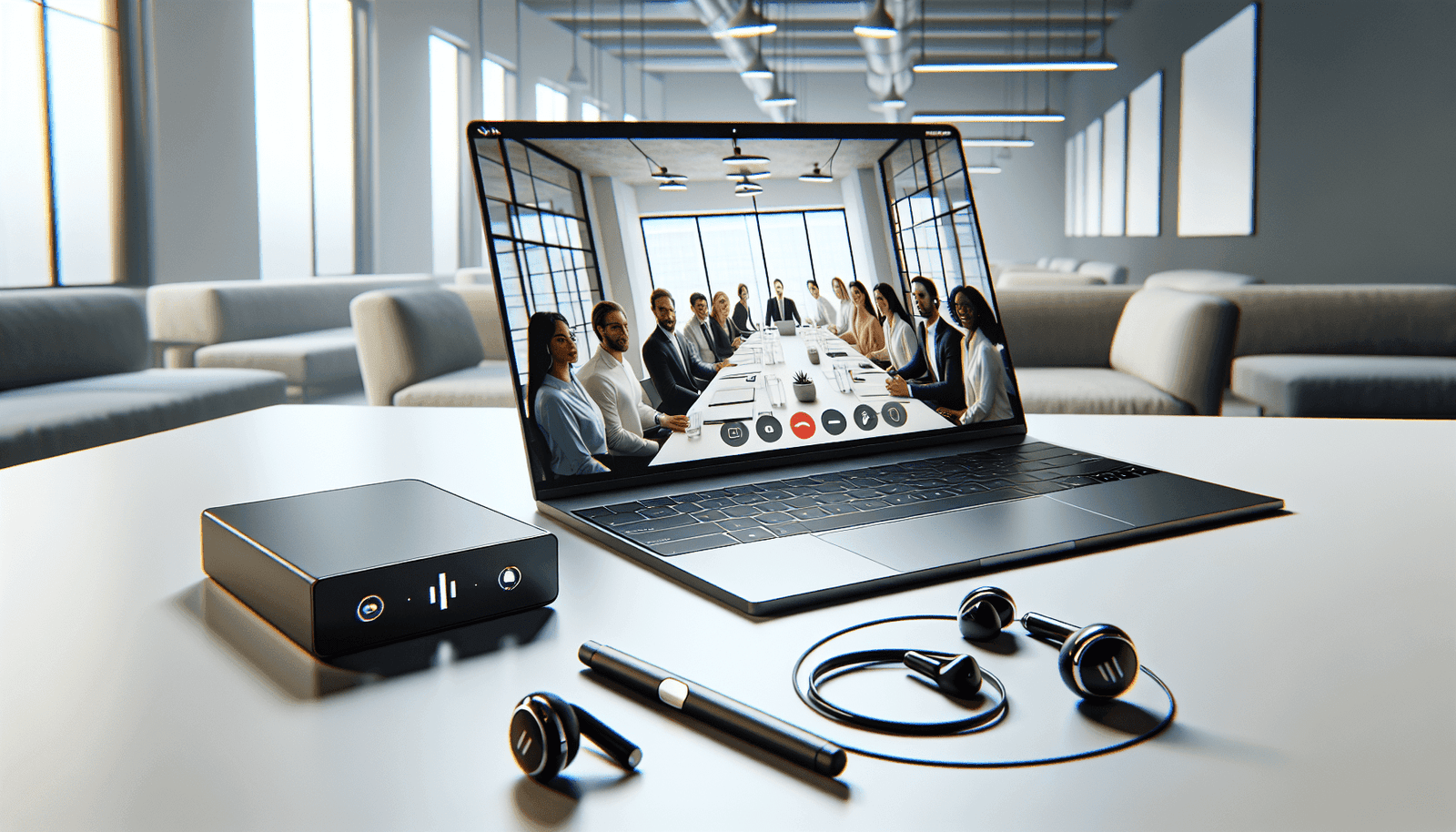Have you ever found yourself in a situation where your Zoom meeting is in full swing, but you can’t hear a peep from anyone else? You’re not alone in this. While Zoom is an incredibly useful tool for virtual meetings, this common audio issue can be perplexing and frustrating. Understanding why this happens and how you can fix it can save you time and stress.
Understanding the Basics of Zoom Audio
Before we troubleshoot the issue of not being able to hear others in a Zoom meeting, it’s helpful to understand how Zoom’s audio system works. Zoom connects your audio through either your computer speakers or a telephone line. Improper settings on either end—yours or the meeting host’s—can impact the audio quality and volume.
Zoom Meeting Audio: In-App Settings
Within the Zoom app itself, various settings can influence how you hear others. Under the audio settings, you can test your speaker and microphone, ensuring that the correct devices are selected and that the volume levels are appropriate. If these are incorrectly configured, it could explain why you’re unable to hear other participants.
Device Compatibility and Connections
Your device’s compatibility and the connections you use (headphones, external speakers, etc.) can also affect audio. Always double-check that your devices are properly connected and compatible with Zoom. Faulty or misconfigured hardware can often lead to audible problems during meetings.
Troubleshooting Common Audio Issues
No one wants to be that person in a meeting, struggling with tech issues. To prevent or resolve these challenges, let’s explore some practical solutions.
Check Your Device Volume
It might seem basic, but it’s worth checking your device’s volume settings. Ensure your computer or device volume is turned up and not muted. Sometimes, mistakenly hitting mute on your keyboard can lead to unnecessary confusion.
Verify Zoom Audio Settings
Within the Zoom app, access the settings menu before your meeting begins. Go to the “Audio” section. Here, you’ll find an option to test your speakers. If you cannot hear any sound during this test, try selecting a different speaker from the dropdown menu.
Mute Movie – If you’ve muted your Zoom audio by accident, that might be the root of your issue. Simply unmuting (or asking the host to unmute you, if required) could solve everything.
Device Audio Settings
Ensure that the correct audio device is selected as the output on your computer.
| Steps to Ensure Correct Device Selection |
|---|
| Windows: Right-click the sound icon on the taskbar, choose “Open Sound settings,” and ensure that the correct device is set under the Output section. |
| Mac: Click on the Apple menu, go to System Preferences, select Sound, and make sure the correct output device is chosen. |
Reload the Meeting
Occasionally, the problem might be temporary. Leave the meeting and re-enter to reset the connection. This simple trick can often resolve connectivity issues.
Advanced Troubleshooting Methods
When basic solutions don’t resolve the issue, it may be time to delve into more advanced methods.
Update Zoom
Make sure you’re using the latest version of the Zoom app. Older versions may have bugs that have been fixed in newer releases. Zoom regularly updates its features for improved performance, and having the latest version can rectify audio issues.
Reinstall Zoom
Uninstalling and then reinstalling Zoom can address deeper technical issues that might be impacting your audio. Reinstalling gives you a clean slate, potentially resolving corrupted files or settings.
Check Your Internet Connection
A stable internet connection is crucial for a smooth Zoom experience. If your connection is unstable, the audio could be lagging or cutting out. A quick speed test can show you whether your internet speed is impacting your meeting quality.
Tip: If you’re on WiFi, try moving closer to your router or switching to a wired connection for better stability.
Investigate Firewall and Security Settings
Sometimes, security software or firewall settings might block Zoom’s connection or degrade bandwidth, affecting audio. Verify that these settings are not overly restrictive. You may need to add Zoom as an exception to these programs.
When the Problem Isn’t on Your End
Occasionally, the reason you can’t hear anyone isn’t due to your settings but issues from the meeting host or the other participants.
Host Audio Issues
The meeting host may have their audio settings misconfigured, affecting everyone. Politely inform them of the issue, as they might need to change their setup.
Participant Problems
If individual participants are muted or having microphone issues, they might need a prompt to check their connections and settings.
Using External Devices: Headphones and Speakers
External audio devices like headphones or speakers can also impact your Zoom audio experience.
Connection Verification
Ensure that headphones or speakers are plugged in firmly. Loose connections might interrupt your audio mid-meeting.
Device Compatibility
Check whether your device automatically recognizes your headphones or speakers. Sometimes, a quick reconnect solves compatibility issues.
Bluetooth Glitches
Bluetooth devices can occasionally malfunction, causing sound to cut out. Toggling Bluetooth off and then on again or unpairing and re-pairing your device may reset the connection.
Preparing for a Meeting
To ensure a smooth audio experience before your meeting even begins, there are a few preparatory steps you can take.
Perform an Audio Check
Zoom features an option to run a quick audio check. Doing so in advance helps you identify potential problems as your meeting time approaches.
Update Your Software
Regularly updating your operating system and device drivers—including those for audio—keeps your machine optimized for Zoom and minimizes the risk of audio troubles.
Eliminate Background Noise
Find a quiet environment to minimize disruptions and make it easier for others to hear you clearly. If background noise is unavoidable, consider using Zoom’s noise suppression feature in the audio settings.
Tips for Group Meetings
When you’re part of a larger meeting, specific strategies can help manage audio clarity across the board.
Use Headphones
Encourage all participants to use headphones, reducing echoes and ensuring everyone can hear clearly.
Establish a Speaking Etiquette
Implement a system where participants mute themselves when not speaking, reducing background noise and making it easier for others to follow the conversation.
Appoint an IT Backup
Designate a technically savvy person to help troubleshoot during the meeting, ensuring that minor issues are quickly addressed without disrupting the flow.
Summarizing Your Audio Experience
Problems with hearing others in Zoom meetings can stem from a variety of sources, but most can be identified and solved with a little know-how and preparation. By understanding Zoom settings, ensuring device compatibility, and checking your internet and software updates, you’re well on your way to enjoying seamless meetings without audio hitches. Adopting good practices like audio checks and updating regularly can drastically improve your virtual meeting experience.
In the event issues persist, you now have a toolkit of solutions and strategies to ensure clear communication in your Zoom meetings. Remember, you’re not alone in your troubles, and there’s always a solution around the corner!