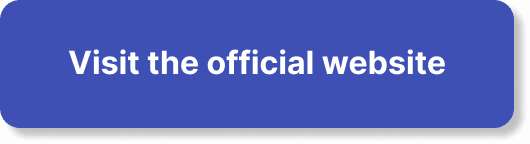In today’s digital era, hosting and attending webinars has become the norm, and WebinarJam stands out as a popular platform choice. Before you dive into your next virtual seminar, it’s essential to ensure your device and internet connection meet the necessary system requirements. In “What Are The System Requirements For Using WebinarJam?” you will discover the key technical specifications needed to effectively use this powerful tool, enabling you and your audience to experience seamless and engaging webinars. From recommended operating systems to browser preferences and internet speeds, this guide ensures you are well-prepared to make the most out of your WebinarJam experience. Ever found yourself excited about hosting your first webinar using WebinarJam but feeling overwhelmed, wondering if your device can handle it? Don’t worry; we’ve all been there. Ensuring you meet the system requirements is the first step to having a successful webinar experience. This guide will help you understand exactly what you need.
Why Are System Requirements Important?
Before diving into the specific requirements, let’s discuss why they matter. If you don’t meet them, you may face technical issues like lagging video, poor audio quality, or even the dreaded crash. No one wants to deal with these during a live event, right?
Minimum System Requirements
Let’s start with the minimum system requirements for using WebinarJam. Meeting these guarantees a smoother experience but pushing your system further can provide an even more seamless experience.
Operating Systems
WebinarJam supports a variety of operating systems. Here’s a quick glance:
| Operating System | Version |
|---|---|
| Windows | Windows 7 or higher |
| Mac OS | Mac OS X Mavericks (10.9) or higher |
| Linux | Modern Linux distributions, specifically Ubuntu 14.04 or higher |
Browsers
A good browser ensures that WebinarJam runs smoothly. Here are the supported browsers:
| Browser | Version |
|---|---|
| Chrome | Latest version |
| Firefox | Latest version |
| Safari | Version 12.1 or later |
| Microsoft Edge | Latest version |
Note: Internet Explorer is not supported.
Hardware Requirements
Your hardware plays a crucial role in ensuring a seamless webinar. Let’s break down the essentials:
CPU
A capable CPU helps avoid any lag while hosting or attending a webinar. Here’s what you need:
| Operating System | Recommended CPU |
|---|---|
| Windows | Intel i3 or equivalent |
| Mac OS | Intel i3 or equivalent |
| Linux | Intel i3 or equivalent |
RAM
Memory is another vital component. Here’s what WebinarJam requires:
| Task | Recommended RAM |
|---|---|
| General Use | 4 GB |
| Hosting Webinars | 8 GB |
Internet Connection
A stable internet connection is arguably the most critical requirement. Glitches can ruin the experience, and you certainly want to avoid that.
| Activity | Recommended Speed |
|---|---|
| Viewing webinars | 3 Mbps (download) |
| Hosting webinars | 5 Mbps (upload/download) |
Microphone and Webcam
Your audience will appreciate clear audio and crisp video. Hence, investing in a decent microphone and webcam is good practice.
| Device | Recommendation |
|---|---|
| Webcam | 720p or higher |
| Microphone | Built-in or external |
Advanced System Requirements
While the above requirements cover the basics, advanced features can demand more from your system. For instance, if you incorporate high-resolution videos, interactive features, and multiple presenters, consider the following:
Higher CPU & RAM
In case you plan to use more advanced features, upgrading your CPU and RAM can be beneficial.
| Operating System | Recommended CPU | Recommended RAM |
|---|---|---|
| Windows | Intel i5 or higher | 16 GB |
| Mac OS | Intel i5 or higher | 16 GB |
| Linux | Intel i5 or higher | 16 GB |
Dual Monitors
Dual monitors can help manage the webinar more efficiently, giving you space to view participants and your own presentation slides simultaneously.
| Task | Recommendation |
|---|---|
| Managing Webinars | Dual monitors |
External Audio Equipment
For webinars focusing heavily on audio quality, consider using external audio equipment, such as:
| Equipment | Recommendation |
|---|---|
| Microphone | USB microphones like Blue Yeti or Audio-Technica AT2020 |
| Headphones | Noise-cancelling headphones |
Mobile Devices
WebinarJam does allow participation via mobile devices, albeit with some limitations.
Supported Mobile Operating Systems
| Operating System | Version |
|---|---|
| iOS | iOS 11 or higher |
| Android | Android 5.0 (Lollipop) or higher |
Mobile Browsers
| Browser | Version |
|---|---|
| Chrome | Latest version |
| Safari | Latest version (for iOS devices) |
Limitations on Mobile
While hosting on mobile is possible, it is not recommended due to limited functionality and smaller screen sizes. Mobile devices are better suited for attending webinars rather than hosting them.
Optimizing Your Setup
Even if you meet the recommended requirements, there are steps you can take to optimize your setup for an even better experience.
Updating Software
Keep your operating system and browsers up-to-date to avoid any performance glitches.
Closing Unnecessary Applications
Free up your system’s resources by closing unused applications and background processes during the webinar.
Wired Internet Connection
Although Wi-Fi is convenient, a wired connection provides a more stable and faster connection, minimizing the chances of losing connectivity.
Regular Maintenance
Regularly clean your computer’s hardware and software. Remove temporary files, and keep your desktop organized to improve overall performance.
Troubleshooting Common Issues
We all face tech glitches from time to time. Here are some tips to help you troubleshoot common issues you might encounter during your WebinarJam sessions.
Audio Problems
If you’re experiencing audio issues, check the following:
- Ensure your microphone is properly connected.
- Check your browser’s microphone permissions.
- Test your microphone using another application.
Video Issues
Sometimes, the video might not display as expected:
- Ensure your webcam is properly connected.
- Check your browser’s webcam permissions.
- Update your webcam drivers.
Internet Issues
A laggy connection can disrupt your webinar:
- Test your speed at websites like speedtest.net.
- Opt for a wired connection instead of Wi-Fi.
- Reboot your router.
Browser Issues
Browser problems can also affect the performance:
- Clear your browser cache.
- Disable unnecessary browser extensions.
- Restart your browser.
Conclusion
Using WebinarJam can significantly enhance your ability to host smooth, professional-looking webinars. Ensuring you meet the necessary system requirements is the first step in this journey. By understanding and adhering to these requirements, you can focus on what truly matters—engaging with your audience and delivering valuable content.
Remember, a little preparation goes a long way in ensuring your webinar runs without a hitch. Make sure your operating system, browser, hardware, and internet connection are up to the mark. And don’t forget to optimize your setup and maintain your equipment.
Taking these steps will set you on the path to a successful and enjoyable WebinarJam experience. Happy hosting!