Have you ever thought about live streaming and wondered how you could effortlessly connect your StreamYard broadcasts to YouTube? Live streaming is becoming increasingly popular for content creators, educators, and businesses seeking to engage with their audiences on a more personal level. With platforms like StreamYard and YouTube, you have a world of possibilities at your fingertips. In this guide, we’ll take a friendly journey through the process, clarifying every detail so you can stream seamlessly.
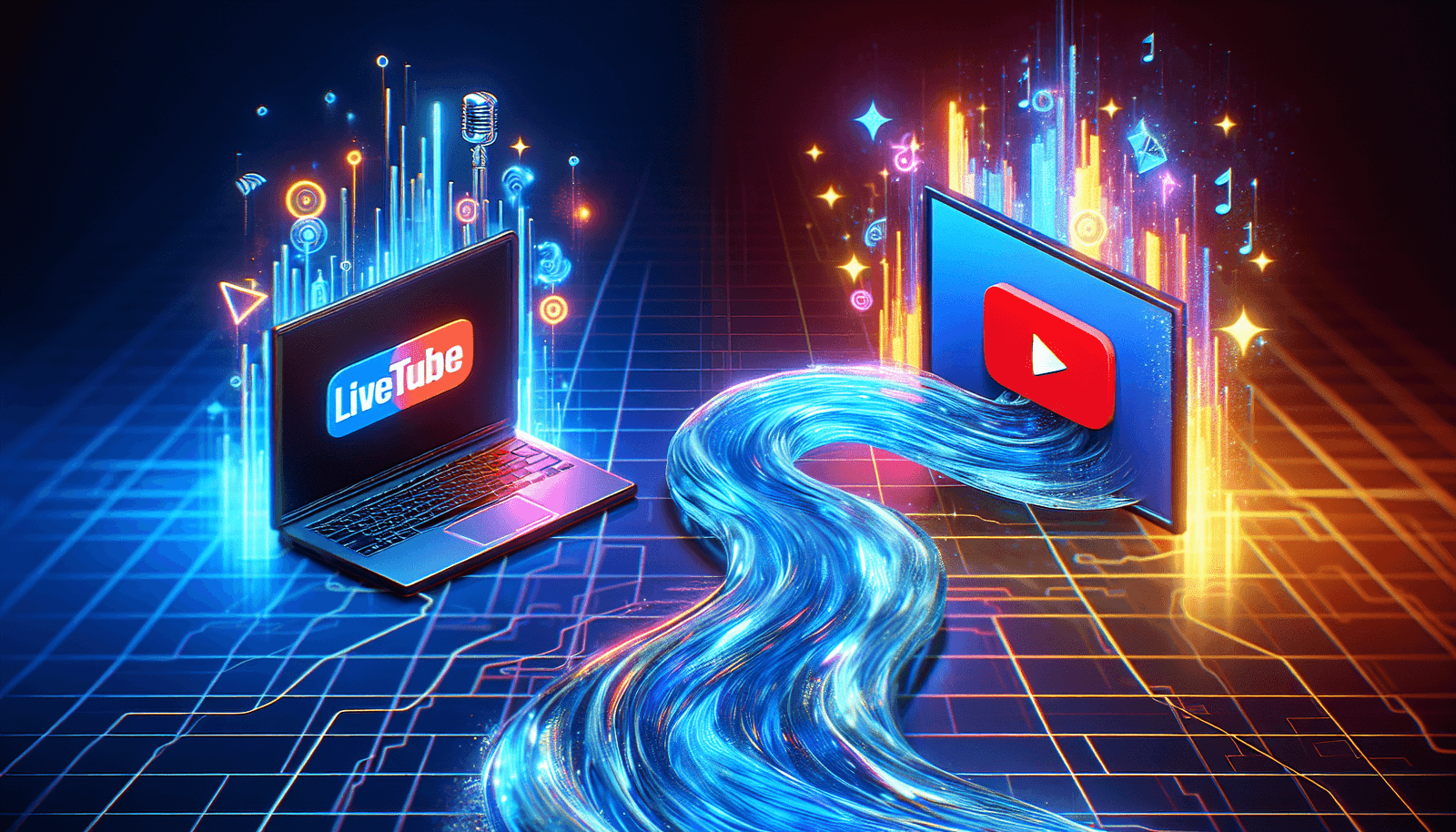
Understanding the Basics of StreamYard and YouTube Live
Before we get into the specifics of connecting StreamYard to YouTube, let’s understand what these platforms offer. Each serves a unique function in the world of content creation, yet together they can enhance your broadcasting capabilities significantly.
What is StreamYard?
StreamYard is a powerful web-based tool that allows you to broadcast live on multiple platforms simultaneously. Whether it’s an interview, a Q&A session, or a webinar, StreamYard simplifies the broadcasting process with its user-friendly interface. You can invite guests, share screens, and interact with your viewers, making live streaming as engaging as possible.
Exploring the Capabilities of YouTube Live
YouTube Live is part of the Google ecosystem, providing an incredible platform for reaching larger audiences. It allows for real-time broadcasting and offers features such as live chat, which can enhance viewer engagement. It’s accessible on various devices, making it easy for your audience to tune in from anywhere.
Preparing Your StreamYard Account
Before you begin streaming to YouTube, ensure your StreamYard account is ready. Setting up doesn’t take long, but this step is essential to guarantee trouble-free broadcasting.
Creating a StreamYard Account
Getting started with StreamYard is simple. Visit the StreamYard website and create an account using your email, Facebook, or Google account. Follow the prompts to complete your setup.
Understanding the StreamYard Dashboard
Once you’re logged in, familiarize yourself with the StreamYard dashboard. It’s intuitively designed, with all the controls needed to start your broadcast. Spend some time navigating through the settings; this will save you time and ease your experience when you begin streaming.
Linking StreamYard to YouTube
The magic happens when you connect StreamYard to YouTube. This allows your live sessions to be broadcast directly to your YouTube audience, opening up greater possibilities for interaction and growth.
Enabling YouTube Live Streaming
Before linking, make sure your YouTube account is eligible for live streaming. You need to have a verified channel, complete with no active restrictions on live streaming. Check and enable live streaming by going to your YouTube Studio, selecting ‘Other Features’, and then ‘Live Streaming’.
Step-by-Step: Connecting StreamYard to YouTube
- Login to StreamYard: Navigate to your StreamYard dashboard.
- Access Destinations: Click on the ‘Destinations’ tab, which allows you to manage the platforms you broadcast to.
- Add YouTube: Choose to add a destination, then select YouTube. StreamYard will prompt you to authorize the connection.
- Authorize and Connect: You’ll be redirected to Google to authenticate your YouTube account. Grant StreamYard the necessary permissions to link the two platforms.
Congratulations! Your StreamYard is now connected to YouTube, ready to broadcast your next live session.
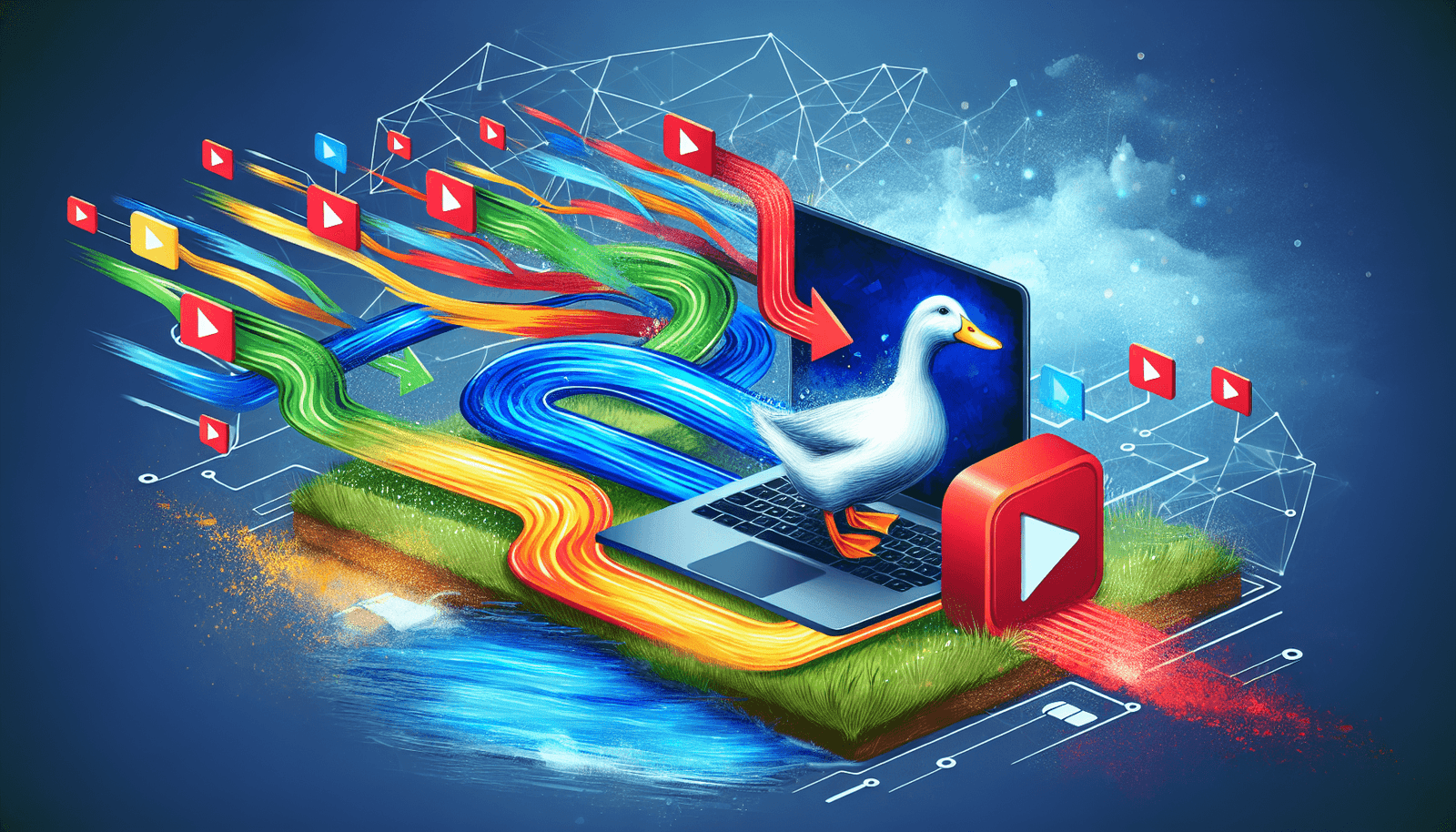
Customizing Your Live Stream
Customizing your stream can make your broadcast more appealing. From choosing the right title to picking engaging visuals, these little things can make a big impact on your viewers.
Naming Your Broadcast
Choose a catchy and relevant title for your stream. The title is the first thing your viewers will see—it needs to grab attention and reflect the content of your stream.
Creating Engaging Descriptions and Thumbnails
Write a concise description detailing what your audience can expect. A well-thought-out description not only informs but also attracts potential viewers. Also, create a thumbnail that represents your content accurately. This is a key visual that must entice viewers to click on your stream.
Setting Up the Broadcast Ahead of Time
Schedule your broadcast ahead of time to maximize your audience. By promoting the scheduled event, you remind your current audience and potential new viewers to tune in.
Going Live: What You Need to Know
The moment has arrived for you to go live. Here, you’ll get to practice what you’ve set up. Streaming live for the first time can be nerve-wracking, but a little preparation goes a long way.
Testing Your Equipment
Before every broadcast, test your equipment. This includes cameras, microphones, internet connection, lighting, and any other hardware or software you’ll be using. Ensuring everything works smoothly will prevent technical mishaps during your stream.
Engaging with Your Audience
When live, acknowledge your audience, read their comments, and respond to questions. Interaction is crucial in retaining your viewers and turning a one-time visitor into a loyal follower.
Monitoring the Stream
Keep an eye on the stream to manage any issues that might arise. Whether sudden technical hitches or user questions, being prepared can keep your stream running smoothly.
After the Live Stream: Next Steps
Once your live session concludes, there are important steps to maximizing its impact. These post-stream actions can significantly boost your channel’s engagement and reach.
Reviewing Performance Analytics
YouTube provides in-depth analytics about your stream’s performance. After your broadcast, check out viewer interactions, watch time, and any demographic details. This data can shape your future content and streaming sessions.
Engaging with the Video Post-Stream
Interacting with the video after your live session is a great way to continue the conversation. Reply to comments, thank your viewers, and encourage them to share your video.
Storing and Repurposing Content
Consider storing your live streams for future use. Repurposing certain parts as highlights or lessons could extend the life of your content significantly.
Common Challenges and How to Overcome Them
Every content creator faces hurdles when live streaming. Being aware of these challenges and knowing how to tackle them can improve your overall experience.
Technical Glitches
From time to time, you may face technical issues such as lag or interruption in the stream. Prepare by having backup plans, like using a secondary internet connection or simpler broadcast setup.
Engaging a Hesitant Audience
Captivating an audience isn’t always simple. Use interactive tools like polls or Q&A sessions to get your viewers involved.
Maintaining Quality and Consistency
Maintaining a consistent streaming schedule and quality is crucial for growing your audience. Prepare content in advance and use templates or scripts to maintain consistency.
Tips for Enhancing Your Streaming Experience
Incorporating a few key strategies can help boost the quality and impact of your live streams.
Enhancing Audio and Visual Quality
Invest in a good microphone and camera. Clear audio and high-quality video make a world of difference in your viewer’s experience.
Promoting Your Streams
Use social media and other platforms to promote your upcoming streams. Awareness equals viewership; the more people know about your stream, the larger your audience can become.
Building a Community
Focus on building a community rather than just an audience. Engage regularly with your viewers, understand their needs, and tailor your content accordingly.
Conclusion
By following these steps, you’re well on your way to creating engaging and effective live streams on YouTube with StreamYard. Understanding how to manage your equipment, engage with your audience, and overcome common challenges will make your experience smoother and more enjoyable.
Live streaming is a powerful tool in the arsenal of any content creator or business professional. Implement these strategies, and soon you’ll be streaming like a pro, expanding your reach, and cultivating a dedicated audience. Remember, practice makes perfect, and each stream is an opportunity to learn and grow. Happy streaming!

