Have you ever wondered how to seamlessly live stream content from StreamYard to Instagram? With live streaming becoming an essential part of communication and marketing strategies, connecting popular platforms like StreamYard and Instagram efficiently can open up a world of possibilities. This guide will walk you through everything you need to know about using StreamYard to enhance your Instagram live experiences.

Understanding StreamYard and Instagram Live Streams
Before diving into the technicalities, let’s wrap our heads around what these platforms offer and what makes them stand out.
What is StreamYard?
StreamYard is a web-based broadcasting studio highly popular for live streaming to multiple platforms simultaneously. With its user-friendly interface, StreamYard allows you to create professional-quality live broadcasts with ease. Features like screen sharing, overlay banners, and the capability to host multiple guests make StreamYard a powerful tool for content creators, businesses, and anyone looking to up their live stream game.
What Makes Instagram Live Unique?
Instagram Live is an interactive component of Instagram Stories, allowing you to broadcast in real time to your followers. It’s a fantastic way to engage directly with your audience and receive immediate feedback through comments and reactions. The ephemeral nature of Instagram Live—where broadcasts disappear after 24 hours unless saved or shared on IGTV—adds a layer of authenticity and urgency, encouraging your followers to tune in when live.
The Need to Stream From StreamYard to Instagram
You may wonder why streaming from StreamYard to Instagram isn’t as straightforward as to other platforms. The primary reason is that Instagram doesn’t officially support streaming through third-party applications like it does for Facebook or YouTube. However, combining StreamYard’s capabilities with Instagram’s audience can significantly amplify your content’s reach and engagement. Let’s explore how this can be achieved.
Why Use StreamYard for Instagram Live?
Using StreamYard for Instagram Live allows you to leverage advanced streaming features that Instagram’s native app doesn’t support, such as:
- Enhanced Production Quality: Add overlays, backgrounds, and invite multiple guests effortlessly.
- Audience Engagement: Integrate chat from multiple platforms and manage interactions better.
- Multi-Streaming Capabilities: Reach a broader audience by streaming to other platforms simultaneously.
- Professional Tools: Access features like green screen, branding, and pre-recorded video playback.
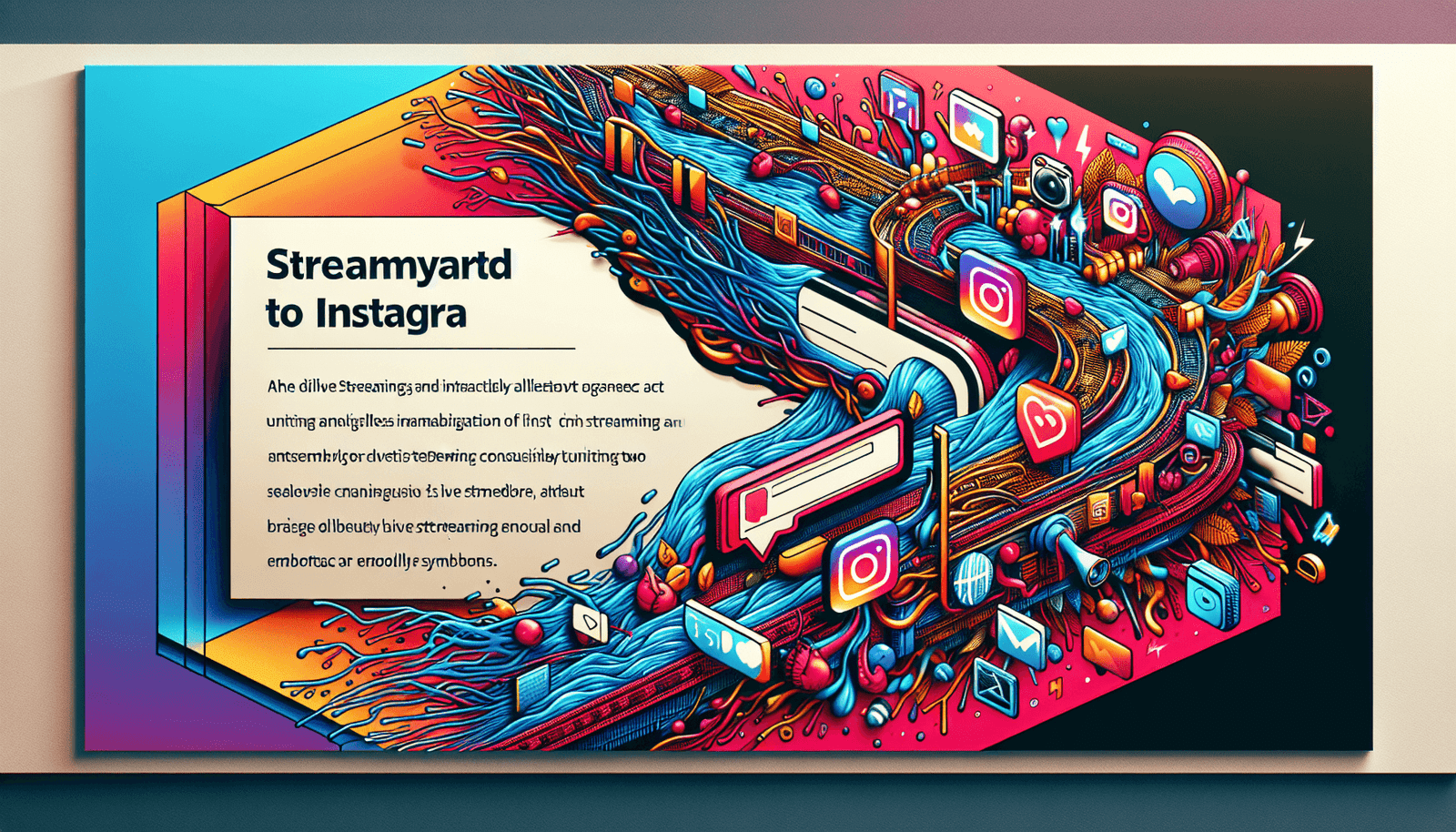
Setting Up Multi-Stream from StreamYard to Instagram
Although Instagram doesn’t natively support StreamYard, there are workaround methods that can help you achieve multi-platform streaming. Let’s dive into the steps.
Tools You’ll Need
To stream from StreamYard to Instagram, you’ll need:
- A PC or Mac: The primary device for running StreamYard.
- StreamYard Account: Sign up if you haven’t already.
- Broadcasting Software: Tools like OBS (Open Broadcaster Software) or Yellow Duck can help bridge StreamYard and Instagram.
- Instagram Account: You obviously need a verified Instagram account ready for live streaming.
Using Yellow Duck to Stream
Yellow Duck is a tool that provides an RTMP (Real-Time Messaging Protocol) URL and Stream Key, enabling you to connect your StreamYard stream to Instagram. Here’s how you can set it up:
Download and Install Yellow Duck: Visit Yellow Duck’s website and download the software compatible with your system.
Login with Instagram: Run Yellow Duck and log in using your Instagram credentials to generate a stream key.
StreamYard Setup: In StreamYard, choose ‘Broadcast to a Custom RTMP’ and input the RTMP URL and Stream Key from Yellow Duck.
Starting Your Stream: After setting it up, start your stream on StreamYard, which will now broadcast to Instagram via Yellow Duck.
Alternative Method Using OBS Studio
OBS Studio is another powerful tool enabling streaming, transcoding, and media management capabilities that can be configured for Instagram Live streaming.
Install OBS Studio: Download OBS Studio and complete the installation.
RTMP Server Setup: Find a service or tool that provides both RTMP URL and Stream Key, such as Streamon or other similar services.
Connect OBS to StreamYard: Open OBS, add a new source for capturing StreamYard, and use the RTMP details to set up a new stream.
Simultaneous Streaming: Start your stream in OBS, ensuring it’s broadcasting both to StreamYard and Instagram through the server setup.
Perfecting Your Live Broadcast
While the technical setup is crucial, the content and engagement during your live stream determine its success. Here are some tips to make your live content impactful.
Engage Your Audience
- Interactive Q&A: Encourage questions and answer them live. Interaction keeps your audience engaged.
- Polls and Opinions: Use this opportunity to get feedback or opinions directly from your audience.
- Feature Guests: Invite guests to join your broadcast to provide varied perspectives and keep things dynamic.
Optimize Your Stream
- Enhance Visuals: Use StreamYard’s overlays and banners to maintain a professional appearance.
- Test Your Setup: Always do a trial run to ensure all technology works as expected.
After the Stream
After your live session, make sure to analyze the broadcast’s success through parameters like audience retention, engagement, and technical performance. This helps refine future sessions.
Closing Thoughts
Streaming from StreamYard to Instagram can seem daunting initially, but with the right tools and strategies, it opens up exciting new possibilities for engaging with your audience. By using platforms like Yellow Duck and OBS Studio, and by focusing on engaging content strategies, you can make the most of your live streaming efforts on Instagram. Connect with your audience authentically and watch your community grow.

