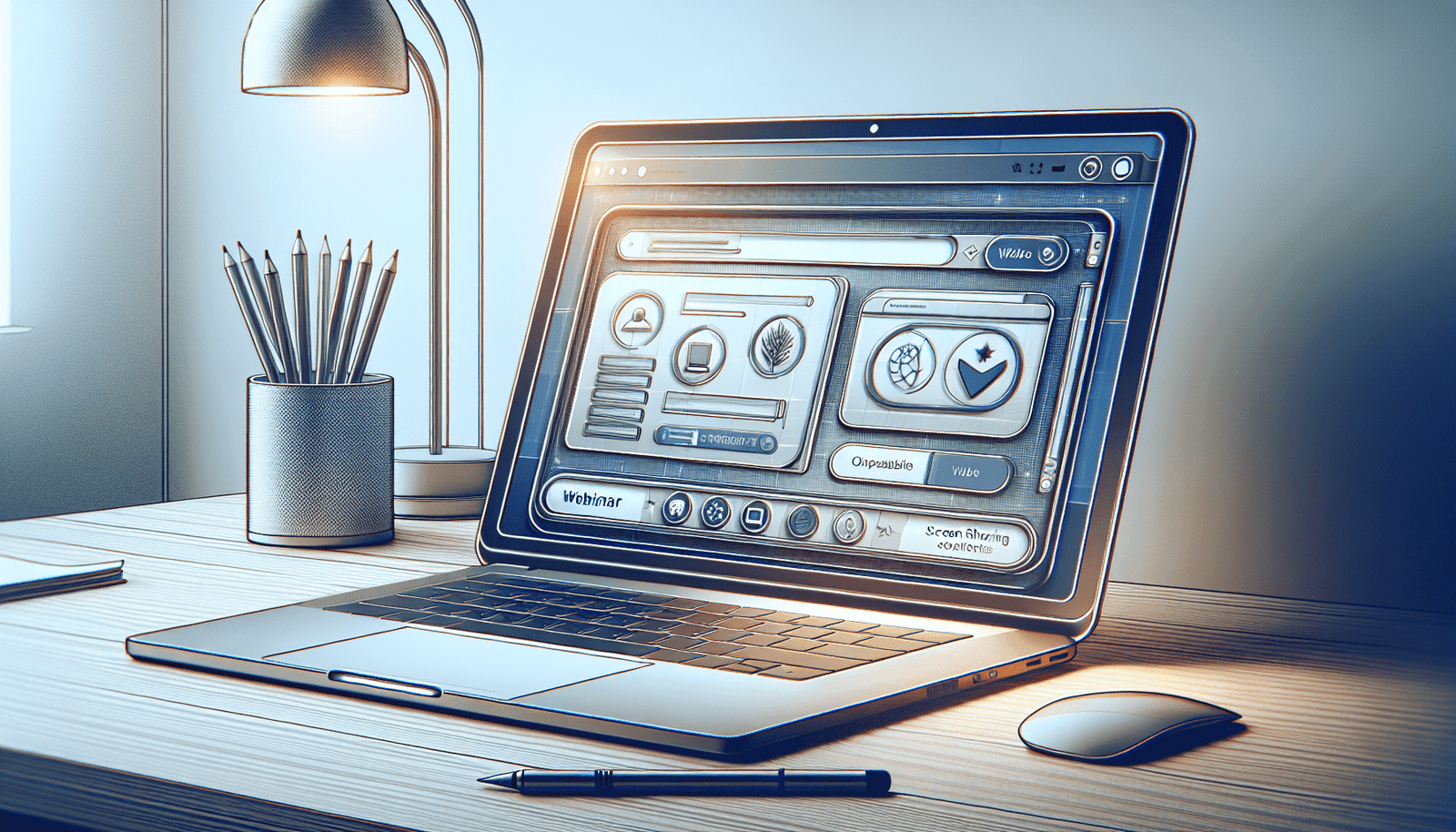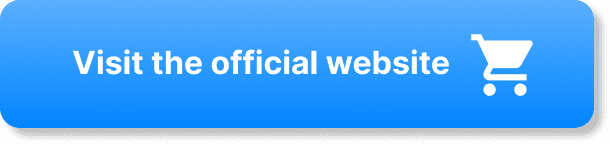Have you ever found yourself pondering the possibilities StreamYard holds for engaging live streaming and webinars, especially when it comes to sharing your screen? If so, you’re in the right place! StreamYard has emerged as a popular platform for content creators and professionals alike, largely due to its user-friendly interface and host of features that enhance communication and presentation. But one often-asked question remains: Can you effectively share your screen during a webinar on StreamYard? Sit back as we delve into this topic, providing you with clear guidance and tips on how to maximize this feature to enrich your virtual events.
Understanding StreamYard
StreamYard is a web-based live streaming studio aimed at simplifying the process of broadcasting across multiple platforms. Whether you’re hosting a webinar, a tutorial, or a podcast, it offers tools that allow you to connect with your audience seamlessly. Given its ease of use and powerful features, it’s understandable that you might want to know more about its screen-sharing capabilities.
What is StreamYard?
StreamYard is designed to make live streaming accessible to everyone. It operates in your browser, meaning there’s no need for heavy downloads or complex installations. This platform supports simultaneous broadcasting to platforms like Facebook Live, YouTube Live, LinkedIn Live, and others, offering you the chance to reach a broader audience in real-time.
How Does StreamYard Work?
StreamYard simplifies the streaming process by offering a layout that’s intuitive and straightforward. You can invite guests, manage what appears on-screen, and stream directly from your browser. It’s essentially a production studio that operates online, helping you maintain professional standards without requiring extensive technical expertise.
Screen Sharing on StreamYard
Sharing your screen during a webinar is a cornerstone for effective communication, particularly in educational and professional settings. With StreamYard, this process is straightforward and can hugely enhance your presentation, making it more interactive and visually appealing.
Can You Share Your Screen?
Absolutely, you can share your screen using StreamYard. This feature lets you display presentations, demonstrations, and any other visual components that are essential for your webinar. The platform makes it easy to switch between your camera and shared screen, maintaining a smooth flow in your presentation.
Benefits of Screen Sharing
Screen sharing adds significant value to your webinars. Not only does it enable you to provide visual information, but it also helps you maintain the audience’s interest. Seeing a mix of dynamic visual content and live discussion can keep your audience engaged and make your presentation more effective.
Setting Up Screen Sharing
Knowing how to set up screen sharing effectively in StreamYard is essential for ensuring a smooth presentation. Let’s walk through the basic steps of getting your screen ready to share with your audience.
Step-by-Step Guide
- Access Your Broadcast Studio: Log into StreamYard and enter your broadcast studio.
- Click ‘Share’: On the toolbar located at the bottom of your screen, click the ‘Share’ button.
- Select ‘Share Screen’: A menu will appear with the option to share your screen. Click it.
- Choose What to Share: You will have the option to share your entire screen, a specific application window, or a particular browser tab.
- Confirm Your Selection: After selecting your preference, click ‘Share’.
Practice Makes Perfect
It’s advisable to take some time to practice screen sharing before your webinar. Familiarizing yourself with these steps can help avoid any technical hiccups once you’re live, ensuring a fluid and professional presentation.
Enhancing Webinar Experiences
Using the screen-sharing feature effectively entails more than just knowing how to set it up. There are strategies you can implement to optimize your webinars for better audience engagement and information delivery.
Engaging Your Audience
An engaged audience is more likely to retain information and participate actively. Here are a few tips to keep your audience absorbed:
- Interactive Content: Incorporate interactive elements like polls or quizzes related to the shared content.
- Real-Time Q&A: Encourage audience questions and address them in real-time to create a dynamic and responsive environment.
Using Visual Aids
Visual aids can be incredibly powerful. They break up long blocks of text and provide cues that can help in memory retention for your audience. Use images, infographics, and videos during your screen sharing to enhance understanding.
Troubleshooting Screen Sharing Issues
Even with the best preparations, technical issues can arise. Knowing how to troubleshoot common problems quickly can save your webinar from potential disruption.
Common Problems and Solutions
Problem: Screen Sharing Not Working
- Solution: Ensure your browser has permission to share your screen. You might need to adjust settings in your browser or computer system preferences.
Problem: Lag or Poor Quality
- Solution: Check your internet connection, as high-speed internet is crucial for smooth streaming. Reducing the number of background applications can also help.
Problem: Audio Issues
- Solution: Double-check that the right audio source is selected in StreamYard, especially if playing media from your screen.
Comparing StreamYard with Other Platforms
When it comes to screen sharing, StreamYard stands out, but it’s not alone. Comparing it with other platforms can offer insight into its strengths and determine if it’s the right tool for you.
Table: StreamYard vs. Competitors
| Feature | StreamYard | Zoom | Google Meet | Microsoft Teams |
|---|---|---|---|---|
| Browser-Based | Yes | No | Yes | No |
| Simultaneous Streaming | Yes | No | No | No |
| Easy Guest Addition | Yes | Yes | Yes | Yes |
| Screen Sharing | Yes | Yes | Yes | Yes |
| Recording Feature | Yes | Yes | Yes | Yes |
While many platforms offer screen sharing, StreamYard distinguishes itself with its browser-based operation and ease of use across multiple streaming destinations simultaneously.
Best Practices for Webinars with StreamYard
StreamYard offers a robust platform for conducting webinars, and using it effectively requires some best practices.
Preparation and Testing
Before the start of your webinar, ensure you:
- Test Your Equipment: Cameras, microphones, and screen sharing should be checked well ahead of your event.
- Rehearse Your Presentation: A run-through can reveal last-minute adjustments needed in your materials.
Engage and Interact
Interaction should be a key component of your webinar strategy:
- Ask Questions: Incorporate questions throughout your presentation to keep the conversation flowing.
- Polls and Surveys: Use these tools to collect data and opinions in real-time, which can be shared immediately with your audience.
Conclusion
So, to circle back to your original query: Yes, you certainly can share your screen during a webinar on StreamYard, and doing so can serve as a key element in delivering professional, engaging content. The platform’s capabilities extend far beyond simple broadcasts and, when utilized fully, allow for a rich, interactive online experience. By preparing thoroughly and utilizing screen sharing effectively, you can transform your webinars into powerful tools for communication and engagement. Armed with this knowledge, you’re ready to take full advantage of everything StreamYard has to offer for your next digital event!