Have you ever wondered how to make your live streams more engaging and professional? If you’re using StreamYard, one way to enhance the look and feel of your broadcasts is by utilizing background templates. They can greatly improve the visual appeal, helping you stand out among the vast sea of online content. In this article, we’ll explore how StreamYard background templates can be transformative for your live streams and provide you with the knowledge to use them effectively.
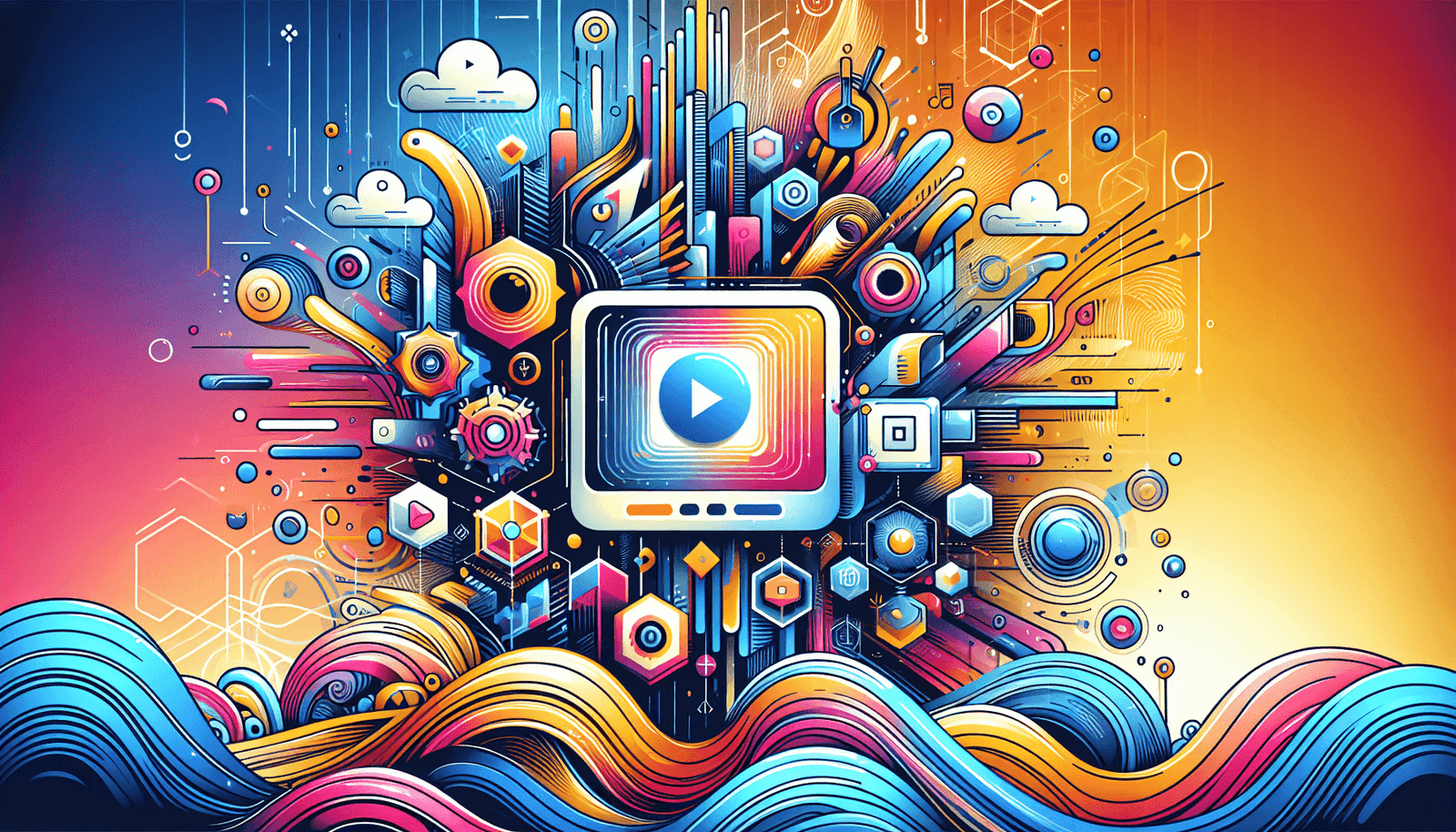
Understanding StreamYard and Its Importance
StreamYard is a browser-based live streaming studio, enabling you to create live content across platforms such as Facebook, YouTube, LinkedIn, and more. Its user-friendly interface and comprehensive features make it an attractive choice for creators, educators, marketers, and businesses looking to broadcast live video content without needing complex software or technical expertise.
Creating engaging livestreams that capture and maintain your audience’s attention is crucial. One of the key aspects of achieving this is through the aesthetics of your stream. Background templates, among other visual elements, play a critical role in shaping your audience’s experience. A well-designed background template can help you convey professionalism, enhance brand identity, and create a more immersive environment for your viewers.
The Role of Background Templates in Livestreams
Background templates in StreamYard serve as visual frames around your main content. They are more than just decorative elements; they help in setting the theme and mood of your stream. Whether you’re hosting a talk show, conducting a webinar, or holding a virtual event, the right background can add valuable context and support your message aesthetically.
Why Choose StreamYard Background Templates?
StreamYard’s background templates offer several advantages:
- Customization: Tailor backgrounds to match your brand’s color palette, logo, and theme.
- Consistency: Maintain a professional and uniform appearance across multiple streams.
- Engagement: A visually appealing stream entices viewers and encourages longer watch times.
With these benefits in mind, let’s delve into how you can effectively utilize these templates to elevate your live streams.

Designing Your Background Templates
Creating the perfect background template requires a balance between creativity and practicality. Here’s a step-by-step guide to help you design templates that enhance your StreamYard sessions.
Step 1: Define the Purpose of Your Stream
Before deciding on a background, understand the objective of your livestream. Are you conducting a panel discussion, a product launch, or a casual chat? Your background should align with the tone and purpose of your content. The template for a formal business presentation will differ significantly from that of an informal Q&A session.
Step 2: Choose the Right Software
Once you know the type of background you need, select a design tool that suits your skills and needs. Tools like Canva, Adobe Spark, or Photoshop offer extensive features for creating custom templates. Canva is especially favored by beginners due to its drag-and-drop interface and a wide variety of templates that you can customize with ease.
Step 3: Build Your Template
When building your template, consider the following elements:
- Color Scheme: Choose colors that complement your brand and do not overpower your content.
- Imagery: Simple, high-resolution images work best. Ensure images are relevant to the stream topic.
- Text and Logos: Incorporate your brand logo and any necessary text without cluttering the space.
Step 4: Test Your Background
Before going live, test your background. It’s important to ensure all text is legible and that key features of your broadcast are not obscured. Adjust elements as necessary for the best viewer experience.
Advanced Tips for StreamYard Background Templates
To further enhance your use of background templates, consider these advanced tips:
Utilize Dynamic Backgrounds
Though static backgrounds are common, dynamic or animated backgrounds can add an extra layer of engagement. Ensure animations are subtle so they don’t distract from your content.
Tailor to Your Audience
Reflect on what captivates your audience. Younger viewers might prefer vibrant and lively designs, while corporate audiences may apprise sleek and professional layouts.
Seasonal and Thematic Updates
Keep your content fresh by periodically updating backgrounds to match seasonal themes or trending topics. This demonstrates your content’s relevance and timeliness.
Uploading and Using Backgrounds in StreamYard
Once your design is ready, the next step is implementing it within StreamYard. Here’s how you can achieve that:
Step 1: Upload Your Background
In StreamYard, navigate to the “Brand” tab on the right side of your dashboard. From there, scroll to the “Background” section. Click the plus sign icon to upload your custom background image.
Step 2: Select Your Background During Streams
During live broadcasts, go to the “Brand” tab and choose your preferred background. Your background will automatically update during your stream. You can quickly switch backgrounds to suit different segments of your broadcast if necessary.
Troubleshooting Common Issues
Occasionally, you may encounter issues when using background templates. Here are solutions to some common problems:
Problem: Background appears pixelated or blurry.
- Solution: Ensure your image resolution is suitable (ideally around 1280×720 pixels) for high clarity.
Problem: Slow performance or lag during the stream.
- Solution: Avoid using overly complex animations and ensure your Internet connection is stable.
Frequently Asked Questions About StreamYard Backgrounds
Having a few questions is normal, whether you’re just getting started or refining your StreamYard skills. Here are some answers to common queries:
Can I use multiple backgrounds in one stream?
Yes, you can switch between multiple backgrounds during a stream to reflect different topics or segments, adding variety to your presentation.
Are there any limitations to customizing backgrounds in StreamYard?
The primary limitation involves file size and format. StreamYard supports JPEG and PNG formats, and files should ideally not exceed 5 MB for optimal performance.
How can I make my backgrounds more interactive?
Consider integrating QR codes or links to additional content. While these won’t be interactive during the stream itself, they can direct viewers to further resources post-broadcast.
Conclusion
StreamYard background templates are vital in enhancing the appearance and effectiveness of your live streams. They help create a visually satisfying experience that can captivate and retain your audience. By following the steps and tips outlined in this article, you’re sure to craft an engaging visual setup tailored to your brand and content themes. Remember, experimentation with design and regular updates to your backgrounds can continuously improve your streaming output. With practice, you’ll find the perfect balance that not only looks great but also supports your content’s message.

