Have you ever wondered how you can create professional-looking live streams without all the technical hassle? If so, you might want to discover what the StreamYard app can offer. Whether you’re a content creator, business professional, or hobbyist, StreamYard provides a straightforward solution for producing high-quality live streams. In this guide, you’ll find everything you need to know about the StreamYard app, including how to download it for free and make the most of its impressive features.
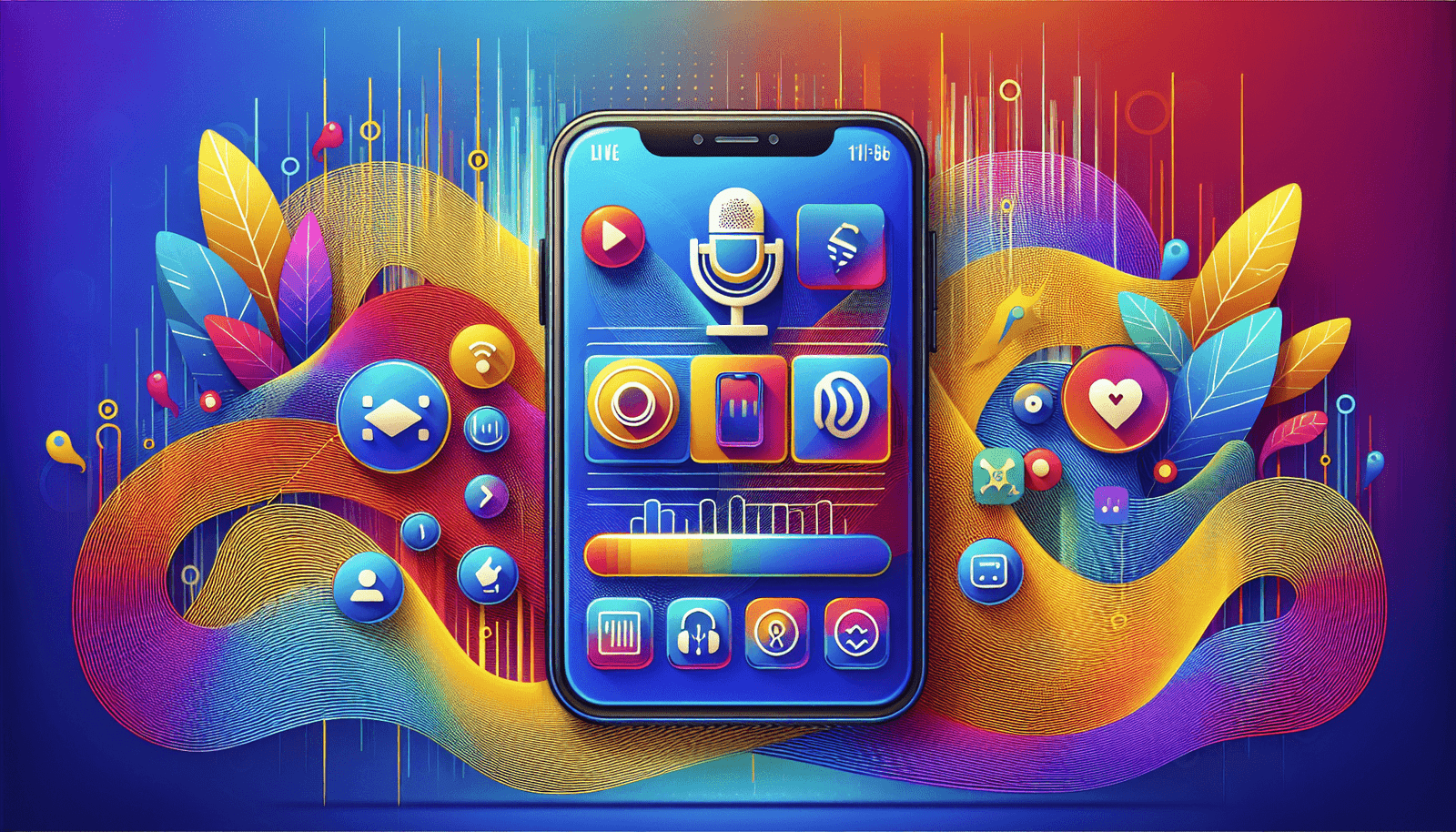
What is StreamYard?
StreamYard is a web-based streaming platform that allows you to broadcast live video directly from your browser. With a focus on ease of use and reliability, StreamYard enables you to stream to multiple platforms simultaneously, such as YouTube, Facebook, LinkedIn, and more. This makes it a perfect choice for both beginners and seasoned professionals who wish to reach wider audiences without the fuss associated with traditional streaming software.
Why Choose StreamYard?
What sets StreamYard apart is its user-friendly design and robust feature set. Unlike other streaming software that requires complex installations and configurations, StreamYard operates entirely within your web browser. This means there are no downloads or updates to worry about. The platform also supports up to ten participants in a stream, making it an excellent choice for interviews, panel discussions, and collaborative projects.
StreamYard App Features
Understanding the features that StreamYard offers can help you utilize the platform more effectively. Let’s explore some of the key features that make StreamYard a go-to choice for many streamers:
Multi-Platform Streaming
StreamYard allows you to simultaneously stream to multiple platforms with just a few clicks. This feature broadens your reach, enabling you to engage with your audience wherever they are most active. Think of it as a one-stop shop for all your streaming needs.
Branding Tools
Custom branding is crucial for creating a professional look that resonates with your audience. StreamYard provides branding options that let you add logos, overlays, and custom backgrounds to your streams. These tools help ensure your broadcasts align with your personal or company brand.
Audience Interaction
Engaging with your audience is key to a successful stream. StreamYard makes it easy by integrating features like live comments, on-screen comment highlighting, and the ability to invite viewers to join the conversation live. These features foster an interactive environment that keeps viewers coming back.
Ease of Use
Even if you’re new to streaming, StreamYard is designed with simplicity in mind. Its intuitive interface helps you get set up quickly so you can focus on what you do best—creating content. There are no steep learning curves, making it accessible for everyone.
Screen Sharing
Whether you’re giving a presentation, conducting a webinar, or showcasing a project, screen sharing is an essential feature. StreamYard offers seamless screen sharing to help you communicate your message clearly and effectively.
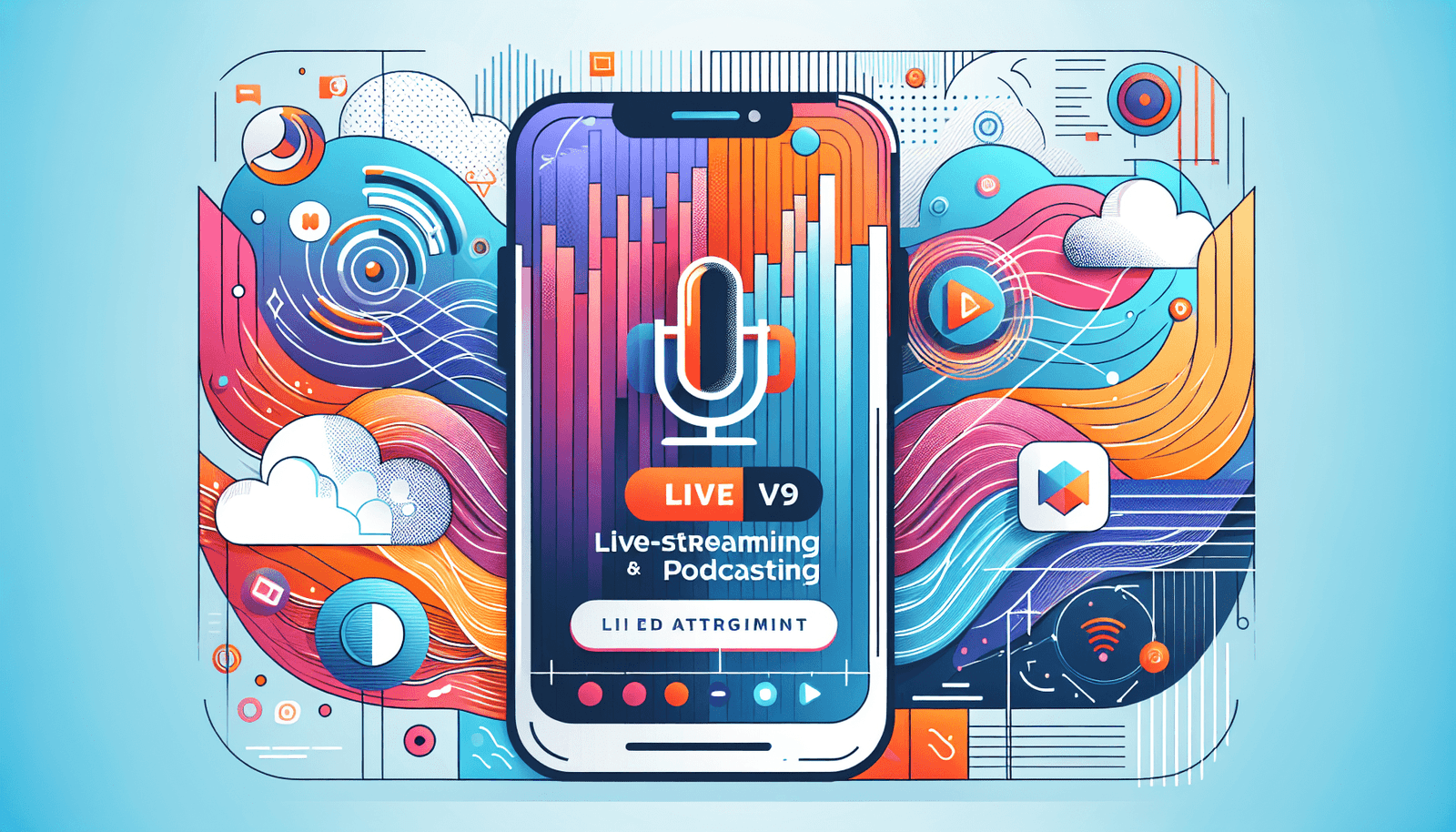
How to Download StreamYard for Free
The best part about StreamYard is that you don’t actually need to download anything! StreamYard is completely browser-based, meaning all you need is an internet connection and a compatible browser such as Chrome or Firefox to get started. Here’s a step-by-step guide to accessing StreamYard for free:
Step 1: Go to the StreamYard Website
Simply enter “www.streamyard.com” into your browser’s address bar and press enter. You’ll be taken to the main page where you can either sign up or log in if you already have an account.
Step 2: Create or Log Into Your Account
If you’re new to StreamYard, click on “Sign Up” and follow the prompts to create a free account using your email address or social media login. If you already have an account, simply log in using your credentials.
Step 3: Set Up Your Broadcast
Once logged in, click on “Create a Broadcast” to start setting up your stream. You can choose to stream to a single platform or multiple platforms at once. Follow the on-screen instructions to link your social media accounts if you haven’t done so already.
Step 4: Customize Your Stream
Add any branding elements you wish to include, such as logos or banners. Set up your guest panel if applicable and make any necessary adjustments to your stream settings.
Step 5: Go Live
When you’re ready, hit the “Go Live” button to start broadcasting. Share your stream link with your audience and enjoy interacting with them in real-time.
Tips for Maximizing Your StreamYard Experience
Getting started with StreamYard is simple enough, but like any tool, optimizing its use can greatly enhance your experience. Here are some tips to help you get the most out of this powerful streaming platform:
Engage with Your Audience
One of the strengths of StreamYard is its capability for real-time interaction. Make sure you’re actively engaging with your audience by responding to comments and questions as they come in. This not only builds a sense of community but also helps keep viewers engaged.
Use Quality Equipment
While StreamYard does a great job of managing the technical side of streaming, the quality of your broadcast can still benefit from good hardware. Consider investing in a quality microphone and camera to enhance video and audio quality, making your streams appear more professional.
Utilize Branding Elements
Take advantage of StreamYard’s branding tools to create a unique look and feel for your streams. Consistent branding across broadcasts helps with brand recognition and makes a lasting impression on viewers.
Practice Run
Before going live, it’s often beneficial to conduct a test run. This gives you the chance to familiarize yourself with the software and iron out any potential technical issues. StreamYard allows you to create unlisted streams that can be used for this purpose.
Stay Informed
StreamYard is continuously updating and adding features. Keeping up-to-date with these can be critical to ensuring that you’re making full use of the app’s capabilities. Following them on social media or regularly checking their website can be a good way to stay informed.
StreamYard vs Other Streaming Platforms
When choosing a streaming platform, you might be torn between StreamYard and other options available in the market. Let’s review how StreamYard stacks up against some of its competitors.
OBS Studio
User-friendliness: While OBS Studio is a powerful open-source tool, it comes with a steep learning curve. StreamYard, on the other hand, is much more user-friendly and doesn’t require any software installations.
Features: OBS offers robust features for advanced users, but StreamYard is more suited for users seeking ease and the ability to stream to multiple platforms effortlessly.
Zoom
Target Audience: Zoom is primarily built for meetings and webinars, offering features like virtual backgrounds and breakout rooms. StreamYard focuses more on public streaming, ideal for creators looking to broadcast widely.
Recording: Zoom excels in recording capabilities, while StreamYard is more about live performance and real-time interaction.
Restream
Multi-streaming: Both platforms offer multi-streaming capabilities, but StreamYard’s simplicity makes it an attractive choice for newcomers.
Customization: Restream provides more analytic tools, whereas StreamYard offers better branding capabilities.
FAQs about StreamYard
Addressing some frequently asked questions can help clear up any doubts you might have about using StreamYard.
Is StreamYard Free?
Yes, StreamYard has a free version with essential features that are perfect for new streamers or those with basic needs. However, there are paid tiers available that unlock additional features such as increased participant limits and additional branding options.
How Many Guest Speakers Can I Have?
With the free version, StreamYard lets you have up to six guest speakers on your live stream. Paid plans increase this limit to ten.
Are Recordings Available?
The free version of StreamYard does not include recording capabilities. If you need to record your broadcasts, consider upgrading to a paid plan.
Can I Schedule Live Streams?
Yes, you can schedule live streams in advance. This feature allows your audience to see your broadcast on their timeline or feed before you go live.
Does StreamYard Offer Technical Support?
StreamYard provides excellent technical support, available to all users regardless of their plan. Their easy-to-follow help guides are also beneficial for troubleshooting common issues.
Conclusion
StreamYard is a powerful yet accessible streaming platform suited to a wide range of needs, from professional broadcasts to casual hangouts. Its ease of use, combined with extensive features and the ability to stream to multiple platforms, makes it a stand-out choice in the streaming landscape. Best of all, it’s free to start using, so there’s no barrier to entry for those looking to enhance their live-streaming capabilities. So, why not give StreamYard a try and see how it can transform the way you connect with your audience?

