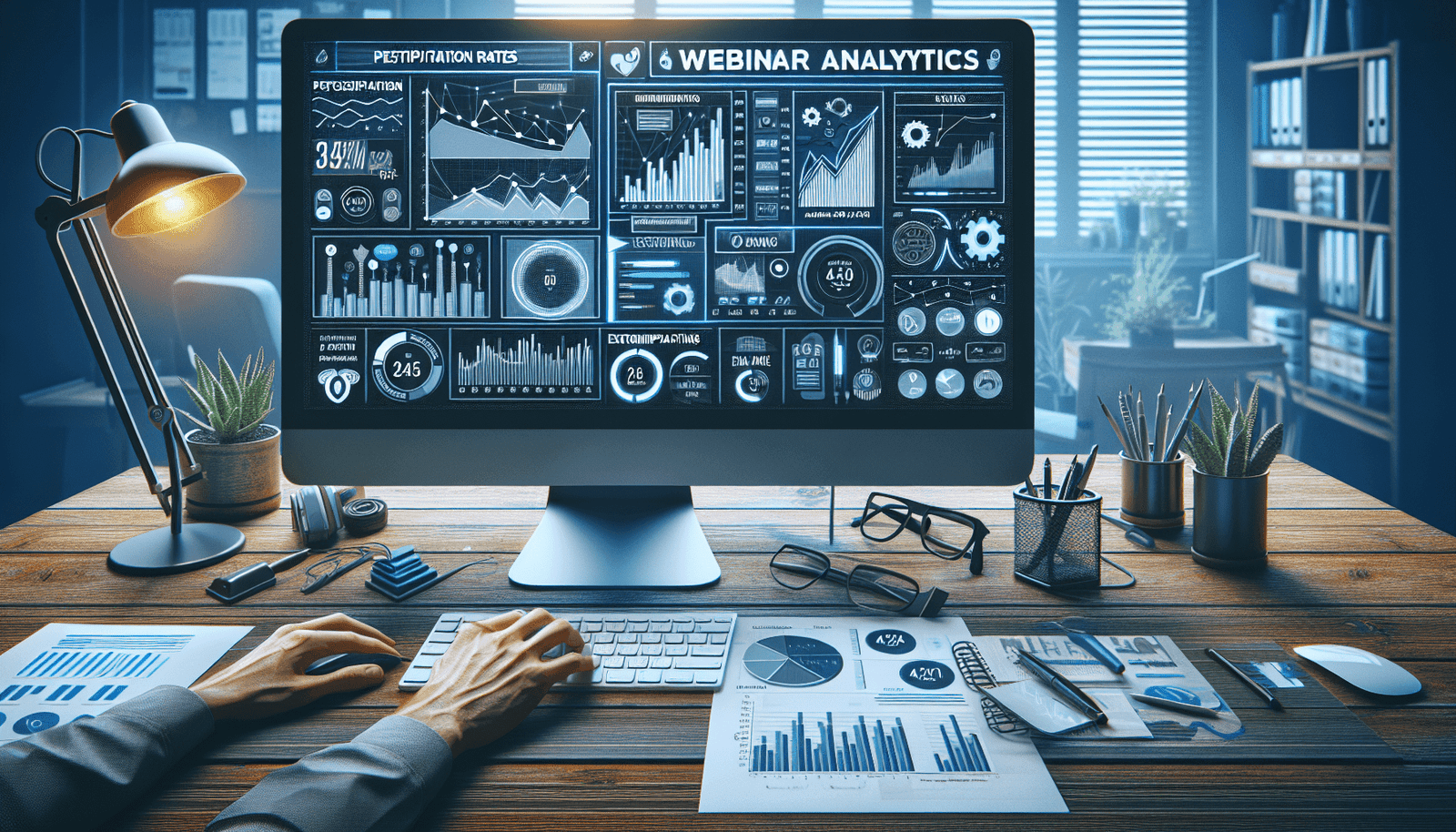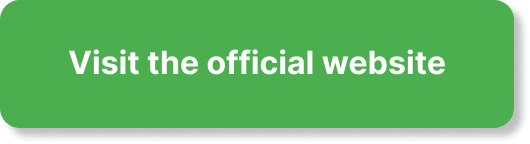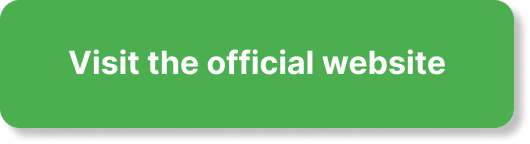Have you ever wondered how to efficiently export attendee data from EverWebinar? If so, you’re in the right place. Navigating through all the features that EverWebinar offers can seem daunting, but exporting your attendee data doesn’t have to be one of them. This guide is designed to help you master EverWebinar and seamlessly export attendee data in no time. Let’s walk through each step in a friendly, easy-to-understand way.
Understanding EverWebinar
EverWebinar is a robust tool that allows you to automate your webinars, making them available 24/7. One of its most powerful features is the ability to track and export attendee data. This data includes details such as who attended, participated, and engaged during your webinar, providing you with valuable insights for your marketing strategies.
Why Export Attendee Data?
Exporting attendee data from EverWebinar enables you to:
- Evaluate audience engagement: Understand which parts of your webinar captivated your audience.
- Follow up: Segment attendees to send personalized follow-up emails or offers.
- Analyze performance: Assess the effectiveness of your webinar to improve future sessions.
- Record-keeping: Maintain a comprehensive database of attendees for future reference.
Purpose of Attendee Data
Attendee data isn’t just about numbers; it tells the story of how your audience reacts to your content. This data can aid in refining future webinars, enhancing content relevance, and ultimately driving better results for your business.
Preparing to Export Data
Before exporting, you need to ensure that all your attendee data is properly recorded and organized within EverWebinar. To do this, you need to set up your webinar correctly and confirm that you’ve enabled the necessary tracking features.
Setting Up Your Webinar
- Schedule Your Webinar: Log in to your EverWebinar account and schedule a webinar. Ensure that you specify all necessary details such as time, date, and repeat schedule.
- Customize Registration: Tailor the registration form to collect vital attendee information such as names, email addresses, and any other data that you might find useful.
- Integrate Tracking Tools: Enable integrations with your preferred email marketing or CRM tools to streamline attendee data collection.
Exporting Attendee Data Step-by-Step
Step 1: Access Your Webinar Details
- Log In: Open your browser and log in to EverWebinar using your credentials.
- Select Webinar: Navigate to the dashboard and select the webinar for which you need to export attendee data.
Step 2: Go to Attendee Reports
- Reports Section: On your webinar dashboard, locate the ‘Reports’ section.
- Attendee Reports: Click on ‘Attendee Reports,’ which will bring you to a detailed overview of your attendees.
Step 3: Customize Your Export
- Filter Data: Use filtering options to segment your data. For instance, you can filter based on attendance duration, engagement level, or specific interactions such as Q&A participation.
- Data Range: Select the appropriate date range for the data you need.
Step 4: Exporting the Data
- Export Options: Look for the ‘Export’ button, which is typically located at the top or bottom of the report page.
- Format Selection: Choose your preferred file format (CSV, Excel, etc.).
- Export: Click ‘Export,’ and your file will be downloaded to your computer.
Post-Export Actions
After exporting the data, it’s essential to analyze and utilize it effectively. Here are some practical steps you can take:
Analyzing the Data
- Segmenting: Import your file into Excel or your preferred CRM tool to segment the data based on various criteria like engagement levels or attendance duration.
- Insights: Use built-in analytics tools to derive insights from the data. Look for trends such as peak engagement times and most asked questions.
- Reports: Generate specific reports to share with your team. Custom reports can highlight key areas that need improvement or that were particularly successful.
Utilizing the Data
- Email Follow-Up: Send personalized emails to segments of your attendee list. For instance, send a thank-you note to active participants or follow-up materials to those who dropped off early.
- Content Strategy: Adjust your future webinars based on the data insights. Focus on topics that captured the most engagement.
- Sales Outreach: Use the data to inform your sales team of high-potential leads who showed significant interest.
Troubleshooting Common Issues
Data Export Errors
If you encounter issues during the export process, try the following steps:
- Check Internet Connection: Ensure you have a stable internet connection.
- Log Out and Back In: Sometimes, simply logging out and back in can resolve minor issues.
- Browser Cache: Clear your browser cache and cookies.
- Support Team: If the issue persists, contact EverWebinar’s support team for assistance.
Missing Data
Occasionally, you might find that certain data points are missing. This could be due to:
- Incomplete Registration Forms: Ensure that all fields are mandatory on your registration form.
- Tracking Issues: Double-check your tracking integrations.
Best Practices for Data Management
Keeping your attendee data organized and secure is crucial for maximizing its value:
Data Security
- Encryption: Ensure that all exported data files are encrypted.
- Access Control: Limit access to the exported data to authorized personnel only.
- Regular Audits: Periodically audit your data security practices.
Data Organization
- File Naming: Use a consistent file naming convention. For example, “WebinarName_Date_AttendeeData.csv.”
- Backup: Regularly back up your data to prevent loss.
Effective Use of CRM
Integrating your attendee data with a CRM system can significantly streamline your workflow:
- Import Data: Import the exported attendee data into your CRM.
- Automate Follow-Ups: Use CRM tools to automate follow-up emails and nurture campaigns.
- Track Engagement: Leverage CRM analytics to track ongoing engagement with your leads.
Leveraging Advanced Features in EverWebinar
EverWebinar offers additional features that can further enhance your data management process:
Integration with Other Tools
- Email Marketing: Integrate with tools like Mailchimp or Constant Contact to sync attendee data for targeted email campaigns.
- Analytics Tools: Use tools like Google Analytics to track website visitor behavior post-webinar.
Customizable Reports
Creating custom reports in EverWebinar can help you focus on the metrics that matter most:
- Editing Reports: Use the report customization options to include or exclude specific data points.
- Saving Reports: Save frequently used custom reports for quick access in the future.
Automation Workflows
Utilize EverWebinar’s automation workflows to reduce manual effort:
- Follow-Up Sequences: Set up automated follow-up email sequences based on attendee behavior.
- Lead Scoring: Implement lead scoring to prioritize high-engagement attendees for your sales team.
Case Studies and Success Stories
Learning from others’ experiences can provide invaluable insights. Here are a couple of short case studies:
Case Study 1: Educational Webinars
An online education company used EverWebinar to conduct regular webinars for prospective students. By exporting and analyzing attendee data, they discovered that webinars held in the evening had higher attendance. This insight led them to schedule more evening sessions, resulting in a 20% increase in enrollments.
Case Study 2: Product Launch
A software company used EverWebinar for its product launch webinars. By segmenting attendees based on their engagement levels, they could identify potential leads. Targeted follow-up emails to these segments resulted in a 30% increase in demo bookings compared to their previous launch.
Final Thoughts
Exporting attendee data from EverWebinar doesn’t have to be complex. By following these steps, you can not only export the data efficiently but also derive actionable insights that can significantly impact your business. Whether you’re hosting educational webinars, product demos, or informational sessions, the information you gather can propel your efforts to new heights.
Use this guide as a reference whenever you need to export data, and don’t hesitate to explore advanced features offered by EverWebinar to further streamline your process. Happy webinar hosting!