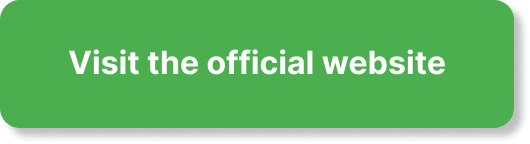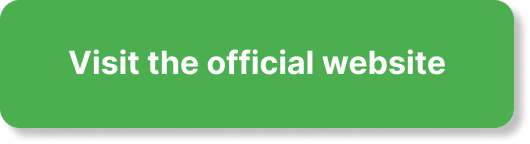Have you ever wondered how to manage webinar replay access in EverWebinar? If you’re hosting webinars and using EverWebinar, giving your audience the opportunity to access replays can significantly increase engagement and attendance. However, effective management of these replays is essential to ensure they are as beneficial as possible for both you and your attendees.
This guide will walk you through the ins and outs of managing webinar replay access in EverWebinar. From setting up replay links to understanding your options for restricting access, every detail is covered to make your life easier. Read on to master this process and make the most out of your webinar content.
Understanding the Importance of Webinar Replays
Webinar replays are incredibly valuable for several reasons. They allow people who missed the live event to catch up, and they provide attendees with the option to revisit key points.
Benefits of Offering Replays
- Increased Accessibility: Replays make your content available to those who might have missed the live session due to time zone differences or prior commitments.
- Extended Engagement: Replays allow your audience to engage with your content at their own pace, encouraging deeper understanding and interaction.
- Evergreen Content: Your webinars gain longevity and can continuously attract new viewers.
Why Management Matters
Properly managing replay access is crucial. It ensures that:
- Only your intended audience has access to the content.
- The replay links are secure and not prone to unauthorized sharing.
- You have control over the replay duration and availability.
Setting Up Webinar Replays in EverWebinar
Before diving into managing access, you need to understand how to set up webinar replays in EverWebinar.
Creating a Replay
- Access your EverWebinar dashboard: Navigate to the ‘My Webinars’ section.
- Select the webinar: Choose the webinar for which you want to create a replay.
- Generate the replay: Click on ‘Generate Replay.’ EverWebinar will automatically create a replay link.
Customizing Replay Settings
EverWebinar provides several settings that you can customize to tailor the replay experience:
| Setting | Description |
|---|---|
| Replay Availability | Choose how long the replay will be available (e.g., for a week, month, etc.). |
| Email Notifications | Automatically send an email with the replay link to attendees. |
| Replay Access | Define who can access the replay (e.g., only registrants, open to all, etc.). |
Enabling Just-in-Time Replays
Just-in-time replays give your audience the impression that the webinar replay is available on demand. This can be set up by enabling the ‘Just-in-Time’ feature in the replay settings, making it feel like a live broadcast.
Controlling Replay Access
Managing who can access your webinar replays is crucial. You have several options to control this within EverWebinar.
Limiting Access by Registrants
You might want the replay only accessible to those who initially registered for the live event. Here’s how you can manage that:
- Navigate to the Replay Settings: Go to the replay section of your chosen webinar.
- Select Access Control: Choose ‘Only Registrants’ from the replay access settings.
Adding Expiration Dates
Creating a sense of urgency can encourage quicker engagement with your content. You can add expiration dates to your replay links:
- Set the Availability: In the replay settings, choose how long the replay link will be active.
- Notify Attendees: Make sure to communicate this expiration date in your emails or web pages.
Use Password Protection
Adding a layer of password protection can further secure your replay content:
- Go to Replay Settings: Access the settings for your specific webinar replay.
- Enable Password Protection: Add a password that viewers will need to input to access the replay.
Geographical Restrictions
For certain audiences, you may want to restrict access based on geographic locations. While EverWebinar doesn’t natively support this feature, third-party integrations might help you set these restrictions.
Automating Replay Delivery
Automating the delivery of your webinar replays ensures that your attendees receive the necessary information without you having to manually intervene.
Using Follow-Up Emails
One of the simplest ways to automate replay delivery is through follow-up emails:
- Email Sequence Setup: Within EverWebinar, set up an automated email sequence that triggers after your live event.
- Include Replay Links: Make sure the replay link is prominently included in the email body.
Integration with CRM Tools
If you’re using a Customer Relationship Management (CRM) tool, integration with EverWebinar allows for better automation:
- Sync Contacts: Sync your EverWebinar registrants list with your CRM.
- Automated Rules: Set up rules in your CRM to send the replay link automatically to new registrants or on specific triggers.
Measuring Replay Performance
To understand the impact of your replays, you need to analyze their performance. EverWebinar offers various metrics that can help.
Key Metrics to Monitor
- View Counts: The number of times the replay has been viewed.
- Engagement Rates: How long viewers are staying on your replay.
- Conversion Rates: How many viewers take a desired action after watching the replay, such as signing up for another webinar or purchasing a product.
Using Analytics Tools
EverWebinar provides built-in analytics, but integrating with tools like Google Analytics can give you more in-depth insights.
- GA Integration: To integrate, embed your Google Analytics tracking ID in your webinar settings.
- Monitor Performance: Use Google Analytics to track user behavior, demographics, and other critical data points.
Troubleshooting Common Problems
Sometimes things don’t go as planned. Here are common issues and solutions related to managing webinar replay access.
Replay Not Loading
- Check Internet Connection: Ensure that you and your attendees have a stable internet connection.
- Replay Link: Verify that the replay link is correctly generated and not expired.
Unauthorized Access
- Review Access Settings: Go back to your replay settings to ensure that access control measures are properly set.
- Update Password: If using password protection, change the password periodically to prevent unauthorized sharing.
Low Engagement Rates
- Enhanced Communication: Improve the quality of your follow-up emails and remind attendees of the replay’s benefits.
- Content Quality: Ensure that your content is engaging and relevant to your audience’s needs.
Best Practices for Maximizing Replay Effectiveness
Even with the best setup, there are strategies that can further enhance the effectiveness of your webinar replays.
Optimizing Replay Emails
Craft engaging and compelling email content to guide your audience towards the replay.
- Subject Lines: Use compelling subject lines that highlight the key benefits of watching the replay.
- Call-to-Action (CTA): Include clear CTAs that prompt viewers to watch the replay.
Creating a Replay Page
Instead of just a link, create a dedicated landing page for your replay:
- Design Considerations: Ensure the page is visually appealing and includes a video player.
- Additional Resources: Include links to related articles, downloads, or upcoming webinars.
Encouraging Social Sharing
- Embed Share Buttons: Add social media share buttons directly on your replay page.
- Incentives: Offer incentives, like a downloadable resource, for sharing the replay.
Utilizing Replay Highlights
Condense key moments of your webinar into highlights that can be used for promotional purposes.
- Highlight Reels: Create short clips of the most impactful parts of your webinar.
- Share on Social Media: Distribute these highlight reels across your social media channels.
Conclusion
Managing webinar replay access in EverWebinar doesn’t have to be overwhelming. With the steps outlined in this guide, you can efficiently control who sees your content, ensure it’s secure, and keep your audience engaged long after the live event has concluded. By setting up replays properly, controlling access, automating delivery, measuring performance, and troubleshooting common issues, you’ll be able to maximize the benefits of your webinars.
Remember, the key to successful management is staying proactive. Regularly review and update your settings to suit your evolving needs and audience preferences. With these strategies in place, you’ll be well on your way to making the most out of your webinar content in EverWebinar.