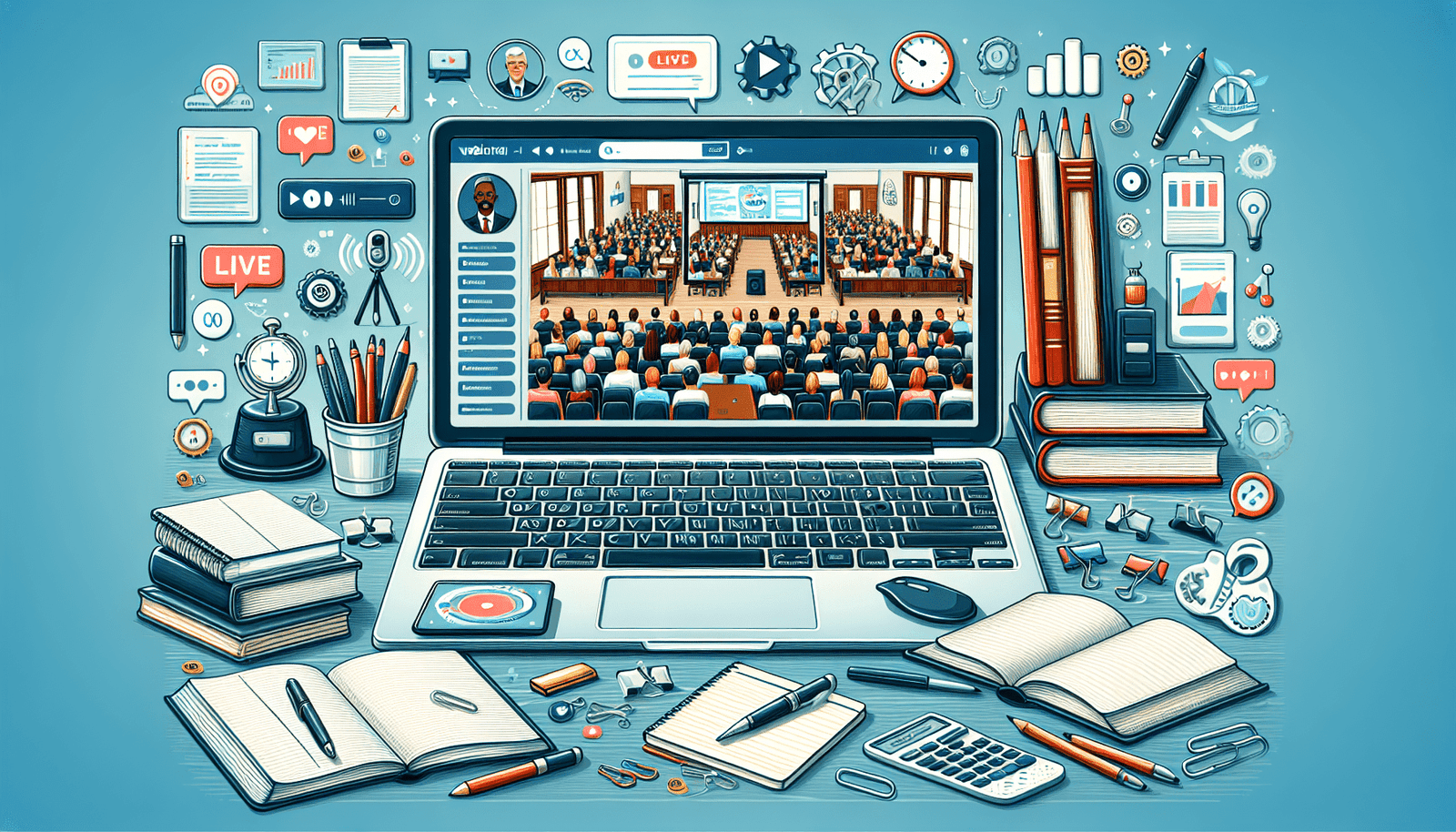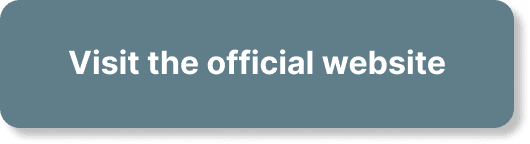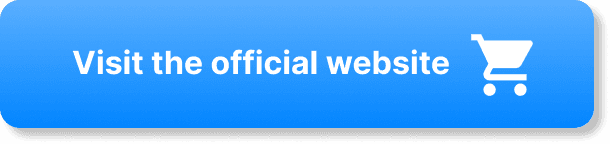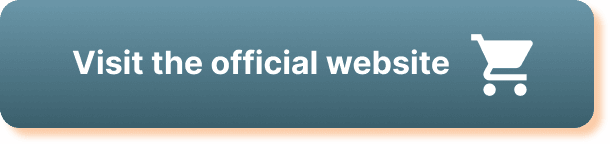Ever wondered how you can utilize WebinarJam to boost your educational initiatives? Whether you’re a teacher looking to expand your reach, a corporate trainer aiming for more interactive sessions, or an educational consultant wanting to offer webinars, this tool can significantly elevate your educational efforts. Let’s break down how you can make the most of WebinarJam for educational purposes.
What is WebinarJam?
WebinarJam is a versatile and user-friendly platform designed for hosting live webinars. With its array of features, this software has become a go-to solution for professionals and educators alike. Unlike many other webinar platforms, WebinarJam emphasizes interactivity, ease of use, and reliability, ensuring that your educational sessions run smoothly and effectively.
Key Features of WebinarJam
WebinarJam is packed with features that can enhance your educational webinars. Here are some that particularly stand out:
| Feature | Description |
|---|---|
| Live Streaming | Broadcast your session to a large audience in real-time. |
| Automated Webinars | Pre-recorded webinars that can be scheduled to run at specific times. |
| Interactive Tools | Polls, Q&A, surveys, and raised hands to keep your audience engaged. |
| Multi-Presenter | Include up to 6 presenters in a single webinar. |
| Replay Options | Record and offer replays of your webinars for audiences who couldn’t attend live. |
| Customization | Customize the registration and thank you pages to align with your brand. |
These features allow you to create a dynamic and interactive learning environment, catering to a range of educational needs.
Getting Started with WebinarJam
Before you start hosting educational webinars, you need to get familiar with WebinarJam’s interface and features. Here are the initial steps to get you rolling:
Sign Up and Set Up Your Account
First things first, you need to sign up for a WebinarJam account if you haven’t already. Visit their website and choose a plan that suits your requirements. Once signed up, you’ll be prompted to set up your account, including your profile and preferences.
Exploring the Dashboard
Once you’ve logged in, spend some time exploring the WebinarJam dashboard. This will be your control center. Check out various sections such as “Webinar Settings,” “Analytics,” and “Integrations” to understand where everything is located.
Running a Test Webinar
It’s always a good idea to run a test webinar to get a feel of the platform. Use this opportunity to test your microphone, webcam, and other tools you plan to use. This will help you identify any technical issues before you go live.
Creating Your First Educational Webinar
Creating a webinar on WebinarJam is an intuitive process. Here’s how you can set up your first educational webinar:
Planning Your Webinar Content
Before you dive into the technical settings, take some time to plan your content. Consider the following:
- Objective: What is the goal of your webinar? Is it to teach a new concept, review key concepts, or conduct a training session?
- Audience: Who will be attending your webinar? Tailor your content to meet their needs and level of understanding.
- Materials: Prepare your slides, handouts, videos, and other materials in advance. Make sure they are engaging and relevant.
Setting Up Your Webinar
- Create a New Webinar: On your dashboard, click on “New Webinar” and follow the prompts.
- Webinar Title and Description: Give your webinar a catchy title and a compelling description to attract attendees.
- Schedule: Choose the date and time for your webinar. WebinarJam allows you to schedule one-time webinars or recurring sessions.
- Presenters: Add any co-presenters you may have. Remember, WebinarJam allows up to six presenters.
Customizing Registration Pages
WebinarJam allows you to fully customize your registration pages to align with your educational brand. You can add your logo, choose colors, and even integrate a promotional video. The more professional your registration page, the more likely you are to attract attendees.
Sending Invitations
Once your registration page is ready, you can start sending out invitations. WebinarJam provides options for email invitations, or you can share your registration link on social media and other platforms to attract a larger audience.
Engaging Your Audience During the Webinar
One of the key strengths of WebinarJam is its interactivity features. To make your educational webinar effective, you need to keep your audience engaged from start to finish.
Using Polls and Surveys
Polls and surveys are excellent tools to gauge audience understanding and gather feedback. For instance, you can start with a poll to understand the baseline knowledge of your audience on the topic. This allows you to adjust your content accordingly.
Q&A Sessions
Allocate specific time slots for Q&A sessions. Encourage your audience to ask questions throughout the webinar, and address them during these periods. The Q&A feature also allows for upvoting of questions, ensuring that the most relevant queries get answered.
Handouts and Downloads
Provide downloadable resources to supplement your teaching. This could be anything from printable guides, worksheets, or additional reading materials. WebinarJam allows you to share these resources easily during the webinar.
Live Chat
Utilize the live chat feature to foster a sense of community and facilitate interactions among participants. You can answer questions in real-time and even assign a co-presenter or moderator to manage the chat.
Post-Webinar Activities
The end of the webinar should not be the end of the engagement. Here’s how you can continue to add value and reinforce learning:
Webinar Replay
WebinarJam automatically records your webinars, which you can offer as replays. This is beneficial for those who could not attend the live session or those who wish to revisit the material.
Follow-Up Emails
Send follow-up emails to thank participants for attending, provide additional resources, and encourage further engagement. You can include a link to the webinar replay and any handouts you mentioned during the session.
Collecting Feedback
Send out a feedback survey to gather insights on what worked and what didn’t. This can help you improve future webinars. WebinarJam’s built-in survey feature makes this process straightforward.
Analytics
WebinarJam offers detailed analytics that can help you measure the success of your webinar. You can track attendance, engagement levels, and even the performance of individual polls and surveys. Use this data to refine your approach for future webinars.
Advanced Tips for Using WebinarJam for Education
Once you’ve got the basics down, you can explore some advanced tips to make your educational webinars even more effective.
Interactive Whiteboards
WebinarJam’s interactive whiteboard feature is perfect for drawing diagrams, solving equations, or illustrating concepts in real-time. This can be particularly useful for subjects that require visual explanations, such as math and science.
Breakout Rooms
For more interactive and personalized learning, use WebinarJam’s breakout rooms feature. This allows you to split your audience into smaller groups for discussions, group activities, or more personalized instruction.
Gamification
Adding game elements like quizzes and competitions can make your webinars more engaging. This could be as simple as a quiz at the end of a session or a small competition with a prize.
Integrating with LMS
If you already use a Learning Management System (LMS), you can integrate WebinarJam to streamline your educational processes. This allows for seamless scheduling, tracking, and management of your webinars within your existing educational framework.
Best Practices for Educational Webinars
While WebinarJam provides the tools you need, it’s essential to follow best practices to maximize the effectiveness of your webinars.
Preparation is Key
The more prepared you are, the smoother your webinar will run. Conduct dry-runs, prepare your materials, and ensure all technical aspects are in place.
Keep it Engaging
Use various interactive features to keep your audience engaged. The more interactive your webinar, the more likely your audience will retain the information.
Time Management
Respect your audience’s time by starting and ending your webinars on time. Allocate specific time slots for different segments to ensure a balanced and comprehensive session.
Continuous Improvement
Use feedback and analytics to improve your future webinars. Always look for ways to enhance your content and delivery based on participant responses and engagement metrics.
Common Pitfalls and How to Avoid Them
Even with the best tools, things can go wrong. Here are some common pitfalls and how to avoid them:
Technical Glitches
Technical issues can disrupt your webinar and detract from the learning experience. Mitigate this by running thorough tests before your webinar. Ensure your internet connection, microphone, and webcam are all functioning properly.
Overloading Content
Cramming too much information into a single webinar can overwhelm your audience. Instead, focus on key points and provide supplementary materials for in-depth learning.
Lack of Interaction
A webinar with little to no interaction can quickly become dull. Make use of WebinarJam’s interactive features to engage your audience actively.
Ignoring Feedback
Failing to gather and act upon feedback can hinder your growth. Always review feedback from your participants and use it to make necessary improvements.
Conclusion
WebinarJam is a powerful tool that can significantly enhance your educational initiatives. By leveraging its wide array of features, you can create engaging, interactive, and effective webinars that cater to various educational needs. From planning and setup to post-webinar activities and advanced tips, this guide has covered everything you need to know to use WebinarJam for educational purposes successfully.
Now it’s your turn to put this knowledge into practice and take your educational webinars to the next level. Happy teaching!