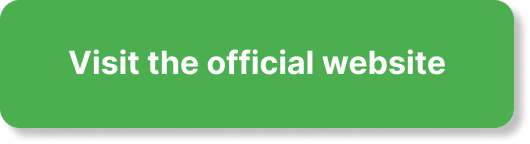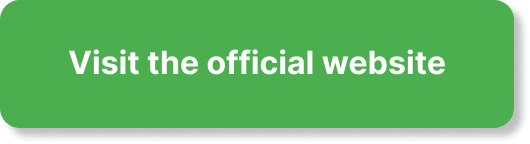Have you ever needed to update your webinar details in EverWebinar and felt a bit overwhelmed about where to start? You’re not alone. Many people find themselves in need of making changes but are unsure of the process. This article will guide you through detailed steps to ensure you feel confident in updating your webinar information.
Understanding EverWebinar
What is EverWebinar?
EverWebinar is a powerful automated webinar platform designed to help you optimize scheduling, run evergreen webinars, and streamline your webinar presentations. Automation is a key feature, allowing you to create a webinar once and re-broadcast it on your preferred schedule without the need for live hosting every time.
Why Update Webinar Details?
Updating your webinar details is crucial for maintaining accurate and engaging content. Whether you’re changing the date, updating presenter information, or modifying the content, keeping your webinar information current ensures a better experience for your attendees.
Preparing to Update Webinar Details
Log In to Your EverWebinar Account
First things first, make sure you’re logged into your EverWebinar account. Navigate to the EverWebinar website and enter your credentials. This will take you to your dashboard, where you’ll see all your existing webinars.
Identify the Webinar to Update
Navigate through the dashboard to locate the webinar you wish to update. This step is essential as it helps you to focus on the specific webinar you need to modify.
Steps to Update Webinar Details
Now that you are logged in and have identified the webinar you want to update, let’s walk through the steps to modify your webinar details.
Access the Webinar Edit Page
- Navigate to the Webinar: From your dashboard, locate the particular webinar you want to update and click on it.
- Edit Webinar: Once you have clicked on your selected webinar, an “Edit” button should be readily visible. Click on the “Edit” button to access the webinar’s details.
Update Basic Information
Changing the Webinar Title and Description
- Locate the Basic Information Section: This is typically one of the first sections you’ll see when editing your webinar.
- Modify Title and Description: Click into the fields containing your webinar’s title and description. Update these fields as needed to reflect your new content or branding.
| Field | Actions |
|---|---|
| Webinar Title | Click and edit text directly |
| Description | Click and edit text directly |
Update Scheduling Details
Adjusting Date and Time
- Find the Scheduling Section: Scroll until you reach the part of the editing page that deals with scheduling.
- Update Date and Time: Modify the dates and times to suit your new schedule. EverWebinar offers flexible scheduling options, so might need to specify whether it’s a one-time update or a recurring change.
| Option | Actions |
|---|---|
| One-time Webinar | Change start and end time |
| Recurring | Adjust recurring settings |
Update Presenters Information
Adjusting Speaker Details
- Scroll to Presenters Section: Locate the section dedicated to the presenter details.
- Update Presenter Details: Click into the necessary fields to update the presenter’s name, biography, and image if needed.
| Field | Actions |
|---|---|
| Presenter Name | Click and edit text directly |
| Biography | Click and edit text directly |
| Image | Upload new image file if required |
Content and Media Adjustments
Updating Presentation Slides and Videos
- Locate the Content Section: Look for the section where you can upload or modify your webinar slides and videos.
- Upload New Media: Click on the upload buttons to replace or add new presentation slides and videos. Make sure your media is updated to reflect any new information or graphics you plan to present.
Chat and Interaction Settings
Adjusting Live Chat Settings
- Find the Interaction Section: This typically involves settings that influence how your attendees interact during the webinar.
- Edit Chat Settings: Modify live chat settings, polls, and any other interactive features to enhance attendee engagement.
| Feature | Actions |
|---|---|
| Live Chat | Enable/disable as necessary |
| Polls and Q&A | Add, modify, or remove questions |
Save and Review Changes
Finalizing Your Updates
- Save Your Changes: Once you have made all necessary updates, ensure you save your changes. There’s usually a “Save” or “Update” button.
- Review and Test: Ideally, preview your webinar to ensure all changes appear as intended.
| Step | Action |
|---|---|
| Save Changes | Click “Save” or “Update” |
| Preview Webinar | Click “Preview” button |
Potential Challenges and Troubleshooting
Common Issues When Updating
- Changes Not Saving: If your changes don’t seem to stick, check your internet connection and ensure no step was missed.
- Media Upload Errors: Ensure your files meet EverWebinar’s format and size requirements.
Getting Help from EverWebinar Support
If you encounter persistent issues or have specific questions, don’t hesitate to reach out to EverWebinar support. They are there to help you troubleshoot and resolve any glitches or technical difficulties.
Regularly Updating Webinars
Keeping Content Fresh
It’s a good idea to regularly review and update your webinars to ensure the content remains relevant and engaging. This includes updating any out-of-date information, correcting errors, or enhancing elements based on attendee feedback.
Feedback Loop
Encourage your attendees to provide feedback. This input is invaluable for making informed updates and ensuring your webinars meet your audience’s needs.
Best Practices for Webinar Updates
Consistent Branding
Maintain consistent branding across your webinars. This includes using the same logo, color scheme, and messaging to create a cohesive brand presence.
Clear and Concise Information
Ensure all information in your webinars is clear and concise. Long, convoluted descriptions can lead to confusion and disinterest in your events.
Advanced Features for Enhanced Webinars
Leveraging Automation
Use EverWebinar’s automation features to free up your time and ensure a seamless experience for attendees. Automated emails, pre-recorded content, and scheduled updates can make managing webinars more efficient.
Integration with Other Tools
Consider integrating EverWebinar with other tools like CRM systems, email marketing platforms, and analytics software. This can provide deeper insights and streamline your workflow.
Analyzing Performance
Use EverWebinar’s analytics to track the performance of your webinars. This data can offer insights into what works and what needs improvement, helping you to refine future presentations.
| Analytics Metric | Importance |
|---|---|
| Attendance Rate | Measure attendee engagement |
| Drop-off Rate | Identify content weak spots |
| Poll Responses | Gauge audience interaction |
Final Words
Updating your webinar details in EverWebinar doesn’t have to be complicated. By following these detailed steps and best practices, you can ensure your webinars are always up-to-date, engaging, and beneficial for your audience. Whether it’s changing timings, updating presenter details, or enhancing content, a little effort can go a long way in improving the overall quality of your webinars.