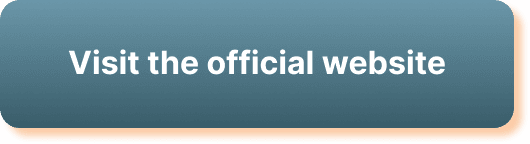Have you ever been right in the middle of a StreamYard webinar, only to face annoying audio issues? It’s like having a conversation with someone at a crowded party; all the excitement, but none of the clarity. Understanding how to troubleshoot these disturbances can significantly enhance your streaming experience. Let’s embark on this informational journey and illuminate your path to seamless audio handling in StreamYard webinars.
Understanding StreamYard and Audio Issues
StreamYard is a fantastic tool that allows you to broadcast live across various platforms seamlessly. While it offers a robust interface for communication, audio issues can occasionally throw a wrench in the works. Identifying and resolving these issues is crucial for maintaining a professional appearance and ensuring your audience stays engaged.
The Importance of Sound Quality
Having good sound quality cannot be overstated. Imagine hosting a captivating webinar with expert insights, but your attendees can’t comprehend your words due to audio glitches. Sound quality is vital in delivering your message effectively, ensuring your audience remains attentive and engaged throughout the session.
Identifying Common Audio Issues
The first step in troubleshooting is identifying the issue. Knowing the specific problem helps in diagnosing the correct solution. Here is a breakdown of common audio issues you might face during a StreamYard webinar:
Audio Echo
Audio echo happens when the sound from your speakers feeds back into your microphone. This can create a distracting loop that makes it difficult for everyone to concentrate on the material you are presenting.
Audio Delay
An audio delay can be frustrating, as voices do not match the corresponding video. It can confuse your audience, as lips move without sound or vice versa, giving communication an unnatural feel.
No Sound
Faced with the issue of complete silence when there should be sound? This problem could either be due to a hardware malfunction or a misconfigured setting.
Distorted Sound
Distorted sound can occur when there is interference, connection problems, or settings that are improperly adjusted. This results in audio that’s unclear, noisy, or of low quality.
Quick Fixes for Common Issues
Before diving into detailed solutions, there are quick, simple checks and fixes that might resolve your audio problems.
Check Your Microphone and Speaker Connections
Sometimes, the simplest solutions are the most effective. Ensure that all cables and connections of your microphone and speakers are secure. A loose cable might not transfer sound effectively.
Restart StreamYard
Restarting the application can help clear up temporary bugs or issues. It’s a quick solution that often solves various streaming hitches.
Adjusting Volume Levels
Ensure your volume levels aren’t too high, as this may create feedback or distorted sound, while levels that are too low might make it difficult for the audience to hear you clearly.
Preparing In Advance
Being proactive can prevent audio issues from even arising. Here’s how you can prepare before your webinar begins:
Equipment Check
A thorough check-up on all your audio equipment before starting your webinar is a smart move. It ensures everything is set up correctly and issues are addressed beforehand.
Software Updates
Keep not only StreamYard but all your related software, including your operating system and web browser, up to date to minimize compatibility issues and take advantage of the latest audio fixes.
Detailed Troubleshooting Steps
Now, let’s delve into more specific troubleshooting methods to address the audio issues you might encounter.
Addressing Audio Echo
Audio echo can be quite disconcerting, but it’s often caused by improper audio settings or environmental factors.
Mute Your Microphone When Not Speaking: This reduces the chance of echo significantly.
Use Headphones: This prevents sound from your speakers from re-entering the microphone.
Adjust Microphone Sensitivity: Lower your mic’s sensitivity so it won’t pick up background noise or speaker output.
Settings Adjustment for Echo
Focus on configuring your computer and StreamYard settings to tackle echo:
- Check your computer’s sound settings to ensure environmental sound is minimized.
- Adjust StreamYard’s audio settings to use echo cancellation if available.
Correcting Audio Delay
Handling audio delays involves ensuring that your internet connection is stable and that your device is functioning optimally.
Optimize Internet Connection: Use a wired connection if possible. If using Wi-Fi, ensure others on the network aren’t consuming excessive bandwidth.
Synchronize Audio and Video: Sometimes adjusting your webcam settings in alignment with your audio settings can rectify delays.
Internet Speed Recommendations
For optimal streaming experience, refer to the following general recommendations:
| Streaming Type | Recommended Speed |
|---|---|
| Standard definition (SD) | 2-3 Mbps |
| High definition (HD) | 5-10 Mbps |
| Ultra high definition (UHD) | 25 Mbps |
Restoring No Sound Issue
If you or one of your participants can’t hear anything, double-check these factors:
Check Device Sound Settings: Ensure that your device’s sound is not muted and that the correct playback device is selected.
Inspect External Devices: Make sure all plugged-in devices, like headphones or external speakers, are functioning.
Test With Other Applications: Determine if the problem lies with StreamYard or your system by testing audio with another application.
Fixing Distorted Sound
Distorted sound can be dealt with by ensuring your software and hardware settings are correctly aligned.
Check for Interference: Electronic devices or magnetic fields nearby might cause interference.
Update Sound Drivers: Outdated drivers can often lead to compatibility issues and poor sound quality.
Adjust Equalizer Settings: Fine-tune these settings in your operating system or sound card driver software to improve quality.
Advanced Tips for Preventive Measures
Once your audio is running smoothly, it’s worth taking some further precautions to avoid future problems.
Invest in Quality Audio Equipment
While quality equipment won’t solve all issues, it can certainly reduce them. Consider investing in a good microphone and headphones designed for broadcasting.
Environment Setting
Ensure your environment is set up for optimal audio performance. Choose a quiet room with minimal background noise and echo. Acoustically treating your space can help too.
Pre-Webinar Sound Check
Conduct a sound check with someone prior to your actual webinar. This real-time assessment helps catch and resolve potential issues early.
Utilizing StreamYard Support Features
StreamYard provides support resources to help you solve issues. It’s good to know what’s available and how to access it.
Getting Help from Community
The StreamYard community can be invaluable. Engaging in forums or groups can offer solutions from others who have faced similar issues.
StreamYard Technical Support
When problems persist, don’t hesitate to reach out to StreamYard’s technical support for professional assistance.
Wrapping Up Sound Solutions
Navigating audio issues in a StreamYard webinar doesn’t have to be an overwhelming task. By understanding the common problems and applying practical troubleshooting strategies, you can ensure your webinars are professional, engaging, and uninterrupted.
Remember, the key steps involve routine equipment checks, maintaining updated software, appropriately configuring settings, and when needed, reaching out for support. Whether you’re just getting started or are a seasoned broadcaster, addressing these audio hurdles ensures your audience gets to hear what you have to say—loud and clear.