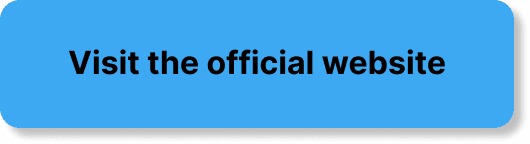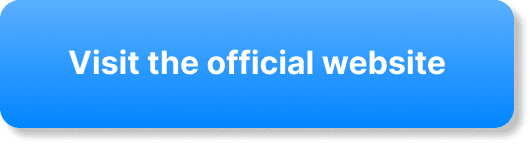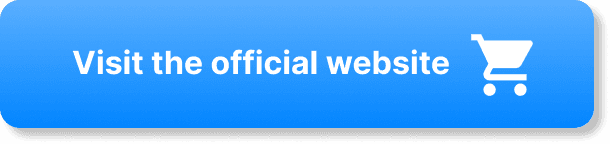Welcome to the ultimate guide on setting up a webinar replay in WebinarJam! Whether you’re looking to maximize the value of your live webinars or simply want to offer your audience a chance to catch up, this article will walk you through the entire process, step by step. You’ll learn how to configure replay settings, customize playback options, and even add interactive elements to engage viewers. By the end of this guide, you’ll be fully equipped to create a seamless and professional webinar replay experience in WebinarJam. Have you ever wondered how to set up a webinar replay in WebinarJam? If you’ve hosted a successful webinar and want to give your audience a chance to watch it again, then setting up a replay is a fantastic way to do that. In this guide, I’ll walk you through every step needed to create an effective and engaging webinar replay using WebinarJam.
Introduction
Setting up a webinar replay can be a game-changer for your business or personal brand. It allows those who missed the live event to catch up and for those who attended to review the valuable information one more time. WebinarJam offers a straightforward way to create, manage, and distribute webinar replays. Let’s dive into what you need to know to get started.
Why Offer a Webinar Replay?
There are several compelling reasons to set up a webinar replay. First and foremost, not everyone who is interested in your content can attend the live event. By setting up a replay, you ensure that no one misses out on the valuable information you shared. Moreover, having a replay can serve as a great marketing tool to continuously garner new leads and engage with your audience. It’s also an excellent opportunity for your attendees to go over complex points they might have missed during the live session.
Prerequisites
Before diving into the setup process, you’ll need a few things:
- A WebinarJam Account: Make sure you have an active account with WebinarJam.
- A Completed Webinar: The webinar needs to have been recorded during the live session.
- Basic Knowledge of WebinarJam Dashboard: Familiarity with the interface will help you follow along more easily.
Step-by-Step Guide to Setting Up a Webinar Replay in WebinarJam
Log into WebinarJam
First, you’ll need to log into your WebinarJam account. Navigate to the WebinarJam website and enter your credentials. Once logged in, you’ll find yourself on the dashboard, which is the central hub for all your webinar activities.
Navigate to the “My Webinars” Section
Once on the dashboard, locate the “My Webinars” section. This area lists all the webinars you’ve ever created under your account. Here, you can select the particular webinar you wish to set up a replay for.
Finding the Recorded Webinar
Click on the webinar you want to set up the replay for. Now you’re in the webinar’s main settings page, where you can find multiple tabs such as Overview, Registrants, and Reports. What you’re looking for is the “Replays” tab.
Setting Up the Replay
Navigate to the “Replays” tab. Here, you’ll get the option to activate the replay feature. Here’s how you can do it:
- Enable Replay: Click on the “Enable Replay” button to activate the replay functionality for your selected webinar.
- Settings Configuration: Once the replay is enabled, several options will appear, allowing you to configure how and when the replay will be available.
Configuring Replay Settings
Here’s where you can personalize the replay experience:
- Replay Availability: You can select how long the replay will be available for viewers. This can range from a few days to indefinitely.
- Replay Page Customization: Customize the replay page with your brand’s logo, colors, and even embed a chat feature.
- Replay Actions: Add clickable action items such as URLs, polls, or offers that will appear during the replay, just like during the live session.
Here’s a table for clearer understanding:
| Setting | Description |
|---|---|
| Replay Availability | Time period during which replay will be accessible |
| Replay Page Customization | Custom logos, colors, and chat features |
| Replay Actions | Add clickable links, polls, and offers |
Preview Your Replay
Before making the replay publicly available, it’s crucial to preview it to ensure everything works as expected. Click the “Preview” button to watch the replay from a participant’s perspective. Check for any issues such as skipped segments, audio problems, or misplaced action items.
Sharing the Replay
Once you’re satisfied with the preview, it’s time to share the replay with your audience. WebinarJam provides several options for this:
- Link Sharing: You can easily copy the replay link and share it via email, social media, or embed it on your website.
- Automated Emails: WebinarJam allows you to set up automated emails to be sent out to your list of registrants, notifying them that the replay is available.
Tips to Maximize Engagement
Include Interactive Elements
Adding interactive elements like polls, Q&A sections, or clickable offers can drastically increase viewer engagement. Although it’s recorded content, making the experience interactive can make your audience feel like they’re participating in a live session.
Use Time Stamps
Help your audience navigate the replay by adding time stamps for essential topics covered in your webinar. This feature can be a massive time-saver for viewers who are looking for specific information.
Announce it Multiple Times
Don’t just rely on a single email or social media post to get the word out. Announce the availability of the replay multiple times to keep it top of mind for your followers. This can be done through follow-up emails, social media posts, and reminders on your website.
Collect Feedback
Even though it’s a replay, asking for feedback can give you invaluable insights into what worked and what didn’t. You can use this information to improve future webinars.
Frequently Asked Questions (FAQs)
How Long Should My Replay be Available?
The duration your replay should be available depends on your content and audience. Generally, a period of one to two weeks is recommended for maximum engagement. However, evergreen content can be left available indefinitely.
Can I Edit My Replay?
Unfortunately, WebinarJam doesn’t offer in-software editing of your webinar replays. If you need to make edits, you’ll need to download the recording, edit it using third-party software, and then re-upload it.
Does the Replay Include Live Chats and Q&A?
Yes, WebinarJam has an option to include live chats and Q&A within the replay. This makes the replay experience very similar to the live event and adds an extra layer of interactivity.
How Do I Track Replay Statistics?
WebinarJam offers robust analytics tools that allow you to track who watched the replay, how long they stayed, and whether they interacted with any offers or polls. These insights are valuable for tailoring future webinars to meet your audience’s needs better.
Can I Charge for Access to My Replay?
Yes, WebinarJam allows you to set up paid access to your webinar replays. You can configure this in the replay settings, providing a seamless way for you to monetize your content.
Conclusion
Setting up a webinar replay in WebinarJam is a straightforward process that can significantly boost your audience engagement and reach. From enabling the replay and configuring essential settings to sharing it with your audience and maximizing its effectiveness, you now have a complete guide to handle it all. Not only does this functionality ensure that your valuable content reaches a broader audience, but it also provides multiple opportunities for re-engagement and monetization.
Feel free to follow these steps, add your personal touch, and create a compelling replay experience for your viewers. Happy replaying!