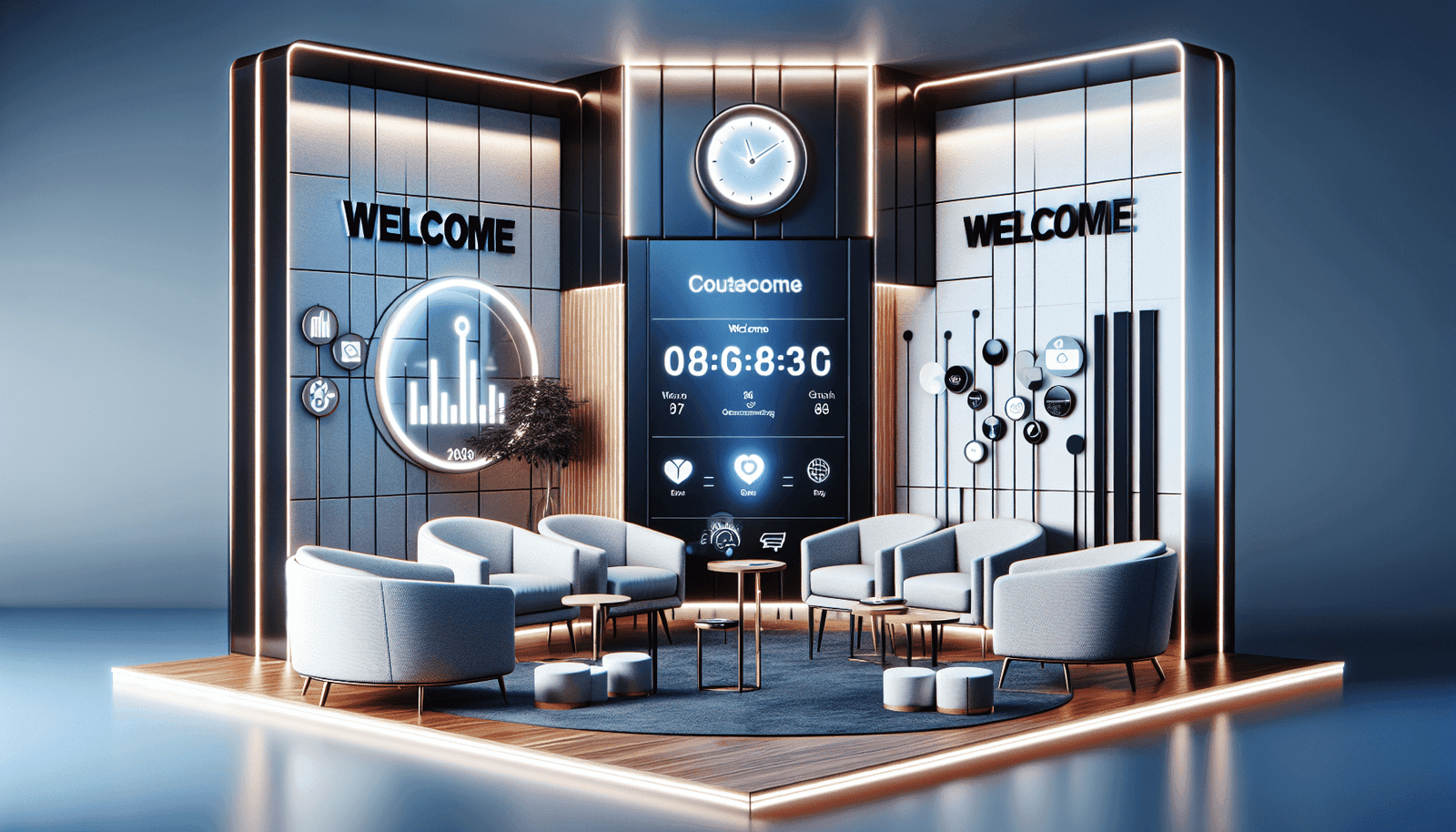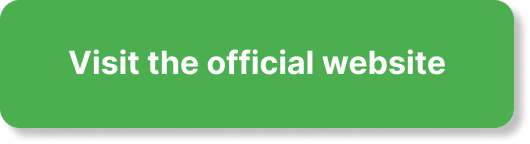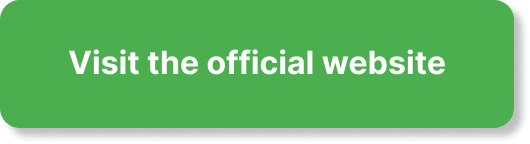Have you ever wondered how you can create a smooth and engaging experience for your webinar attendees right from the get-go? Setting up a waiting room in EverWebinar can serve as a perfect introduction and warm-up to your main event, keeping your audience interested and informed until the webinar starts. If you’re curious about how you can do this, you’re in the right place. We’ll break down the process into easily digestible steps to ensure you’re all set to make a lasting impression.
What is EverWebinar?
EverWebinar is a robust webinar platform designed to automate the process of hosting webinars. Whether it’s for marketing, education, or training, EverWebinar can turn a live webinar into an automated event that runs at specific times. This flexibility provides the host with the ability to reach a broader audience without the necessity of being present every time.
Why Use a Waiting Room in EverWebinar?
A waiting room in EverWebinar can significantly enhance the participant experience. It serves as a pre-webinar holding area where attendees can gather before the main event begins. This environment allows you to:
- Warm Up The Audience: Use the time to engage your audience by setting the tone for what’s to come.
- Share Important Information: Update participants with necessary information and guidelines.
- Build Anticipation: Create excitement and anticipation for your main content.
Setting Up a Waiting Room in EverWebinar
Step 1: Log In to Your EverWebinar Account
To begin setting up your waiting room, you’ll first need to log into your EverWebinar account. You will find the login screen easy and straightforward. Simply enter your username and password, then click “Login.”
Step 2: Create a New Webinar or Edit an Existing One
Whether you’re starting fresh or modifying an existing webinar, EverWebinar offers flexible options. For a new webinar, select the option to create one. If you’re modifying an existing webinar, navigate to the “My Webinars” section and choose from the list.
Step 3: Navigate to the Waiting Room Settings
Once you’ve selected or created a webinar, find and click the “Settings” tab. This tab will have various options for customization. Look for the “Waiting Room Settings” sub-menu. Here, you can begin to tailor the waiting room to suit your needs.
Step 4: Customize the Waiting Room Experience
This part is crucial for making the waiting room experience engaging. EverWebinar provides several customization options:
- Welcome Message: Craft a message that sets the tone for your event.
- Information Sharing: Highlight key details or instructions.
- Countdown Timer: Build anticipation with an engaging countdown.
- Interactive Elements: Use polls or chat features to interact with your attendees.
Example Welcome Message:
| Element | Example Text |
|---|---|
| Welcome Message | “Welcome! We’re excited to have you here. The webinar will begin shortly.” |
| Information Sharing | “Please have your questions ready. We’ll have a Q&A session towards the end.” |
| Countdown Timer | “The event starts in: [10:00]” |
| Interactive Elements | “Take part in our pre-webinar poll below!” |
Step 5: Save Your Settings
Don’t forget to save all your customizations. In EverWebinar, there is typically a “Save” or “Apply” button at the bottom of the settings page. Press this to ensure all your changes are applied.
Additional Tips to Enhance Your Waiting Room Experience
Tip 1: Use Multimedia Content
Incorporating videos, audio clips, or even slideshows can make the waiting period more engaging. Use this time to introduce yourself, provide a sneak peek of the content, or share testimonials.
Tip 2: Encourage Early Engagement
You might want to prompt attendees to engage early by starting a chat or answering a poll. This will keep them occupied and make them feel more involved.
Tip 3: Offer Free Resources
Sharing free resources like e-books, templates, or bonus content can add value and keep the audience’s attention while they wait.
Monitoring and Optimizing the Waiting Room
Use Analytics
EverWebinar provides tools to track engagement and attendance. Use these analytics to understand how effective your waiting room is. Look at metrics such as retention rates, interaction levels, and feedback.
Gather Feedback
After the webinar, send out a survey asking attendees about their waiting room experience. Feedback is crucial for continuous improvement.
Common Mistakes to Avoid
Ignoring the Waiting Room
Not customizing your waiting room can make the initial experience dull and off-putting. Always invest time into setting it up.
Overloading with Information
While it’s good to share important details, overloading attendees with too much information can be overwhelming. Keep it concise.
Forgetting to Test
Always test your waiting room settings before going live. This ensures everything works seamlessly and gives you a chance to make any necessary adjustments.
Conclusion
Creating a dynamic and engaging waiting room in EverWebinar is an essential step in ensuring a successful webinar. By taking the time to customize this space, you’re setting the stage for a more engaged and excited audience. Utilize the tools and tips provided, and don’t hesitate to experiment with different features to find what works best for your specific needs. With a well-organized waiting room, you can elevate your webinar experience to the next level.
So, are you ready to set up your waiting room in EverWebinar and create a memorable experience for your attendees? Let’s get started, and watch how this simple addition can transform your webinar from good to great!