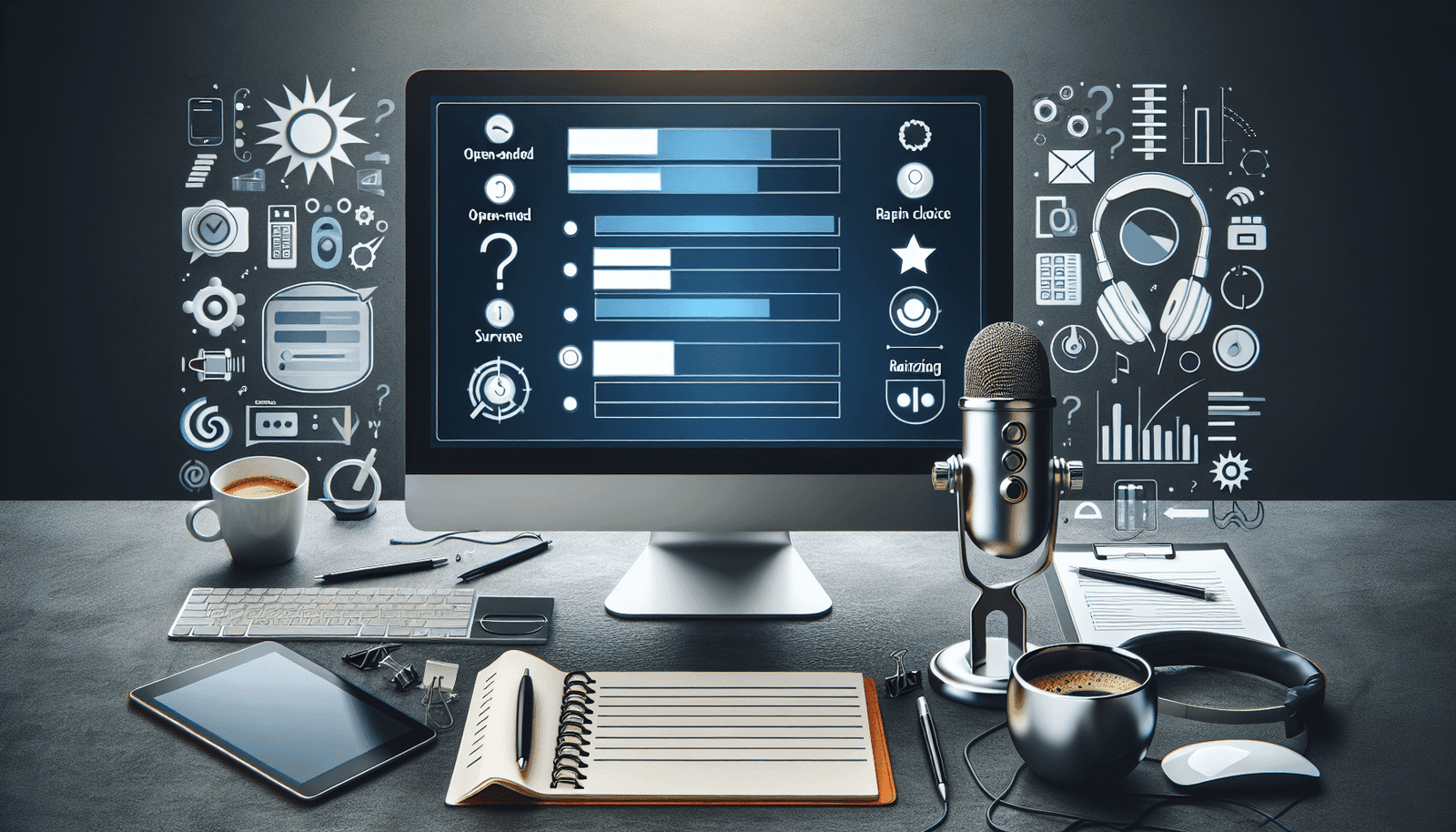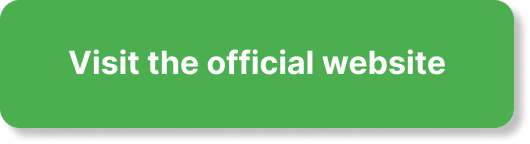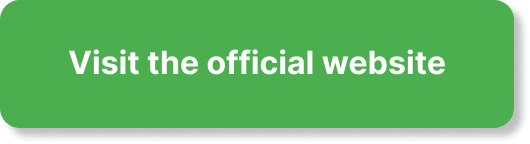Have you ever thought about the best way to gather feedback from your webinar attendees? Collecting valuable insights can help you improve future sessions and better understand your audience’s needs. One effective way to do this is by setting up a survey after your webinar. Good news! EverWebinar offers a straightforward and comprehensive solution for this. Here’s how you can set up a survey for your webinar attendees using EverWebinar.
Understanding EverWebinar’s Survey Features
EverWebinar is a robust platform that allows you to automate and manage your webinars efficiently. One of its standout features is the ability to create and distribute surveys to attendees, which can help you gather important feedback and insights. Before diving into the setup process, let’s explore some core advantages of using EverWebinar’s survey functionality.
Benefits of Surveys in EverWebinar
Using EverWebinar for your surveys has several advantages. These include:
- Automated Distribution: Surveys can be sent automatically at the end of your webinar, ensuring timely feedback.
- Customization Options: Tailor your survey to ask the most relevant questions without any unnecessary clutter.
- Integration with Analytics: Easily integrate survey responses into your overall analytics to get a comprehensive view of your webinar’s impact.
Preparing Your Survey Questions
Before setting up your survey in EverWebinar, it’s essential to prepare the questions you plan to ask. Well-crafted questions can make a significant difference in the quality of the feedback you receive.
Types of Questions to Include
Your survey can include various types of questions to gather different kinds of data. Here are some examples:
| Question Type | Example | When to Use |
|---|---|---|
| Open-Ended | “What did you enjoy most about the webinar?” | To gain in-depth qualitative insights. |
| Multiple Choice | “Which topic would you like to see next?” | For quick and easy quantifiable data. |
| Rating Scale | “Rate the webinar on a scale of 1-10.” | To measure overall satisfaction. |
| Likert Scale | “How strongly do you agree with the statement: The webinar was informative.” | To assess the extent of attendee agreement. |
Best Practices for Question Design
- Keep It Short and Simple: Avoid overly complex questions to reduce respondent fatigue.
- Be Specific: Tailor your questions to gather actionable insights.
- Use Neutral Wording: To avoid biasing your respondents.
Setting Up Your Survey in EverWebinar
Once your questions are ready, you can proceed to create the survey in EverWebinar. Follow these steps to set it up:
Step 1: Log in to Your EverWebinar Account
Start by logging into your EverWebinar account. If you don’t have an account yet, you’ll need to sign up for one.
Step 2: Navigate to the Webinars Section
After logging in, head to the ‘Webinars’ section. Here you’ll find a list of all your webinars. Click on the webinar for which you want to create a survey.
Step 3: Access the Survey Settings
In the webinar settings menu, you’ll find options for various webinar features. Look for the ‘Surveys’ or ‘Polls’ section. Click on it to access the survey settings.
Step 4: Create the Survey
Click ‘Create New Survey’ to start building your survey. Input your prepared questions and choose the suitable types (e.g., multiple-choice, open-ended).
Step 5: Customize Your Survey
EverWebinar allows you to customize your survey’s appearance. You can add your branding elements, such as logos and colors, to make the survey more engaging.
Step 6: Set Survey Triggers
Decide when your survey will be triggered. Options usually include:
- End of the Webinar: Automatically triggers when the webinar ends.
- Post-Webinar Email: Send the survey link in a follow-up email.
Step 7: Save and Test
Save your survey and do a test run to ensure everything works correctly. This step helps to identify and fix any issues before your webinar goes live.
Distributing the Survey
After setting up and testing your survey, it’s time to distribute it to your webinar attendees.
In-Webinar Surveys
You can present the survey to attendees during the webinar. This real-time feedback can provide immediate insights and keep the survey fresh in participants’ minds.
Post-Webinar Follow-Up
Sending a follow-up email with the survey link is another effective way to gather feedback. This approach increases the chances of participation since attendees can complete the survey at their convenience.
Embed Survey in Thank You Page
Another option is to embed the survey in the ‘Thank You’ page that attendees see after the webinar ends. This method captures immediate feedback while the webinar experience is still fresh.
Analyzing Survey Results
Collecting data is just the first step—you also need to analyze the survey results to draw meaningful conclusions.
Accessing Survey Data in EverWebinar
After your survey has been distributed and responses have started to come in, head back to the ‘Surveys’ section of your EverWebinar account. Here you can view all the collected data.
Generating Reports
EverWebinar allows you to generate detailed reports of your survey results. These reports can be exported in various formats for more in-depth analysis or presentation to stakeholders.
Key Metrics to Look For
When analyzing survey results, pay attention to key metrics such as:
- Response Rates: The percentage of attendees who completed the survey.
- Average Ratings: Aggregate scores from rating scale questions.
- Common Themes: Recurrent answers in open-ended questions.
Using Insights to Improve
Utilize the insights gathered to make improvements for future webinars. Whether it’s better content, a different time slot, or addressing technical issues, feedback from your audience is invaluable.
Integrating Survey Data with CRM
If you’re using a Customer Relationship Management (CRM) tool, integrating your survey data can provide a more holistic view of your attendees.
Benefits of Integration
- Enhanced Data Analysis: Collate survey responses with other attendee data for more comprehensive insights.
- Personalization: Use survey data to personalize future communication and offers.
- Lead Scoring: Enhance your lead scoring models by including feedback metrics.
How to Integrate
Most CRMs offer native integration with EverWebinar. If not, you can use third-party tools like Zapier to connect EverWebinar with your CRM. Follow the integration steps outlined in your CRM documentation.
Advanced Tips for Maximizing Survey Participation
Ensuring a high participation rate in your survey can be challenging but not impossible. Here are some advanced tips to help you maximize survey completion rates.
Incentivize Participation
Offering small incentives like discount codes, free resources, or entry into a prize draw can encourage more attendees to complete the survey.
Keep It Short
Aim for a survey that can be completed in 5 minutes or less. The shorter your survey, the more likely participants are to complete it.
Optimize for Mobile
Ensure your survey is mobile-friendly, as many attendees may choose to complete it on their phones or tablets.
Clear CTA (Call to Action)
Make sure your call to action is clear and compelling. Use action-oriented language to guide participants on what to do next.
Common Challenges and How to Overcome Them
While setting up and managing surveys in EverWebinar is generally straightforward, you might encounter some challenges along the way. Here are some common issues and how to address them.
Low Response Rates
If you’re seeing low response rates, consider re-evaluating your survey design and distribution methods. Are the questions too long or confusing? Are you sending the survey at an inconvenient time?
Technical Issues
Ensure that your webinar platform and survey tool are both up-to-date with the latest versions. Conduct regular tests to pre-empt any technical glitches.
Analyzing Open-Ended Responses
Open-ended questions can provide valuable insights but are also harder to analyze. Consider using text analysis tools to categorize and quantify responses.
Maintaining Engagement
Keeping attendees engaged throughout the survey process can be challenging. Break up longer surveys with different question types to maintain interest.
Conclusion
Setting up a survey for your webinar attendees in EverWebinar is a powerful way to gather valuable insights and improve future webinars. By carefully preparing your questions, leveraging EverWebinar’s robust survey features, and effectively distributing and analyzing your survey, you can ensure that you make the most out of the feedback you receive.
With this guide, you should now feel confident in setting up a survey for your next webinar. Remember, the key to successful surveys lies in clarity, simplicity, and timely execution. Good luck with your future webinars!