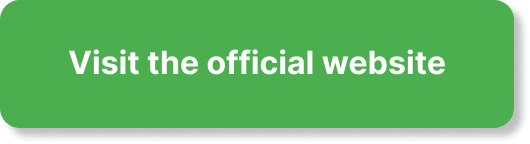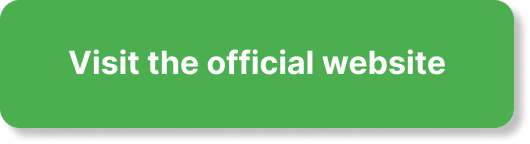Have you ever wondered how you can entice your webinar attendees with a limited-time offer on EverWebinar? Whether you are new to the platform or an experienced user, creating an engaging and time-sensitive offer can significantly boost your conversions and leave your audience eager to take action.
Limited-time offers can create a sense of urgency and scarcity, motivating attendees to make quick decisions. By the end of this guide, you’ll have a solid understanding of how to set up a compelling limited-time offer in EverWebinar. Let’s get started!
Understanding Limited-Time Offers
Before diving into the steps to set up your offer, it’s essential to understand why limited-time offers are so effective. These offers leverage the principles of scarcity and urgency to encourage quick decision-making. When people feel they might miss out on a deal, they are more likely to act fast.
Why Use A Limited-Time Offer?
You’ll find that incorporating a limited-time offer can:
- Increase Sales: Urgency can prompt attendees to purchase immediately.
- Boost Engagement: Keeps your attendees attentive and involved throughout the webinar.
- Create Excitement: Special offers can add an element of excitement to your presentation.
Setting Up Your Limited-Time Offer in EverWebinar
Setting up a limited-time offer in EverWebinar involves several steps. Let’s break it down step-by-step to make the process as simple as possible.
Step 1: Logging into Your EverWebinar Account
First things first, log into your EverWebinar account. If you don’t already have an account, you’ll need to sign up and set up your first webinar before you can proceed with the limited-time offer.
- Go to the EverWebinar Website: Navigate to the EverWebinar login page.
- Enter your Credentials: Input your username and password.
- Access your Dashboard: Once logged in, you should see the main dashboard where you manage your webinars.
Step 2: Creating or Selecting a Webinar
If you already have a webinar set up, you can select it. Otherwise, you’ll need to create a new one.
Creating a New Webinar
- Click on “Create Webinar”: You’ll find this option on your dashboard.
- Fill in Webinar Details: Provide details like title, description, and schedule.
- Save Your Webinar: Once all the necessary information is filled, save the webinar to proceed.
Step 3: Navigating to the Offers Section
Now, you need to navigate to the specific section where you can set up your limited-time offer.
- Select Your Webinar: Click on the webinar you want to add the offer to.
- Go to the Options Menu: Typically located on the left sidebar or top menu, depending on your interface.
- Click on “Offers”: This will direct you to the page where you can create and manage offers.
Step 4: Setting Up the Offer
Here comes the crucial part—setting up your actual offer.
Adding Offer Details
- Click on “Add New Offer”: You’ll find a button for this within the offers section.
- Fill in Offer Information:
- Title: Give your offer an enticing title.
- Description: Briefly describe what the offer includes.
- Price: Specify the price for your offer.
- Discount (if applicable): If you’re offering a discount, mention it here.
Adding Scarcity Elements
Set Time Limits:
- Start Time: When the offer will be made available during the webinar.
- End Time: When the offer will expire.
Quantity Limits: If you’re limiting the number of items available, specify that here.
Step 5: Customizing Offer Appearance
A visually appealing offer can catch attendees’ attention and encourage them to act quickly.
- Upload Images: Upload any relevant images, like product photos or promotional banners.
- Choose Colors: Pick colors that align with your brand but also stand out to ensure the offer is noticeable.
Step 6: Adding Call-To-Action (CTA) Buttons
Your CTA buttons should be clear and compelling to prompt immediate action.
- Create CTA Buttons: Click on the relevant option to add new buttons.
- Customize Text: Use phrases like “Buy Now,” “Grab This Deal,” or “Limited Time Offer.”
- Insert Links: Make sure your buttons link to the correct purchase or sign-up page.
Step 7: Preview and Test Your Offer
It’s crucial to preview and test your offer to ensure everything works smoothly.
- Preview Offer: See how the offer will look to attendees. You’ll find a “Preview” button for this purpose.
- Test Offer Flow: Go through the entire offer flow—from becoming an attendee to seeing and clicking the offer.
Step 8: Publish Your Webinar
Once everything is set up and tested, it’s time to publish your webinar and make it live.
- Save Changes: Ensure that all the changes related to your offer are saved.
- Publish Webinar: Click on the publish button to make your webinar live with the newly added limited-time offer.
Best Practices for Limited-Time Offers
Creating a compelling limited-time offer is not just about the setup; it’s also about executing best practices that maximize conversions.
Crafting a Compelling Offer
- High-Value Proposition: Ensure your offer provides real value.
- Clear Benefits: Communicate what the attendee will gain.
- Immediate Rewards: Offer something that can be immediately used or enjoyed.
Communicating the Scarcity
- Countdown Timers: Use countdown timers to visually emphasize the urgency.
- Limited Quantity Announcements: Mention limited availability if applicable.
Follow-Up Strategies
- Reminder Emails: Send follow-up emails reminding attendees about the offer before it expires.
- Exclusive Offers for Attendees: Send personalized offers to those who attended the webinar but didn’t purchase.
Case Studies and Success Stories
To better illustrate these practices, let’s look at a couple of case studies of businesses that successfully used limited-time offers on EverWebinar.
Case Study 1: Digital Course Creator
- Background: A digital course creator wanted to boost enrollment in her new course.
- Offer Details: She offered a 30% discount valid for 24 hours post-webinar.
- Outcome: Enrollments increased by 150%, showing the power of urgency combined with value.
Case Study 2: E-commerce Business
- Background: An e-commerce business aimed to clear out seasonal inventory.
- Offer Details: Limited stocks at 50% off for only 2 hours during the webinar.
- Outcome: Saw a dramatic increase in sales, with 70% of the webinar attendees making a purchase.
Troubleshooting Common Issues
Setting up a limited-time offer can come with its own set of challenges. Here are some common issues and how to troubleshoot them.
Offer Not Displaying
- Check Timings: Ensure that the start and end times are correctly set.
- Review Webinar Settings: Ensure that the offer has been associated with the correct webinar.
CTA Buttons Not Working
- Check Links: Verify that the buttons link to the correct URL.
- Recreate Buttons: Sometimes, simply deleting and recreating the CTA buttons can solve the issue.
Low Conversion Rates
- Review Offer: Ensure that your offer is genuinely valuable.
- Enhance Visibility: Make your offer more enticing with better images and compelling CTA text.
Advanced Tips to Boost Conversions
Once you’re comfortable with the basics, consider these advanced tips to further enhance the effectiveness of your limited-time offers.
Leveraging Social Proof
- Testimonials: Include testimonials from previous customers to build trust.
- Live Purchase Notifications: Show notifications when someone makes a purchase to create a sense of action and urgency.
Using Advanced Analytics
- Track Performance: Use EverWebinar’s analytics tools to understand how your offers are performing.
- Refine Offers: Based on data, tweak your offers for better performance.
A/B Testing
- Test Different Offers: Experiment with different types of offers to see which works best.
- Analyze Results: Use the results to refine your strategy and maximize conversions.
Conclusion
Setting up a limited-time offer in EverWebinar is a strategic way to leverage urgency and scarcity, encouraging your attendees to act quickly and boosting your overall engagement and conversion rates. With careful planning, attention to detail, and a focus on providing real value, you can create offers that captivate your audience and drive significant results.
Now that you’re equipped with the knowledge and steps, it’s time to put it into action. Create your limited-time offer in EverWebinar, and watch how it transforms your engagement and sales metrics. Happy converting!