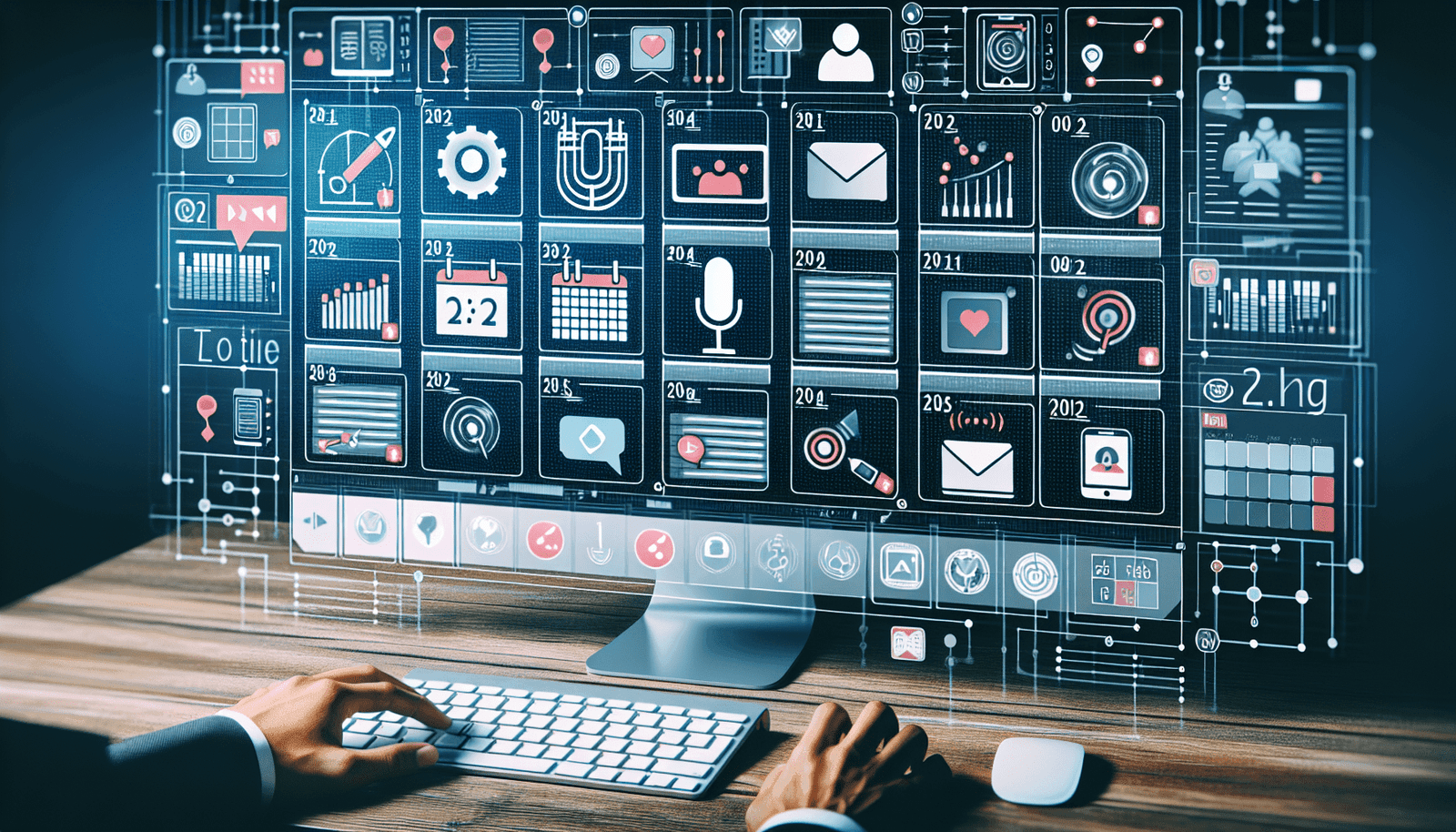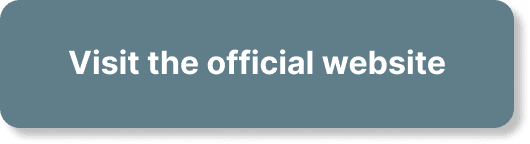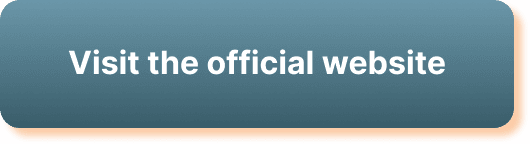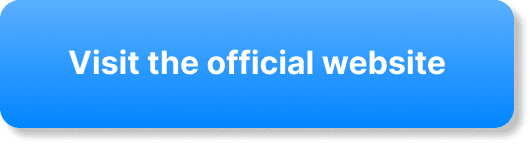If you’re looking to take your online events to the next level, learning how to schedule webinars on multiple dates with WebinarJam is a game-changer. This user-friendly guide will walk you through the straightforward steps required to set up recurring webinars, making it easy for your audience to tune in when it’s most convenient for them. WebinarJam’s robust features allow you to reach a wider audience without the hassle of manually scheduling each session. So, get ready to enhance your virtual interactions and keep your attendees engaged with minimal effort. Have you ever wondered how to schedule webinars on multiple dates with WebinarJam? Well, you’re in the right place! Webinars are a fantastic way to engage your audience, whether you’re teaching, pitching a product, or hosting a Q&A session. Scheduling these on multiple dates allows you to reach a broader audience and increase your engagement. WebinarJam is a robust platform that makes this process straightforward and efficient.
Introduction to WebinarJam
What is WebinarJam?
WebinarJam is a comprehensive solution for hosting live, engaging webinars. It offers features that cater to a variety of needs, including marketing, registration, engagement, and analytics. Whether you’re a business owner, marketer, or educator, WebinarJam provides tools to ensure your webinars are professional and effective.
Benefits of Using WebinarJam
Choosing WebinarJam for scheduling your webinars comes with various perks:
- High engagement tools like polls, surveys, and live chat
- Automatic recordings and replays
- Flexible scheduling options
- Powerful analytics
- Integrations with other marketing and email platforms
Why Schedule Webinars on Multiple Dates?
Scheduling webinars over multiple dates can substantially increase your reach and engagement. Not all your potential attendees will be available at a single time slot, and offering multiple dates provides flexibility. This approach can increase your sign-ups and attendance, ensuring that your valuable content reaches a broader audience.
Setting Up Your WebinarJam Account
Sign Up and Login
Firstly, if you haven’t already, you’ll need to sign up for WebinarJam. It’s a straightforward process:
- Visit the WebinarJam website.
- Click on ‘Sign Up’ or ‘Start Free Trial’.
- Fill in the required details and create your account.
- Once done, log in using your new credentials.
Dashboard Overview
Upon logging in, you’ll land on your WebinarJam dashboard. Here’s a quick overview:
- My Webinars: Manage and schedule your webinars.
- Analytics: Track and analyze your webinars’ performance.
- Settings: Configure your account settings.
- Integrations: Link WebinarJam with other tools and platforms you use.
Scheduling Webinars with WebinarJam
Creating a Webinar
To schedule your webinars on multiple dates, you need to first create a webinar. Here’s how:
- From the dashboard, click on Create Webinar.
- Enter the basic details like title, description, and language.
- Choose the type of webinar (Live, Automated, or Replay).
Scheduling Options
In the scheduling section, WebinarJam offers tremendous flexibility. Here’s where you can schedule your webinars on multiple dates:
- Time Zone: Ensure you set the correct time zone.
- Schedule: Click on the Schedule button to create multiple sessions for your webinar. You can add as many dates and times as you need.
Example:
| Date | Time |
|---|---|
| July 1, 2023 | 10:00 AM |
| July 5, 2023 | 2:00 PM |
| July 10, 2023 | 5:00 PM |
Adding these dates will create separate sessions for each date, allowing attendees to choose the one that suits them the best.
Configuring Your Webinar
After scheduling, you need to configure your webinar settings:
- Registration: Customize your registration page. WebinarJam offers templates that you can modify to match your brand.
- Emails: Set up notification emails for registrants. You can send reminders before the webinar and follow-ups afterward.
- Engagement: Add interactive elements like polls, Q&A, and offers to keep your attendees engaged.
Test Your Webinar
Before going live, it’s a good idea to test your webinar:
- Use WebinarJam’s Test Your Webinar feature to ensure everything is working as expected.
- Send test emails to check if they’re going through correctly.
- Invite a few colleagues or friends to join a practice session.
Best Practices for Scheduling Multiple Webinars
Know Your Audience
Understanding your audience is crucial. Analyze your previous webinars or survey your potential attendees to determine the most convenient times and dates for them. This can help you schedule sessions that maximize attendance.
Stagger Your Dates and Times
Offering webinars at different times of the day and on different days of the week can cater to varying schedules. For example, you may schedule one session in the morning and another in the evening to accommodate different time zones.
Promote Each Session
Promote all your sessions equally. You can create a landing page listing all the available dates and times, or send personalized emails highlighting the different sessions. Ensure your marketing material clearly indicates the options available.
Record and Offer Replays
Not everyone can attend a live webinar, so offering recorded versions can keep your content accessible. WebinarJam automatically records and provides replays, which you can share post-event.
Advanced Scheduling Features
Recurring Webinars
WebinarJam allows for recurring webinars if your event needs to run consistently over a period. This feature enables you to set a session that repeats daily, weekly, or monthly.
How to Schedule Recurring Webinars:
- Go to the webinar schedule section.
- Select the Recurring Schedule option.
- Specify the repetition pattern (e.g., every Tuesday at 3:00 PM).
Automated Webinars
For those who want to automate their webinars, WebinarJam offers automated webinar functionality. Upload a pre-recorded video, and WebinarJam will handle the rest. You can schedule the video to play at various times just like a live session.
Steps for Automated Webinars:
- Choose the Automated Webinar option during the creation process.
- Upload your pre-recorded webinar video.
- Set the schedule as you would for a live webinar.
Hybrid Webinars
Hybrid webinars combine live and pre-recorded elements. You can host a webinar live while including pre-recorded segments. This flexibility allows you to maintain a high-quality production while engaging with your audience live.
Managing Multiple Webinar Sessions
Monitoring Registration and Attendance
WebinarJam provides detailed analytics for each session, including registration numbers and attendance rates. Monitoring these stats can help you understand which dates and times work best.
Analytics Breakdown:
| Metric | Meaning |
|---|---|
| Registration | Number of people signed up |
| Attendance | Number of attendees who joined |
| Engagement | Interactions during the webinar |
Handling Q&A across Multiple Sessions
If you receive questions during individual sessions, take notes and consider compiling a FAQ to address common queries. Sharing a general Q&A at the end of all sessions can be beneficial for your audience.
Follow-Up Emails
Send follow-up emails post-webinar to thank attendees, share replays, and provide additional resources. Tailor these emails based on whether the person attended live or is viewing the replay.
Email Example:
| Type | Content |
|---|---|
| Thank You | Thank attendees for joining and provide replay links |
| Resource | Share additional materials or next steps |
| Reminder | Notify those who missed to catch the replay |
Troubleshooting Common Issues
Technical Glitches
Despite best efforts, technical issues can happen. Here’s how to handle them:
- Preparation: Conduct a dry run to catch potential issues.
- Support: Have a tech support person available during the webinar.
- Contingency: Provide attendees with a backup contact method in case of problems.
Low Attendance
If you’re facing low attendance:
- Re-evaluate your promotion strategies.
- Adjust webinar times based on feedback.
- Engage more with your audience prior to the webinar through social media and emails.
Engagement Drop-off
To maintain engagement:
- Use interactive features like polls and Q&A.
- Keep your content concise and engaging.
- Regularly address attendees by name to make it feel personal.
Conclusion
Scheduling webinars on multiple dates with WebinarJam is an effective way to reach and engage a broader audience. The platform’s user-friendly interface and powerful features streamline the entire process, from registration to engagement analytics.
By planning your webinar schedule strategically, offering flexible attendance times, and leveraging WebinarJam’s robust tools, you can significantly enhance your webinar’s impact. So go ahead, dive into WebinarJam, and start scheduling your webinars on multiple dates. You’ve got this!
Feel free to explore further, try new features, and adapt based on your unique needs. Webinars are a dynamic tool in your engagement arsenal, and mastering them with WebinarJam can take your interactions to the next level.