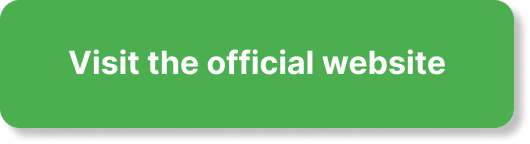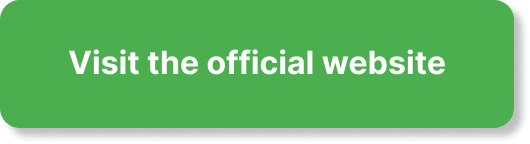Have you ever attempted to participate in an EverWebinar session only to be frustrated by a lagging connection or poor video quality? An unreliable internet connection can spoil your experience and disrupt important presentations. Understanding how to optimize your internet connection can make all the difference in ensuring a smooth webinar experience.
Understanding Your Internet Needs for EverWebinar
To get the most out of EverWebinar, you need to understand some basics about internet requirements. Different activities—streaming video, uploading files, or browsing the web—demand different amounts of bandwidth. Knowing what you need helps you avoid issues before they arise.
Bandwidth Requirements
Bandwidth is the amount of data that your internet connection can handle at any given time, usually measured in megabits per second (Mbps). For streaming webinars effectively, a stable connection with sufficient bandwidth is crucial.
| Activity | Required Bandwidth |
|---|---|
| Standard Web Browsing | 1-3 Mbps |
| Streaming Videos (SD) | 3-4 Mbps |
| Streaming Videos (HD) | 5-8 Mbps |
| EverWebinar Streaming | 5-10 Mbps |
Consistency Matters
It’s not just about how fast your connection is; consistency is key. Fluctuation in your internet speed can cause buffering and disruptions, making it difficult to follow the webinar.
Test Your Connection Speed
Before optimizing anything, it’s important to know your current internet performance. Several online tools allow you to check your connection speed.
How to Conduct a Speed Test
- Visit a Speed Test Website: Some popular choices include Speedtest.net, Fast.com, and Speedof.me.
- Run the Test: Click the ‘Go’ or ‘Start’ button and wait for the test to complete.
- Evaluate Your Speed: Compare your download and upload speeds against the requirements mentioned earlier.
Evaluate Your Performance
If your speeds are falling short, you might need to contact your Internet Service Provider (ISP) or consider other optimization strategies.
Choosing the Right Internet Plan
Sometimes, the issue may stem from the internet plan you’re currently subscribed to. Different ISPs offer various plans, and choosing the right one can make a significant difference.
Factors to Consider
- Speed: Make sure the plan meets the required bandwidth.
- Data Limits: Ensure your plan doesn’t come with restrictive data caps.
- Stability: Read reviews to ensure the ISP provides a consistent and reliable connection.
| ISP | Plan Name | Speed | Data Cap | Price |
|---|---|---|---|---|
| ISP A | Standard Plan | 50 Mbps | Unlimited | $50/month |
| ISP B | Premium Plan | 100 Mbps | 1 TB | $70/month |
| ISP C | Basic Plan | 25 Mbps | 500 GB | $40/month |
Optimizing Your Wi-Fi Network
While a robust internet plan lays the foundation, optimizing your home network can further improve connection reliability and speed.
Position Your Router Correctly
The position of your router can greatly influence your Wi-Fi signal strength:
- Central Location: Place the router in a central area for even coverage.
- Elevate the Router: Keeping it on a shelf or a wall mount can reduce interference.
- Avoid Obstacles: Minimize physical barriers like walls and furniture between the router and your device.
Choose the Right Frequency Band
Modern routers offer dual-band frequency options (2.4 GHz and 5 GHz):
- 2.4 GHz: Better for long-range but more susceptible to interference.
- 5 GHz: Provides faster speeds with less interference but doesn’t cover as much distance.
Reduce Interference
Your Wi-Fi signal can be disrupted by other electronic devices. Common culprits include:
- Microwaves
- Cordless Phones
- Bluetooth Devices
Use Quality Equipment
Older routers and outdated firmware can throttle your speed. Investing in a high-quality router and regularly updating its firmware can enhance performance.
Wired Connection vs. Wireless Connection
A wired (Ethernet) connection is usually more stable and faster than a wireless connection. If possible, use a wired connection during your webinars.
Advantages of Ethernet
- Speed: Generally faster than Wi-Fi.
- Stability: Less prone to interference and fluctuations.
Setting Up a Wired Connection
- Get an Ethernet Cable: Make sure it’s long enough to reach your device.
- Connect: Plug one end into your router and the other into your device.
- Check the Connection: Disable Wi-Fi on your device to force it to use the Ethernet connection.
Router and Device Optimization
Sometimes, issues might be specific to your router’s settings or your device’s configurations.
Router Settings
- Update Firmware: Regular updates can enhance performance and security.
- Change Channels: If using the 2.4 GHz band, switch channels to avoid congestion.
- Quality of Service (QoS): Enable QoS settings to prioritize EverWebinar traffic.
Device Settings
- Disable Background Apps: Apps running in the background can drain bandwidth.
- Adjust Power Settings: Make sure your device is set to high performance.
- Close Unnecessary Tabs: Keep the number of open tabs to a minimum during the webinar.
Troubleshooting Common Issues
Despite taking all the right steps, issues might still arise. Knowing how to troubleshoot common problems can help you quickly get back on track.
Poor Video Quality
- Lower the Video Quality: Adjust settings within EverWebinar to a lower resolution.
- Close Other Devices: Disconnect other devices using the same network.
Frequent Disconnects
- Check Router: Restart your router.
- Channel Overlap: Switch to a less congested channel on your router.
- ISP Issues: Contact your ISP to rule out outages or issues on their end.
Latency and Lag
- Use Wired Connection: Switch to an Ethernet connection if possible.
- Adjust QoS Settings: Prioritize EverWebinar traffic on your network.
Conclusion
Optimizing your internet connection for EverWebinar is essential for a smooth and enjoyable experience. From understanding your bandwidth requirements to choosing the right internet plan and troubleshooting common issues, each step plays a vital role in enhancing your webinar experience. By taking these measures, you can focus on what truly matters—engaging and getting the most out of your EverWebinar sessions.