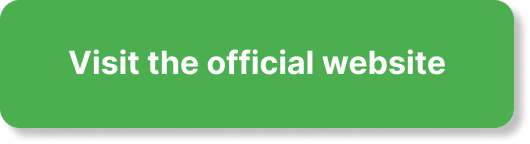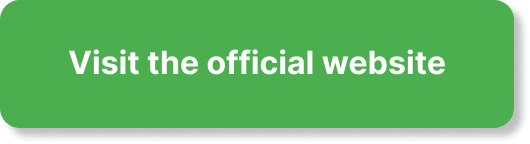Have you ever wondered how to manage webinar replays effectively to keep your audience engaged and ensure maximum reach? Using EverWebinar can transform the way you handle replays, making them both convenient and impactful for your audience.
Understanding Webinar Replays in EverWebinar
Webinar replays are vital for your audience who couldn’t make it to the live event. They ensure that your content reaches a wider audience and provides flexibility for your viewers. EverWebinar takes the hassle out of managing these replays, allowing you to automate and streamline the process.
What is EverWebinar?
EverWebinar is a powerful automated webinar platform designed to help you run webinars on autopilot. It integrates seamlessly with WebinarJam to provide a comprehensive solution for live and evergreen webinar hosting.
Benefits of Webinar Replays
Webinar replays are not just backups for those who missed the live event. They offer several benefits:
- Extended Reach: Cater to a global audience in different time zones.
- Flexibility: Allow attendees to watch at their convenience.
- Increased Engagement: Engage with a wider audience who prefer consuming content on their own schedule.
Setting Up Webinar Replays in EverWebinar
Getting your webinar replays set up in EverWebinar isn’t as complicated as it might seem. With a few straightforward steps, you can have a seamless system in place.
Creating Your Webinar in EverWebinar
Before managing replays, you need to create your webinar. Here’s how you can do it:
- Login to EverWebinar: Access your EverWebinar account.
- Create New Webinar: Click on ‘New Webinar’ and fill in the necessary details such as title, description, and schedule.
- Configure Settings: Adjust settings like registration, branding, and notifications according to your preference.
Converting Live Webinars to Replays
If you initially hosted your webinar live via WebinarJam, you can easily convert it into a replay with EverWebinar:
- Access the Live Webinar: In your WebinarJam dashboard, go to ‘My Webinars.’
- Select Replay: Choose the webinar you want to convert and click on ‘Convert to EverWebinar.’
- Follow Prompts: Follow the on-screen instructions to import the webinar into EverWebinar.
Customizing Your Webinar Replays
Customization is key to keeping your audience engaged even during replays. EverWebinar offers several features to help you do just that.
Editing Replay Settings
You can tweak several settings to ensure the replay provides a seamless experience:
- Replay Availability: Set how long the replay will be available. Options range from a few days to an indefinite period.
- Playback Speed: Allow attendees to control playback speed.
- Simulated Events: Use simulated events like chat messages and polls to create an interactive experience.
Adding Interactions
Engagement tools make your replay more than just a passive watching experience.
- Chat Box: Keep the chat feature active to continue receiving viewer questions or comments.
- Polls and Quizzes: Integrate polls and quizzes to maintain engagement.
- Clickable Actions: Include buttons for calls-to-action, such as downloading a resource or visiting a website.
Scheduling and Publishing Replays
One of the standout features of EverWebinar is the flexibility in scheduling and publishing your replays.
Flexible Scheduling Options
You can set your webinar replays to occur at specific times or let attendees choose their convenience. Here’s how:
- Recurring Sessions: Schedule the replay to occur at regular intervals (e.g., every Tuesday at 2 PM).
- On-Demand Watching: Give attendees the option to watch the replay whenever they want.
Publishing Replays
Once everything is set up, it’s time to make your webinar available to your audience.
- Go Live: Use the ‘Go Live’ button to send notifications to your registered attendees.
- Share Links: Distribute the replay link through your email list and social media platforms.
Analyzing Replay Performance
Understanding how your replay performs can help you optimize future webinars.
Tracking Viewer Metrics
EverWebinar provides robust analytics to track your webinar’s performance.
- Attendance Rates: See how many people watched the replay.
- Engagement Rates: Check how engaged your viewers were (e.g., how long they watched, interactions).
- Conversion Rates: Measure how many viewers took action, such as signing up for a newsletter or making a purchase.
Making Adjustments Based on Data
Utilize the insights gained to make necessary adjustments:
- Content Tweaks: Modify your webinar content based on what worked well and what didn’t.
- Interaction Enhancements: Enhance your replay by adding more interactive elements like polls or Q&A sessions.
Best Practices for Managing Webinar Replays
Managing webinar replays involves more than just setting them up and publishing. Following some best practices can ensure their success.
Promote Your Replays
Don’t assume people will find your replays on their own. Actively promote them through various channels:
- Email Campaigns: Send follow-up emails with the replay link to all registrants.
- Social Media: Share snippets or highlights on social media to attract more viewers.
- Website Embedding: Embed the replay on your website to reach visitors who may not be on your email list.
Engage With Your Audience
Engagement shouldn’t stop just because the webinar is over.
- Follow-Up Emails: Send emails asking for feedback or offering additional resources.
- Active Chat Moderation: Continue to monitor and respond to chat messages during the replay.
- Surveys and Polls: Use surveys and polls to gather feedback and improve your future webinars.
Continuously Optimize
The digital landscape is always evolving, and so should your webinar replay strategy.
- Update Content: Regularly update the content to keep it relevant.
- Enhance Features: Keep an eye on new EverWebinar features and integrate them into your replay strategy.
- Monitor Trends: Stay aware of industry trends to ensure your webinars stay ahead of the curve.
Utilizing Automation
Automation can save you time and ensure a more consistent experience for your audience.
- Email Sequences: Set up automated email sequences for reminders and follow-ups.
- Registration: Use automated registration processes to make it easy for attendees to sign up for the replay.
- Notifications: Automate notifications to remind attendees about upcoming replays or new webinars.
Managing Technical Aspects
Webinar replays come with their own set of technical challenges. Managing these effectively can make or break the viewer experience.
Ensuring Quality Playback
Quality affects how your audience perceives your content. Ensure your replay is high-quality:
- Stable Connection: Ensure you have a stable internet connection during the initial recording.
- Clear Audio and Video: Use good quality microphones and cameras.
- Editing: Edit out any unnecessary parts to keep the replay concise and engaging.
Handling Technical Issues
Even with the best preparations, technical issues can arise. Here’s how to handle them:
- Support Channels: Provide support channels such as email and chat for attendees facing issues.
- FAQs: Create a FAQ section addressing common issues and their solutions.
- Backup Plans: Have a backup plan in place, such as alternative viewing links or downloadable versions of the replay.
Conclusion
Managing webinar replays in EverWebinar doesn’t have to be a daunting task. By understanding the platform’s features and functionalities, customizing your replay settings, promoting actively, and analyzing performance, you can maximize the impact of your webinars. Keep these strategies in mind, and you’ll not only manage your webinar replays effectively but also keep your audience engaged and coming back for more.