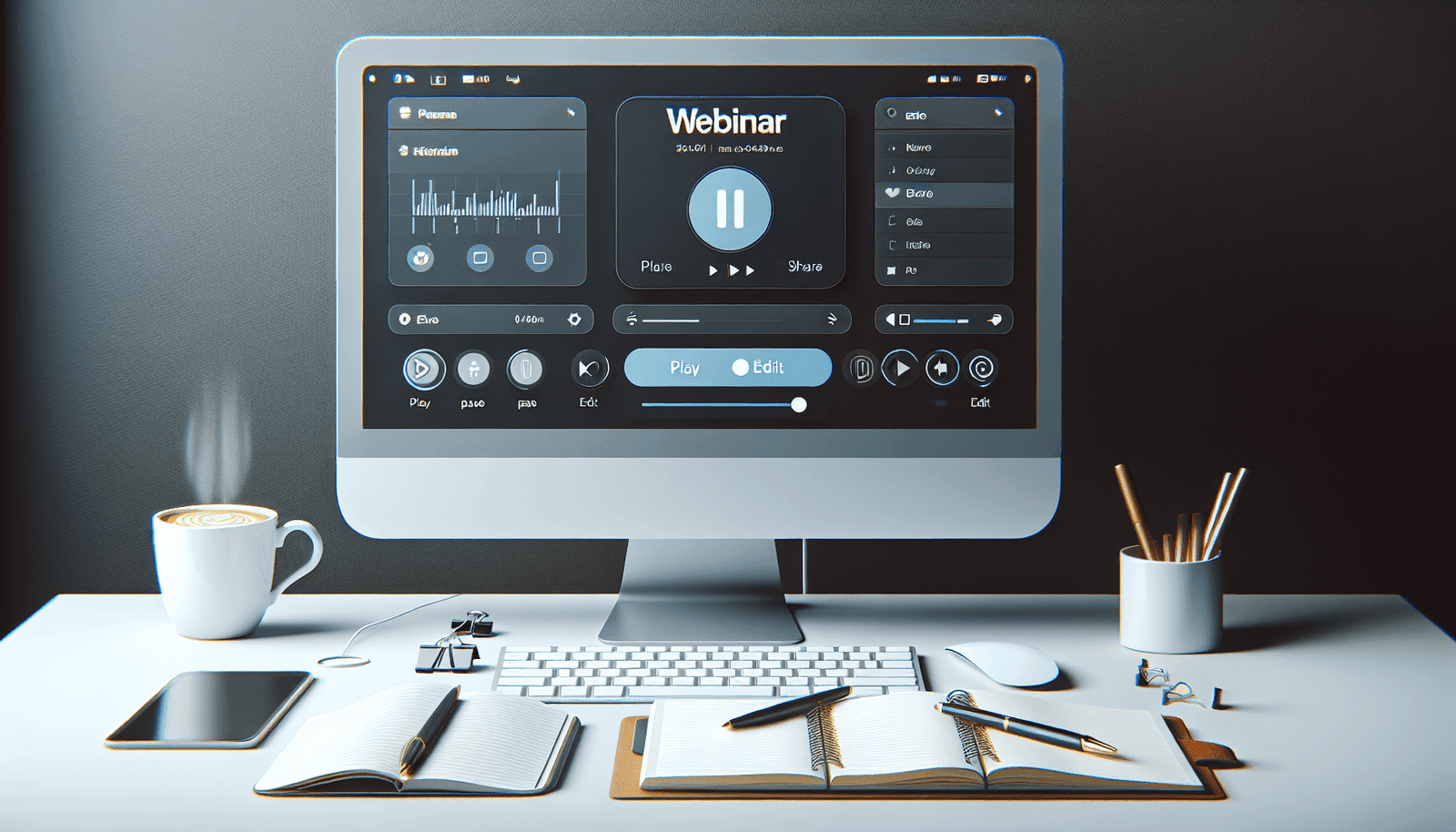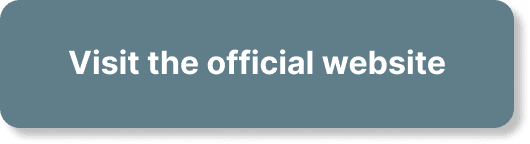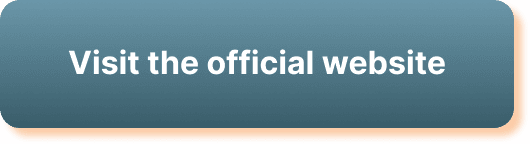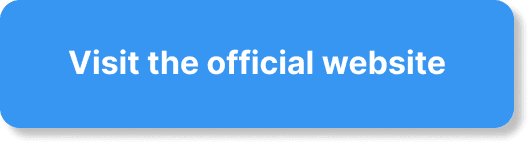Welcome to the ultimate guide on managing webinar recordings in WebinarJam! Whether you’re new to this platform or looking to enhance your skills, this article will help you navigate and master the process effortlessly. You will learn how to organize, edit, and share your recordings, ensuring that your content reaches and resonates with your audience. Join us as we uncover the intuitive features of WebinarJam, designed to make managing your webinar recordings a breeze. Have you ever wondered how to manage webinar recordings in WebinarJam? Whether you’re a seasoned user or just getting started, understanding how to handle your recordings can make a huge difference in maintaining the quality and accessibility of your webinars. No matter if it’s for marketing, training, or educational purposes, keeping your recordings organized is essential.
What is WebinarJam?
First things first, let’s quickly cover what WebinarJam is and why it’s a favorite among webinar hosts around the world. WebinarJam is an all-encompassing webinar platform designed for creating live webinars, automated webinars, and even hybrid models. It offers tools for live presentations, attendee engagement, and various other features that make it a powerful tool for businesses and educators alike.
Why Manage Your Webinar Recordings?
You might wonder, why is managing webinar recordings so important? The value of webinars often extends beyond their live broadcast. Recorded webinars can be repurposed as on-demand content, training modules, or even marketing assets. Proper management ensures that these recordings are well-organized, easily accessible, and of the highest quality.
Getting Started With WebinarJam Recordings
Before we dive into the nitty-gritty of managing recordings, it’s essential to understand how WebinarJam handles recordings. As soon as your webinar ends, WebinarJam automatically saves the recording. However, knowing how to access, edit, and distribute these recordings can offer a more streamlined experience.
Accessing Your Recordings
To access your recordings, follow these simple steps:
- Login to WebinarJam: Use your credentials to log in to your WebinarJam account.
- Go to Dashboard: Navigate to your dashboard where all your upcoming and past webinars are listed.
- Find Your Webinar: Locate the webinar you wish to manage. Webinars are usually sorted by the most recent first.
Once you’ve accessed the webinar, you will see an option for recordings.
Key Features of the Recording Page
The Recording Page in WebinarJam is your central hub for managing your recordings. Here’s a breakdown of the features you’ll find:
| Feature | Description |
|---|---|
| Download Recording | Download the raw recording file to your local storage for offline access or additional editing. |
| Edit Recording | Use WebinarJam’s built-in trimming tool to cut out unnecessary sections and make your recording more concise and focused. |
| Share Recording | Generate a shareable link or embed code to distribute your recording directly via email, social media, or add it to your website. |
| Replay Pages | Set up a replay page where attendees can watch the webinar recording. You can customize this page to match your branding and add specific calls to action. |
| Analytics | View metrics related to how your recording is being consumed. This includes views, watch time, and engagement statistics, which can help you improve future webinars. |
Editing Your Webinar Recordings
Editing your recordings can significantly improve the viewing experience for your audience. WebinarJam provides some basic yet effective editing tools.
Trimming Your Recording
Making your webinar recordings shorter and to the point can help keep your audience engaged. Here’s how you can trim your recordings within WebinarJam:
- Access the Recording: Follow the steps mentioned above to access your recording page.
- Click on Edit: Locate and click the Edit button.
- Select Trimming Tool: Use the trimming tool to mark the start and end points of the section you wish to keep.
- Save Changes: After trimming, save your changes. The software will maintain a copy of the trimmed version, so you always have the original unedited recording.
Adding Annotations and Callouts
While WebinarJam doesn’t offer extensive editing features like dedicated video editing software, you can still add some annotations or callouts in post-production. For more detailed editing, you might want to download the recording and use other video editing software:
- Download Recording: Click the Download button to save the file to your local storage.
- Use External Software: Open the recording in your preferred video editing software (e.g., Adobe Premiere, Final Cut Pro).
- Edit: Add annotations, callouts, and any other enhancements.
- Upload Again: Once edited, you can re-upload the improved recording to WebinarJam if you plan on using their sharing features.
Sharing Your Webinar Recordings
Distributing your recordings allows you to reach a wider audience. WebinarJam makes it easy to share your recordings in multiple ways.
Generating a Shareable Link
One of the simplest methods to share your recording is by generating a shareable link. Here’s how:
- Access Recording Page: Get to your desired webinar’s recording page as explained earlier.
- Click Share: Look for the Share button.
- Generate Link: Click to generate a shareable link. This link can be shared via email, social media, or any other platform you use for communication.
- Set Expiry Date: Optionally, you can set an expiry date for the link if you want to limit its availability.
Embedding Your Recording
If you prefer embedding your recording on a website or a blog, WebinarJam has got you covered.
- Under Share: Look for the Embed option.
- Copy Embed Code: Copy the provided HTML embed code.
- Paste the Code: Paste this embed code into the HTML of your webpage or blog. Adjust the size and appearance as needed.
Hosting a Replay Webinar
Another effective strategy is to host a replay of your webinar. Replay webinars can offer the same interactive elements as live webinars, making them an excellent option for engaging attendees who missed the live event.
- Set Up Replay Webinar: In your WebinarJam dashboard, set up a new webinar and choose the ‘replay’ option.
- Customize Replay Page: Tailor the replay page to fit your branding.
- Promote Replay: Share the replay page link through your various marketing channels.
Analyzing Your Webinar Recording Data
Understanding how your audience interacts with your recordings can provide valuable insights. WebinarJam offers various metrics and analytics to help you get a better grip on your audience’s behavior.
Key Metrics to Monitor
Monitoring your recording’s performance can help refine future webinars and improve engagement strategies:
| Metric | Purpose |
|---|---|
| View Count | The total number of views; useful for measuring reach and popularity. |
| Watch Time | Indicates the average time viewers spend watching your recording. Higher watch times often correlate with better content quality. |
| Engagement | Measures how actively participants interact with your content, including clicks, comments, and questions. |
| Retention Rate | Shows how many viewers stay until the end of the recording. Higher retention rates suggest that your content is compelling. |
Using Analytics for Improvement
By analyzing these metrics, you can gain actionable insights:
- Identify Popular Sections: Pay attention to parts of the recording that are most re-watched or viewed.
- Content Adjustment: Modify future content based on what engages your audience the most.
- Improve Timing: If certain parts have a high drop-off rate, it might indicate a need for pacing adjustments.
- Boost Interaction: By examining engagement metrics, you can understand what types of interactions resonate with your audience, allowing you to enhance future webinars.
Storage and Backup
Ensuring that your recordings are safely stored and backed up is crucial. You don’t want to lose valuable content due to unforeseen circumstances like technical glitches or storage failures.
WebinarJam Storage
WebinarJam provides cloud storage for your webinars, but it’s smart to have multiple storage options:
- Cloud Storage: Utilize WebinarJam’s cloud storage, but be mindful of any limitations on storage capacity and duration.
- Local Backup: Regularly download and store copies of your recordings on local storage or external hard drives.
Using External Cloud Services
To add an extra layer of security, consider using other cloud services:
| Service | Features |
|---|---|
| Google Drive | Offers ample storage space and easy file sharing. |
| Dropbox | Known for robust syncing and sharing features. |
| Amazon S3 | Excellent for large files and frequently accessed data. |
Automating Backups
Automate your backup process to save time and ensure consistency:
- Third-party Tools: Use third-party tools that integrate with WebinarJam to automate the backup process.
- Scheduled Downloads: Set calendar reminders to download and back up your recordings regularly.
Best Practices for Managing Webinar Recordings
Mastering the art of managing your recordings can streamline your workflow and provide a polished experience for your attendees.
Consistent Naming Conventions
Using consistent naming conventions can help you quickly locate and organize your recordings. Here’s a suggestion:
For example:
2023-10-21_MarketingTrends_JaneDoe
Categorization
Organize your recordings into categories for better accessibility:
- By Date: Keep all webinars conducted in a particular month or year together.
- By Topic: Group your webinars based on themes or subject matter.
- By Audience: Separate webinars tailored for different audience segments (e.g., clients, staff training, public).
Regular Audits
Conduct regular audits of your webinar recordings to ensure everything is up to date and well-organized. Remove outdated content and consolidate versions to avoid clutter.
Conclusion
Managing your webinar recordings in WebinarJam doesn’t have to be daunting. With proper knowledge and a few strategic practices, you can easily keep everything organized, accessible, and engaging. Use the built-in tools for editing, sharing, and analyzing your recordings to get the most out of your webinar content. Plus, don’t forget the importance of backup and storage solutions to keep your valuable recordings safe.
Now, it’s your turn. Start organizing your webinar recordings today, and see how a few simple steps can make a world of difference. Happy webinar hosting!