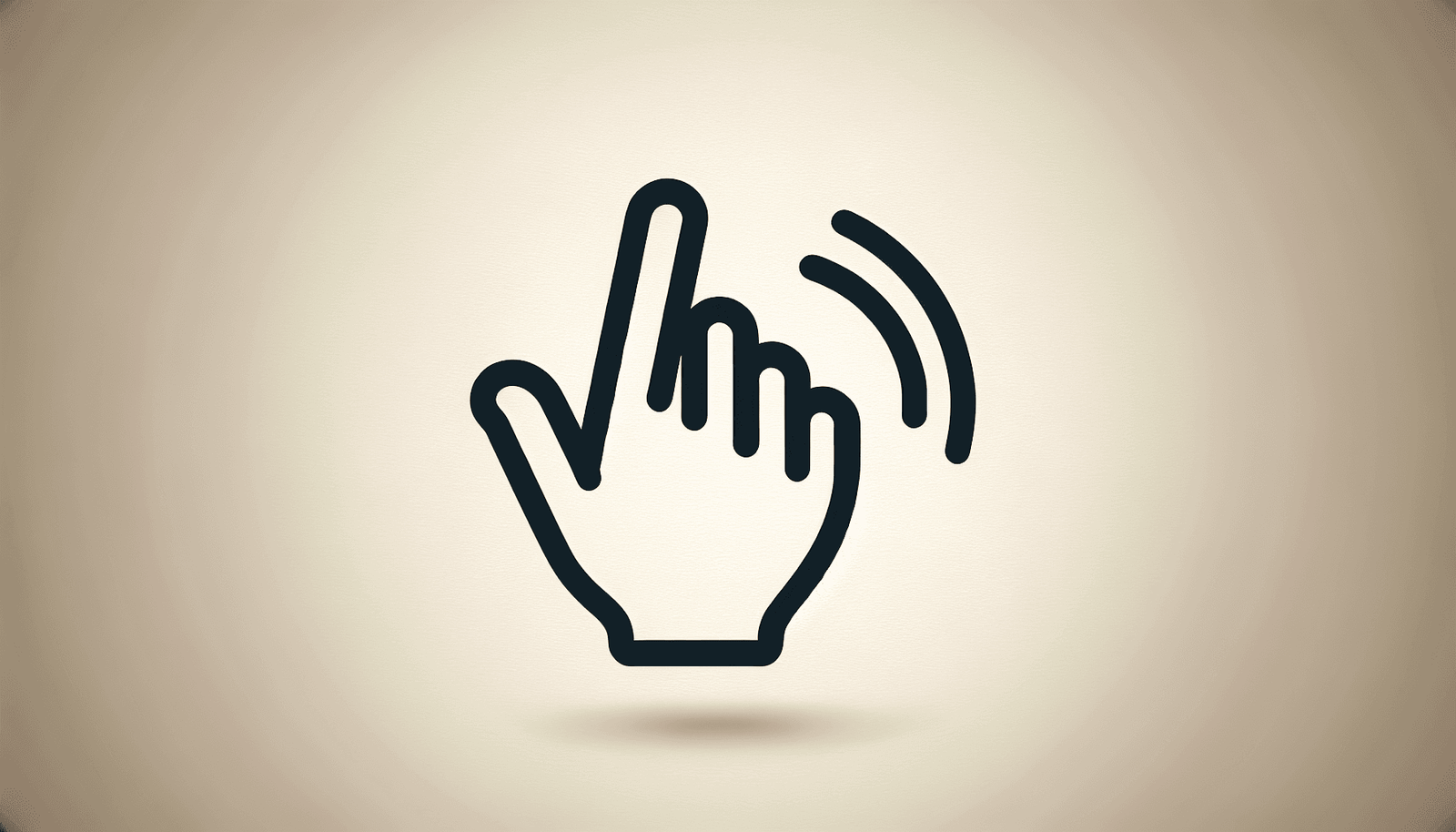Have you ever found yourself in a Zoom meeting trying to get your point across, but struggling because you’re unsure how to signal your intention to speak? A simple solution to this common dilemma is Zoom’s “Raise Hand” feature. It’s an essential tool for ensuring your virtual meetings run smoothly and for giving everyone an equal opportunity to contribute to the conversation.
Understanding Zoom’s “Raise Hand” Feature
Zoom’s “Raise Hand” feature serves as a digital cue for hosts to identify who wishes to speak next. This is particularly useful in large meetings, webinars, and classroom settings, where you might struggle with unmuting yourself or interrupting a speaker. The feature offers an organized and respectful way to ensure everyone is heard without interruptions or confusion.
What Is the “Raise Hand” Feature?
The “Raise Hand” feature is a simple tool that allows participants to indicate their wish to speak without interrupting the current speaker. When you raise your hand in a Zoom meeting, a hand icon appears next to your name in the participant list. This visible sign helps moderators or meeting hosts manage the flow of conversation.
Why Use the “Raise Hand” Feature?
Using the “Raise Hand” feature not only helps maintain order during online meetings but also ensures that all participants have a fair opportunity to share their thoughts. It prevents awkward interruptions and allows hosts to see who wants to contribute next, making the meeting more efficient and effective. By using this feature, you’re promoting an environment of respect and inclusivity.
How to Use the “Raise Hand” Feature
Understanding how to use the “Raise Hand” feature is incredibly important and easy to learn. Here’s a detailed breakdown to guide you through the process on various platforms and devices.
On Windows and Mac
Join a Zoom meeting: Start by joining a meeting either through the Zoom app on your desktop or via a web browser.
Locate the Participants icon: On the bottom panel of the Zoom interface, you will find the “Participants” button. Click on it to open the Participants panel.
Raise your hand: In the Participants panel, find the “Raise Hand” button at the bottom. Click this button and a blue hand icon will appear next to your name.
Lower your hand: Once you’ve had the opportunity to speak, it’s polite and organized to lower your hand. To do this, simply click the “Lower Hand” button that replaces the “Raise Hand” button when your hand is raised.
On iOS and Android
Open the Zoom app: First, ensure you have the Zoom app downloaded on your device. Join the meeting via the app as usual.
Access the Participant panel: Tap on the screen to bring up the meeting toolbar. Then tap the “More” button, represented by three dots.
Raise your hand: In the overlay options, tap “Raise Hand.” A blue hand icon will show up beside your name indicating that your hand is raised.
Lower your hand: After you have finished speaking, tap “More” again and select “Lower Hand.”
In Zoom Webinars
Zoom webinars have a slightly different setup than regular Zoom meetings. Here’s how you can raise your hand:
Join the webinar: As an attendee, join the webinar via your preferred method—either the Zoom app or a web browser.
Raise your hand: Locate the “Raise Hand” button at the bottom of the webinar window. Clicking on this will signal to the hosts that you want to speak.
Lower your hand: Like in a regular meeting, once you’re done speaking, you should lower your hand by clicking the same button again, which will now read “Lower Hand.”
Best Practices for Using the “Raise Hand” Feature
Knowing how to raise your hand in a Zoom meeting is one thing, but using it effectively is another. Here’s how you can get the most out of this handy feature:
Be Patient and Respectful
Once you raise your hand, be patient and wait for the host to acknowledge you before starting to speak. Remember that everyone’s in the same queue, and respecting others’ turns is vital in maintaining a courteous meeting environment.
Follow Meeting Protocol
Familiarize yourself with the meeting’s agenda or any set rules for speaking before the meeting starts. This will help you know when it’s appropriate to use the “Raise Hand” feature and when other methods of communication, like chat, are more suitable.
Signal for Assistance if Needed
If you’re not sure about something during the meeting, you can use the “Raise Hand” feature to signal to the host that you need assistance. This can be particularly useful in large webinars where direct communication with hosts might not always be an option.
Test the Feature Before Important Meetings
Before joining an important meeting or presentation, test the “Raise Hand” feature on your device. This ensures you’re familiar with the steps and can use the feature seamlessly during the actual meeting.
Troubleshooting Common Issues
Even with the simplest features, issues can arise. Here are some common problems you might face and how to solve them.
Hand Raise Icon Not Showing
Sometimes, the Raise Hand icon doesn’t appear where expected. If you can’t find the icon:
- Double-check that you’re in a meeting where the feature is enabled. In some e-meetings, hosts might turn off the feature.
- Ensure that your Zoom app is updated to the latest version, as older versions might not support the feature or display it differently.
Slow Response from Hosts
If you find the response time is slow after raising your hand:
- Check the participant list to see how many hands are raised. The host may be attending to others first.
- Send a polite message in the chat if you think the host might not have seen your hand raised, but do this sparingly as it can disrupt the flow if overdone.
Unavailable Feature in Breakout Rooms
The Raise Hand feature might sometimes be disabled in breakout rooms.
- Notify the main room host to see if there’s an option to enable it.
- Use alternative communication methods like chat to ask questions or seek clarifications.
Conclusion
Zoom’s “Raise Hand” feature is a simple yet powerful tool that enhances virtual communication by promoting orderly and respectful participation. Whether you’re in a large webinar or a regular meeting, mastering this feature can significantly improve your online meeting experience. Always remember to be patient and respectful of others in the queue and familiarize yourself with any protocol established by the host for an even smoother experience.
Incorporating the “Raise Hand” feature into your Zoom usage is a little step that can make a big difference in how effectively and efficiently your meetings run. By understanding and practicing this tool, you’re contributing to more inclusive and productive online interactions.