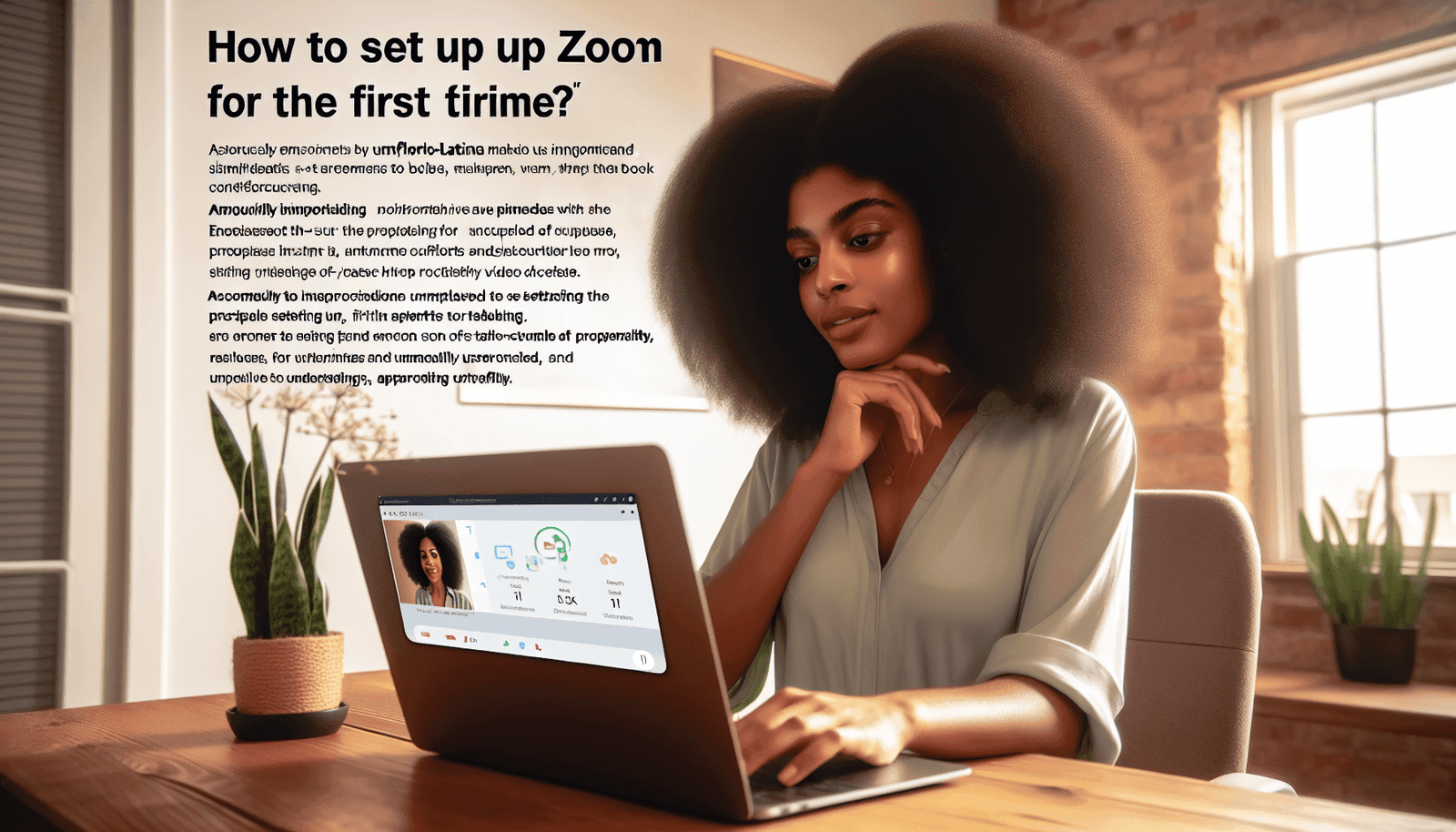Have you ever wondered how to set up Zoom for the very first time? Whether you’re preparing for an important video conference, an online class, or a virtual happy hour, getting Zoom up and running is crucial for smooth communication. Let’s walk through this together and get you started with confidence.
Understanding Zoom: What Is It and Why Use It?
Before diving into the setup process, it’s helpful to understand what Zoom is and why it’s so widely used. Zoom is a powerful tool for video conferencing, online meetings, and collaboration. It’s popular because it’s user-friendly, offers a variety of features, and works on multiple devices.
Why Choose Zoom?
Zoom has transformed the way we connect, whether it’s for work, study, or socializing. Its popularity is due to its reliable video and audio quality, ease of use, and versatility across different platforms. Plus, it offers free and paid plans to suit different needs.
Getting Started with Zoom
You’re excited to start using Zoom, and rightfully so. To get started, you’ll first need to create an account and download the application.
Creating Your Zoom Account
Visit the Zoom Website: Open your preferred web browser and go to Zoom’s official website.
Sign Up for a Free Account: Look for the “Sign Up, It’s Free” button prominently displayed on the homepage. You can sign up using an email address or through your Google or Facebook account for convenience.
Confirm Your Email: After signing up, you’ll receive a confirmation email. Click the link in the email to verify your account.
Complete the Setup: Follow the prompts to finish setting up your account. You may be asked to enter some basic information about yourself.
Downloading the Zoom Application
With your account ready, the next step involves downloading the Zoom application.
Access the Download Center: On the Zoom homepage, click on “Resources” and select “Download Zoom Client.”
Choose Your Device: The download page will automatically suggest the right version for your device based on your operating system. Click to download.
Install the Application: Open the downloaded file to begin the installation process. Follow the on-screen instructions to install Zoom on your computer or mobile device.
Navigating the Zoom Interface
Now that you have Zoom installed, let’s explore the application’s interface. Knowing where to find essential features will help you use Zoom more effectively.
Home Screen Overview
When you first open Zoom, you’ll land on the home screen. Here’s what you’ll see:
- New Meeting: Start an instant meeting with a single click.
- Join: Enter a meeting ID to join a meeting.
- Schedule: Plan a meeting for later, setting specific times and details.
- Share Screen: Start a screen sharing session, ideal for presentations or collaborative work.
Personalize Your Profile
Make sure your profile reflects you accurately. On the home screen, click your initials or picture in the top right corner. Here, you can add a profile picture, update your display name, and adjust other settings.
Scheduling and Inviting People to a Zoom Meeting
Ready to host your first meeting? Scheduling and inviting people is straightforward once you know where to look.
Scheduling a Meeting
Click on Schedule: From the home screen, click on “Schedule.”
Fill Out Meeting Details: Enter the meeting’s topic, choose the date and time, and set the duration.
Select Settings: You can enable video for the host and participants, choose audio options, and more.
Save and Invite: Click “Save” to finalize the meeting. You’ll be able to copy the invitation details to send to attendees via email or messaging apps.
Inviting Participants
There are a few ways to invite others:
- Email: Copy the meeting invitation link and send it to participants.
- Calendar Integration: Use integrations like Outlook or Google Calendar to send invitations directly.
- Send a Direct Link: Share the meeting link over messaging platforms with people in your network.
Joining a Zoom Meeting
Whether you’re attending a meeting or class, joining is simple.
Joining via Link
If you receive an invitation link, clicking it will automatically take you to the meeting. It’s the quickest and most convenient way to join.
Joining via Meeting ID
Open Zoom: Go to the Zoom application home screen.
Click Join: Enter the Meeting ID provided in your invitation.
Enter Password: If the meeting is password-protected, enter the password when prompted.
Adjust Settings Before Joining
- Audio and Video Checks: Zoom allows you to test your audio and video before entering the meeting. Make sure your microphone and camera are working correctly.
- Name Change: You can change your display name if required by the meeting host or for personalization.
Exploring Zoom Features
Knowing how to use Zoom’s features will enhance your meetings and collaborations.
Basic Meeting Controls
- Mute/Unmute: Control your microphone using the mute button located at the bottom of the screen.
- Start/Stop Video: Click to turn your video on or off.
- Chat: Use the chat function to send messages to the whole group or privately to another participant.
- Participants: See who’s in the meeting, and raise your hand if you need to speak.
Advanced Features
Don’t forget about these great features:
- Breakout Rooms: Small group sessions within larger meetings, great for focused discussions.
- Screen Sharing: Share your screen or specific applications with participants.
- Recording: With host permission, record the meeting for later viewing or sharing.
Audio and Video Optimization
For optimal meeting quality, ensure your audio and video are set up correctly.
Improving Audio Quality
- Use a Headset: A headset can reduce background noise and improve overall clarity.
- Mute When Not Speaking: To reduce echo or feedback, mute yourself when you’re not speaking.
Managing Video Settings
- Lighting: Make sure your face is well-lit. Natural light is ideal, but ensure it is in front of you so you’re not backlit.
- Camera Position: Position your camera at eye level for the best perspective.
Troubleshooting Common Zoom Issues
Sometimes things do not go as planned. Here’s how to handle common problems.
Connection Problems
- Check Your Internet: Ensure you have a stable connection. If necessary, ask others in your household to limit their internet use during important meetings.
- Update the App: Keep your Zoom application updated for optimal performance.
Audio and Video Challenges
- Can’t Hear Others: Ensure your speakers are chosen in Zoom’s audio settings, and check volume levels.
- Others Can’t Hear You: Confirm your microphone is unmuted and selected correctly.
- Video Not Working: Check that your camera is enabled for use in Zoom settings.
Security Considerations
Your privacy matters, and Zoom has features to ensure your meetings stay secure.
Protect Your Meetings
- Use Waiting Rooms: Control who enters and when with a virtual waiting room.
- Require a Password: Adding a password adds an extra layer of security.
- Limit Screen Sharing: Allow only the host or designated participants to share their screens to prevent disruptions.
Keeping Your Zoom Experience Smooth
Finally, here are some tips to maintain a seamless Zoom experience every time:
- Regular Updates: Keep your Zoom updated to access the newest features and security enhancements.
- Practice Makes Perfect: Familiarize yourself with features by practicing with friends or colleagues.
- Seek Help If Needed: Don’t hesitate to explore Zoom’s support resources for any additional help.
By following these steps, setting up and using Zoom will become intuitive and even enjoyable. You’re now ready to connect, collaborate, and communicate effectively and effortlessly. Enjoy your Zoom journey!