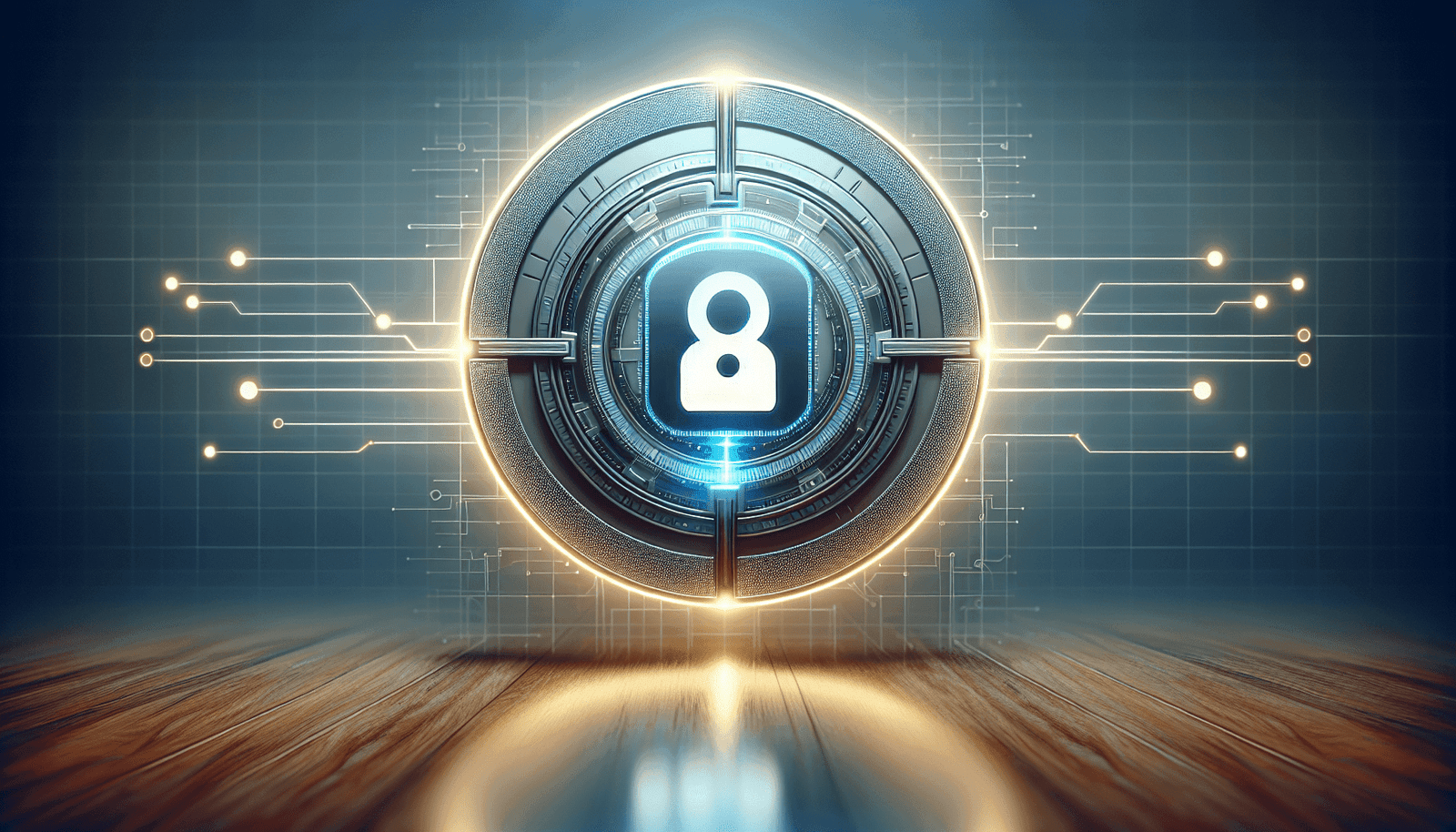Have you ever found yourself puzzled over how to schedule a Zoom meeting, especially when you’re in a rush? It can be daunting to navigate through digital platforms, especially if you’re not tech-savvy or new to using online meeting tools. But don’t worry! Scheduling a Zoom meeting is simpler than you might think, and with a bit of guidance, you’ll be setting up video calls like a pro in no time.
Understanding Zoom and Its Benefits
Before we jump into the steps of scheduling a meeting, it’s important to understand what Zoom is and why you might choose it over other platforms. Zoom is a leading video conferencing tool that allows you to connect with others through video, audio, and chat. Its simplicity and reliability have made it a popular choice for both casual and professional use.
Why Choose Zoom?
Choosing Zoom can bring simplicity and efficiency into your communication needs. It offers high-quality video and audio streaming, making it a great option for virtual meetings, webinars, and online classes. Furthermore, Zoom is user-friendly and offers a range of features, such as screen sharing, meeting recording, and virtual backgrounds. It integrates well with other tools, making it a flexible choice for individuals and businesses alike.
Creating Your Zoom Account
Before scheduling a meeting, you’ll need to have a Zoom account. Creating an account is straightforward, and it’s the first step toward managing your meetings effortlessly.
Steps to Create a Zoom Account
- Visit the Zoom Website: Go to Zoom’s official website.
- Sign Up: Choose to sign up with an email, Google, or Facebook account.
- Verify Your Account: You will receive a confirmation email. Click the link in the email to activate your account.
- Set a Password: Follow the prompts to set a secure password for your Zoom account.
Scheduling a Zoom Meeting
Once you have an account, you’re ready to schedule your first meeting. There are several ways to do this, depending on your preferred device and whether you’re using the Zoom desktop client, mobile app, or browser.
Scheduling via Zoom Desktop Client
Open the Zoom Desktop Client: Launch the application on your computer.
Sign In to Your Account: Use your credentials to log in.
Click on “Schedule”: This option is typically found on your home screen.
Set Your Meeting Details:
- Topic: Enter a name for your meeting.
- Description: Although optional, adding a description can inform attendees of the meeting’s purpose.
- Date and Time: Set the date, time, and duration for your meeting.
- Time Zone: Ensure this is set correctly to avoid timing issues.
- Recurring Meeting: If applicable, select this option to schedule repeat meetings.
Select Meeting Options:
- Video: Decide if host and participant videos are on or off upon joining.
- Audio Options: Choose from telephone, computer audio, or both.
- Meeting ID: Generate automatically or use your Personal Meeting ID.
Advanced Options:
- Enable Waiting Room: Keep participants in a virtual waiting room until you’re ready.
- Require Meeting Password: Add an additional layer of security by requiring a password to join.
- Mute Participants Upon Entry: Helps manage the meeting flow by preventing background noise at the start.
Save and Send Invitations: Once you’ve adjusted settings to your liking, save the meeting. You’ll receive an invitation link to send to your attendees.
Scheduling on Mobile
- Open the Zoom App: Access the Zoom mobile app on your Android or iOS device.
- Tap on “Schedule Meeting”: Navigate to the schedule button on your main screen.
- Fill in Meeting Details: Just like the desktop version, enter the meeting topic, date, and relevant settings.
- Adjust Meeting Settings: You can toggle options for video, audio, and meeting ID according to your preference.
- Invite Participants: Once saved, share the meeting invitation through various communication apps on your device.
Scheduling on the Zoom Web Portal
- Access Zoom’s Web Portal: Log in at Zoom’s web portal.
- Click on “Schedule a New Meeting”: This option is easily spotted on your dashboard.
- Complete the Meeting Form: Enter all necessary details like topic, time, and duration.
- Choose Settings: Customize video, audio options, and set any specific constraints for participants.
- Save and Distribute Links: After saving, distribute the invitation link to your attendees via email or chat.
Considerations for Different Types of Meetings
Your meeting needs may vary depending on its purpose, whether it’s a casual catch-up with friends or a formal business presentation. Zoom offers flexibility to tailor meetings appropriately.
Business Meetings
For professional scenarios, consider enabling the waiting room and setting up registration. This helps to control who enters the meeting and keeps track of attendees. Using your company’s branding for meetings can also provide a professional touch.
Educational Sessions
In educational contexts, you might want to allow screen sharing for interactive teaching or disable annotations to keep students focused.
Large Webinars
For webinars with large audiences, utilizing Zoom’s webinar feature could be more suitable. It allows for higher attendee capacity and offers advanced participant management features.
Managing Your Scheduled Meetings
Once your meetings are scheduled, you may need to alter or manage them. Zoom makes it easy to modify meeting details or resend invitations.
Editing a Scheduled Meeting
- Access Meetings List: Through your Zoom app or website, navigate to your scheduled meetings.
- Select the Meeting to Edit: Choose the meeting you wish to edit.
- Make Necessary Changes: Update details such as time, participants, or settings.
- Save Updates: Ensure any changes are saved and redistribut the updated invitation if needed.
Canceling a Meeting
Sometimes meetings need to be canceled. Here’s how to do it:
- Go to Scheduled Meetings: Find your list of scheduled meetings.
- Select the Meeting: Find the meeting you need to cancel.
- Click on Delete: Removing the meeting will also notify invited participants.
Enhancing Your Zoom Meeting Experience
To ensure your meetings are successful, consider certain enhancements and best practices that Zoom supports.
Utilizing Breakout Rooms
Breakout rooms allow for smaller group discussions or activities during a meeting. It’s a great tool for classes or workshops where collaboration is key.
Recording Meetings
Recording allows participants to refer back to meeting discussions. You can setup recordings automatically before the meeting starts or manually throughout the session.
Leveraging Zoom Integrations
Zoom integrates with various other tools and platforms to enhance productivity. For example, integrating with your calendar application helps keep track of meetings and avoid schedule conflicts.
Troubleshooting Common Issues
Even with simple setups, you might encounter technical issues. Here’s how you can address some common problems.
Poor Audio/Video Quality
- Ensure a Stable Internet Connection: High-speed internet improves audio and video streaming.
- Check Device Inputs: Make sure your microphone and camera are correctly connected and selected in Zoom settings.
Participants Can’t Join
- Verify Meeting Links and IDs: Ensure the links and IDs have been shared correctly.
- Check Security Settings: Make sure any required passwords or waiting rooms are correctly set and communicated.
Other Connectivity Issues
- Update Zoom Client: Ensure you’re using the latest version by checking for updates regularly.
- Restart Zoom: Sometimes, the simplest fix is closing and reopening the Zoom app.
Conclusion
By now, scheduling a Zoom meeting should feel more like second nature rather than a tech challenge. Zoom’s broad range of functionalities not only helps in easy scheduling but also provides a tailored platform for virtual communication. Whether it’s a simple one-on-one chat or an elaborate webinar, the process can be simplified with practice and the right settings. Now, it’s your turn to put this knowledge into practice and host successful digital meetups. Remember, creating efficient and engaging virtual meetings can foster better connections, reduce distances, and simplify communications.