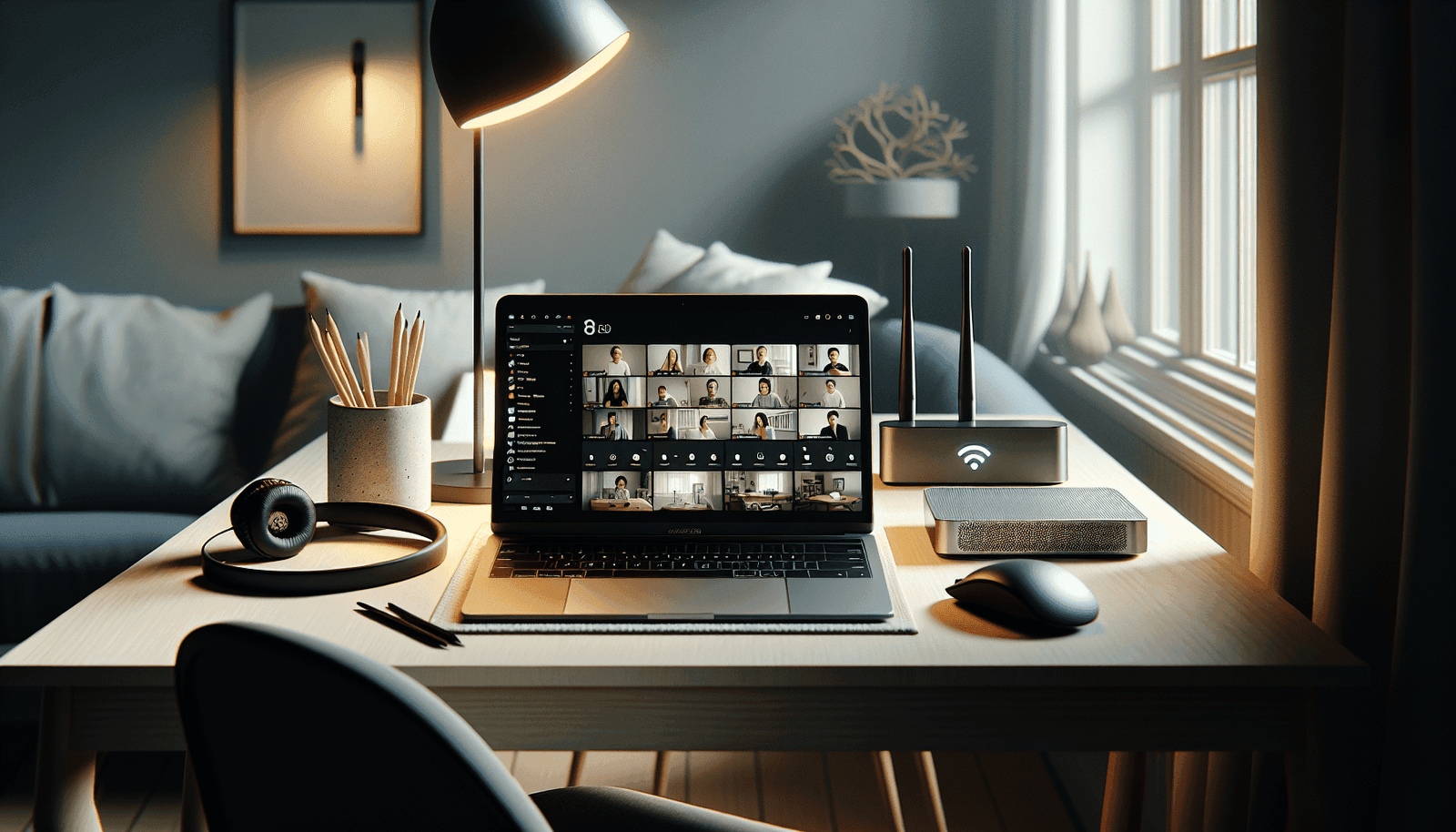Have you ever found yourself struggling with Zoom calls because of a slow internet connection? In today’s world, where remote communication has become an essential part of work and personal life, experiencing lagging videos and choppy audio can be incredibly frustrating. But don’t worry; there are several strategies you can use to optimize your Zoom performance even with sluggish internet speeds. This guide will provide you with practical advice to enhance your Zoom browsing experience by making the most out of your current internet setup.
Understanding Your Internet Connection
Before diving into solutions, it’s crucial to understand your internet setup. Your internet speed is typically measured in megabits per second (Mbps), which indicates how much data can be transferred per second. Several factors can influence this speed, including hardware capabilities, network congestion, or issues with your Internet Service Provider (ISP).
Check Your Internet Speed
Testing your internet speed is the first step in diagnosing any connectivity issues. There are numerous free tools available online, such as Speedtest.net or Fast.com, that provide a quick overview of your internet speed. To ensure a more accurate result, perform several tests at different times of the day.
Compare With Zoom’s Requirements
Zoom has specific bandwidth requirements to function optimally. Here’s a quick table showing Zoom’s recommended internet speeds for various call types:
| Zoom Feature | Minimum Mbps Recommendations |
|---|---|
| 1:1 Video Call – 720p HD | 1.2 Mbps (up/down) |
| 1:1 Video Call – 1080p HD | 3.8 Mbps (up/down) |
| Group Video Call – 720p HD | 1.0 Mbps (up/down) |
| Group Video Call – 1080p HD | 3.0 Mbps (up/down) |
| Screen Sharing | 150-300 Kbps |
| Video calling with audio | 60-100 Kbps |
Compare these figures with your readings to identify any significant discrepancies.
Adjust Zoom Settings
Zoom provides several adjustable settings that can help improve your performance on slower connections. Tweaking these settings will allow for smoother call functionality and a more stable environment.
Lower Video Quality
One of the most effective ways to enhance performance on a slow connection is to reduce the video quality. High-definition video demands higher bandwidth, so switching to standard definition can improve your experience.
- Go to Zoom settings.
- Click on “Video.”
- Uncheck “Enable HD.”
Turn Off Video
If the quality remains unsatisfactory, disabling your video entirely can drastically improve connection stability. This can be especially useful during meetings where video isn’t essential, or a verbal conversation suffices.
- Inside a meeting, click on the “Stop Video” button found at the bottom left corner of the screen.
Use Audio Only
Another viable option is using the “Call via Phone” feature for audio while maintaining a video connection if necessary. This minimizes the load on your internet bandwidth without sacrificing the whole meeting experience.
Optimize Your Network Environment
Your internet performance can further be improved by making certain adjustments within your network environment. These can range from hardware enhancements to strategic placement of your network devices.
Prioritize Zoom Traffic
Many modern routers support Quality of Service (QoS) settings. QoS allows you to prioritize bandwidth usage for different applications or devices. By setting Zoom as a priority, your network will allocate more of its resources to supporting your video conferencing.
- Access your router’s settings via a web browser.
- Locate the QoS settings, usually under advanced network features.
- Assign Zoom the highest priority.
Limit Other Devices and Applications
Multiple devices connected simultaneously can slow down your connection. Ask others sharing your network to reduce their usage during meetings if possible, especially with high-bandwidth activities like streaming or gaming.
Moreover, close any unnecessary applications or browser tabs on your device, especially those that are data-intensive.
Ethernet Over Wi-Fi
While Wi-Fi is convenient, it can suffer from interference or limited reach, impacting your connectivity. Using a wired Ethernet connection provides a more stable and consistent internet signal for your Zoom calls.
Tweak Device Settings
Optimizing how your device works with Zoom can also alleviate some connection issues. Basic settings adjustments both on your computer and within the Zoom application itself can make a significant difference.
Update Software and Applications
Ensure that your Zoom application and the operating system on your device are up-to-date. Software updates often contain performance improvements and bug fixes that can improve the quality of your calls.
Disable Background Applications
Many applications run silently in the background, using up valuable system resources. Disabling these can save bandwidth and reduce strain on your machine’s hardware. On Windows, you can do this by:
- Opening Task Manager (Ctrl + Shift + Esc).
- Reviewing active applications under the “Processes” tab.
- Right-clicking on non-essential items and selecting “End Task.”
On macOS, you can check active applications via the Activity Monitor, accessible from the Utilities folder.
Enhance Virtual Background Settings
If you use a virtual background during Zoom calls, ensure it’s set to a simple image rather than a video. The processing power required for video backgrounds could result in higher latency.
Address Network Issues
Sometimes, network issues might stem from problems beyond your immediate control. Understanding and addressing these can be beneficial in improving utilization of your internet capabilities.
Combat Network Congestion
Network congestion—when many users attempt to use the network at once—can significantly lower performance. Identify peak usage times (usually mornings and early evenings) and avoid scheduling critical Zoom meetings during these periods.
Contact Your ISP
If your connection issues persist despite optimizing your setup, it might be worth contacting your ISP. They may untangle any external problems or propose an upgrade that aligns better with your usage demands.
Explore Additional Solutions
Beyond immediate fixes, other strategies can provide long-term improvements for better Zoom functionality on slow internet.
Consider a Data Saver Plan
Data saver plans are now offered by many ISPs, optimizing bandwidth usage for better-quality experiences while using common applications. These plans are designed to better handle throttled connections without sacrificing functionality.
Invest in a Better Plan
If your internet speed consistently falls below acceptable levels, consider switching to an internet plan offering higher speeds. Increased bandwidth can provide seamless experiences not just on Zoom, but across all online activities.
Change The Meeting Time
Strategically plan your most vital meetings at times when internet usage in your household or area is lowest, ensuring maximum resources are available to you.
By following these steps and making a few strategic adjustments, you can substantially improve your Zoom performance, even on a slower internet connection. It’s all about optimizing what you have to ensure that your video conferencing remains as smooth and productive as possible. So, gear up and make these changes to turn your virtual meetings into seamless experiences.