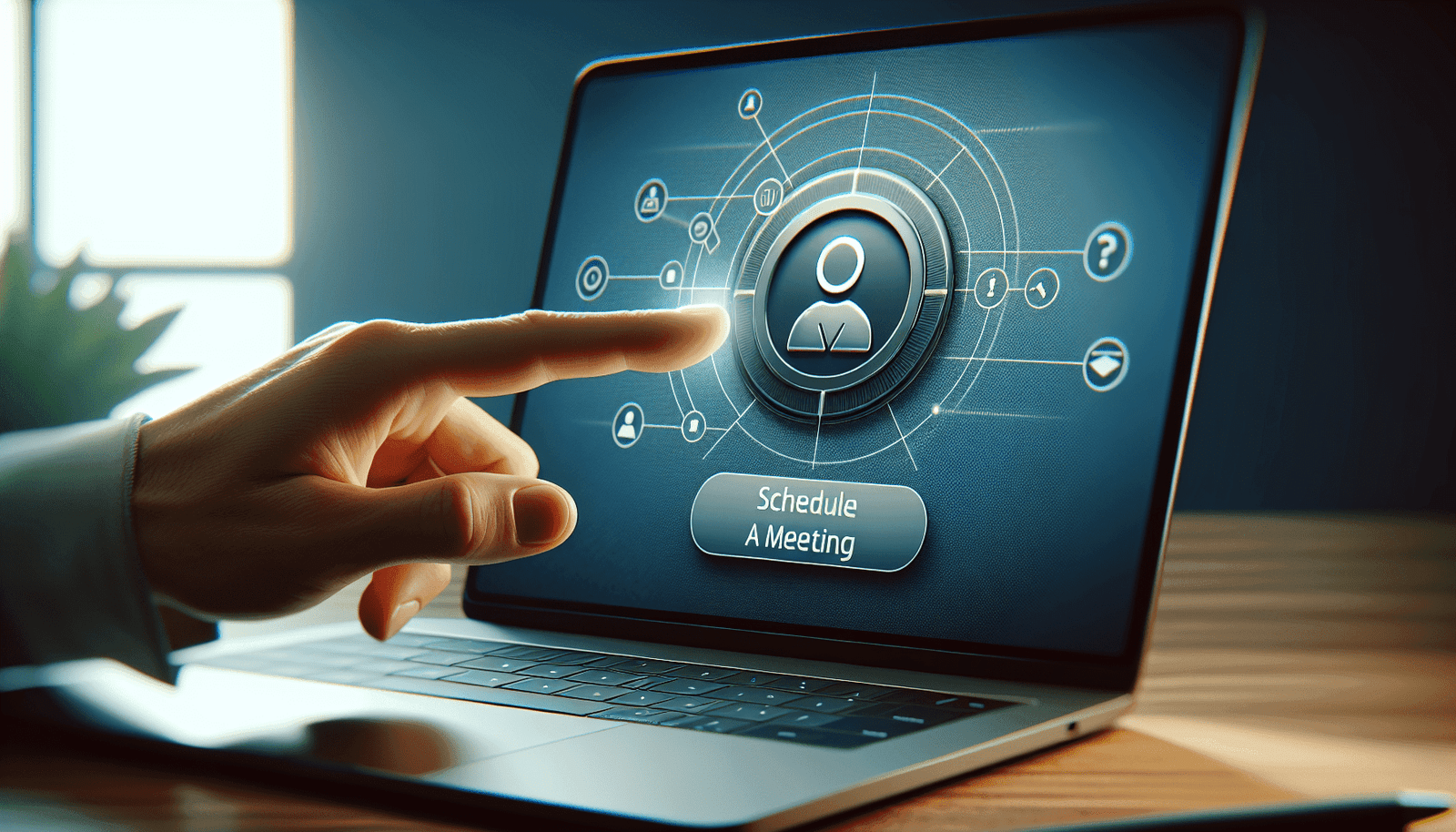Have you ever wondered how to effortlessly invite participants to a Zoom meeting? In today’s world, where virtual meetings have become a staple of both professional and personal interactions, mastering the art of sending Zoom invitations is essential. This guide aims to provide you with a comprehensive understanding of the process, ensuring your meetings are always well attended and smooth.
Understanding Zoom Meetings
Before you start inviting participants, it’s crucial to have a basic understanding of what a Zoom meeting entails. Zoom is a versatile video communication platform that allows you to host meetings, webinars, and even large conferences virtually. It’s widely appreciated for its user-friendly interface and flexibility, whether you’re connecting with colleagues from different time zones or catching up with friends.
Why Zoom?
Zoom stands out due to its robustness and reliability. It seamlessly supports video, voice chat, and instant messaging across all devices. Moreover, it accommodates large groups, making it perfect for both small meetings and large-scale events. Another notable feature is its integration capabilities with other tools and platforms, streamlining your workflow even further.
Setting Up a Zoom Meeting
Before sending out invitations, you’ll need to set up your Zoom meeting. Here’s how you can do it in a few simple steps:
Log into your Zoom account: Head to the Zoom website or open the Zoom app on your device. Use your login credentials to access your account.
Schedule a new meeting: Once logged in, navigate to the “Schedule a Meeting” button typically located on your dashboard. Clicking this will bring up a new page where you can input your meeting details.
Enter meeting details: Here, you’ll provide essential information about the meeting, such as the date, time, duration, and topic or title. You can also choose to have a recurring meeting if it will happen multiple times.
Set meeting options: Customize your meeting settings according to your needs. You can enable or disable a waiting room, control if participants join with or without video, and decide whether to record the meeting.
Save your meeting: After entering all the necessary details and setting your preferences, don’t forget to click the “Save” button. This action confirms your meeting and makes it ready for you to invite participants.
Inviting Participants to a Zoom Meeting
Now that your meeting is all set up, it’s time to invite participants. You have several methods at your disposal, so you can choose what best suits your needs and the technological savvy of your participants.
Method 1: Email Invitation Through Zoom
Access Your Meetings: Go to the “Meetings” tab on your Zoom dashboard and locate the meeting you wish to invite participants to.
Copy Invitation: There will be an option to “Copy Invitation” next to your scheduled meeting. This copies all the meeting details, including the meeting ID and password, to your clipboard.
Send via Email: Open your email client, start a new email, and paste the invitation details into the body. Add your recipients and personalize your message as needed before hitting send.
This method is straightforward and comprehensive, as it sends your participants all the information they need in one go.
Method 2: Inviting Through Zoom Client
Another convenient approach is inviting through the Zoom client when you’re within a Zoom call or using the Zoom app itself:
Start Your Meeting: Begin your Zoom meeting as the host.
Invite Participants: Once inside the meeting, locate the “Participants” button at the bottom. Clicking this will open a panel on the right side.
Choose the Invite Option: At the bottom of this panel, click the “Invite” button. This opens a variety of options for inviting people.
Select Your Preferred Method: You can choose to invite from your contacts list, send an invitation via email providers like Gmail or Yahoo, or simply copy the invitation link to share through other messaging platforms like Slack or WhatsApp.
Using Calendar Invites
Zoom also integrates with various calendar applications, letting you send invites in a way many people are accustomed to for scheduling meetings.
Google Calendar or Outlook
When Scheduling the Meeting: While you are setting up your meeting initially, choose the option to use Google or Outlook calendar.
Add to Calendar: This will automatically generate a calendar event with an embedded Zoom link.
Invite Participants: Add participants directly to the calendar event by inputting their email addresses. They will receive an email invite with all the meeting details.
Using calendar invites helps keep your meeting organized, and it sends automated reminders, reducing the risk of no-shows.
Additional Tips for Effective Invitations
While sending out invites is a straightforward process, there are a few tips to help ensure your participants are well-informed and your meeting runs smoothly.
Personalizing Invitations
Adding a personal touch to your invitation email or calendar invite makes participants feel valued and can increase attendance rates. Consider:
Addressing Recipients by Name: Personal greetings can make your email feel more genuine.
Including a Personalized Message: Briefly explain the purpose of the meeting and any preparatory materials they should review beforehand.
Clarifying Meeting Agenda
Provide a concise agenda so participants know what to expect. This can stimulate interest and encourage participation. Additionally, being clear about the meeting’s objectives can help keep everyone on track.
Test Links and Meeting Settings
Ensure all links are functional by testing them yourself before sending them out. Moreover, double-check your meeting settings, such as enabling recording if needed, to avoid any last-minute hitches.
Clear Instructions on How to Join
Especially if some of your participants are less tech-savvy, provide basic steps for joining a Zoom meeting. You might include:
- How to download and install the Zoom client
- How to enter the meeting ID and password
- Troubleshooting tips if they encounter any issues
Managing Participants During the Meeting
Once the meeting begins, your role doesn’t stop at just facilitating discussion. Being adept at managing participants can greatly enhance the meeting’s effectiveness.
Utilizing Zoom’s Participant Management Tools
Mute/Unmute All: Control the discussion flow by muting participants selectively or all at once to avoid background noise.
Breakout Rooms: Organize smaller group discussions without leaving the main meeting.
Polls and Q&A: Engage participants with interactive elements like polls or a Q&A session.
Handling Unwanted Participants
In unfortunate instances where uninvited participants join, Zoom offers security settings to handle such situations:
Remove Participant: As a host, you can remove disruptive attendees.
Lock Meeting: Prevents any new participants from joining after the meeting starts.
Feedback and Follow-Up
After the meeting concludes, collecting feedback is an excellent way to improve future sessions.
Post-Meeting Surveys
Sending a quick survey to participants can offer insights into what went well and what needs improvement. You can ask about:
- The relevancy of the content
- Meeting duration appropriateness
- Any technical issues that arose
Providing Meeting Summaries
In case any participant couldn’t attend or needs a refresher, send out meeting summaries or recorded sessions. This action not only benefits absent participants but also aids in reiterating important points for future reference.
Conclusion
Inviting participants to a Zoom meeting is more than just sending a link; it encompasses organizing, managing, and following up to ensure a seamless experience for all involved. Whether you’re a seasoned pro or a Zoom novice, taking the time to set up your meetings thoughtfully and consider your participants’ needs can transform your virtual gatherings into productive, engaging, and enjoyable events. Remember, the details matter; from your initial invitation to the way you manage the meeting live, your efforts contribute to a rewarding outcome for everyone involved.