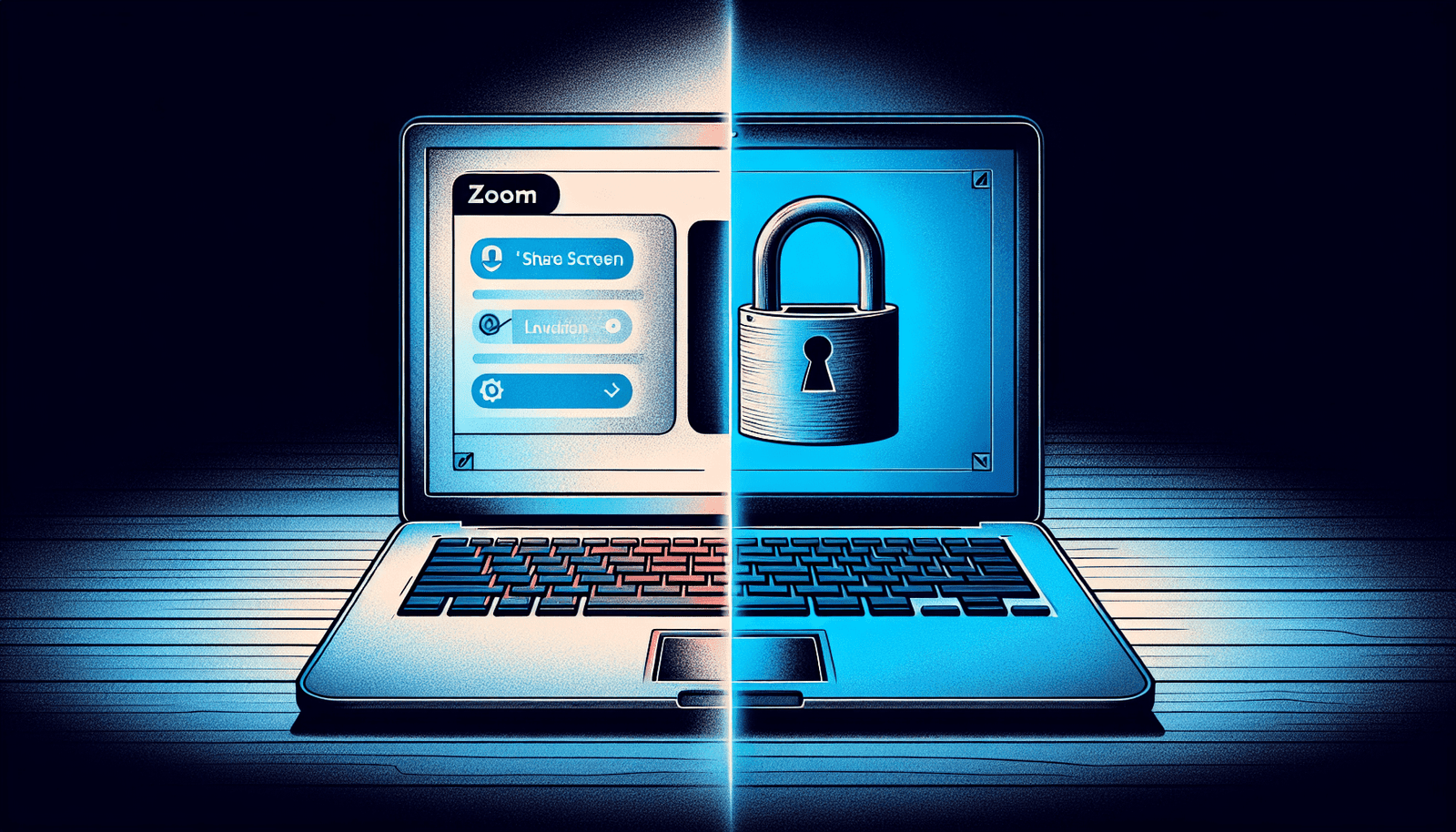Have you ever been in a Zoom meeting and suddenly realized you needed to stop others from sharing their screens? Maybe you’ve been caught by surprise when a participant accidentally (or perhaps intentionally) shared something that didn’t belong in the meeting. You’re not alone, and fortunately, Zoom provides a way for you to manage screen sharing effectively to maintain control in your meetings. Whether you’re hosting a business meeting, teaching a class, or catching up with family, knowing how to manage this feature is crucial. Let’s walk you through the steps needed to disable participant screen sharing in Zoom so that you can maintain a smooth and professional meeting atmosphere.
Why Control Screen Sharing?
Screen sharing can be an enormously beneficial feature on Zoom. It allows participants to see presentations, engage with visual aids, and collaborate on documents in real-time, which can significantly enhance communication. However, there are times when the freedom to share screens needs constraints for the sake of privacy, order, or focus.
Unrestricted screen sharing can lead to unexpected content being displayed, which might not always be suitable for all attendees. This is where understanding how to control this feature can come in handy. When you’re able to manage when and who can share their screens, your sessions can run without unexpected interruptions, thus maintaining professionalism and focus.
How to Disable Screen Sharing for Participants
The ability to disable screen sharing for participants allows the host to retain full control over who can present during a meeting. By default, Zoom permits only the host to share their screen in a meeting unless specified otherwise. Here’s how you can implement this setting:
Disable Screen Sharing During a Live Meeting
When you find yourself in the midst of a meeting and need to disable screen sharing for participants, you can do so with a few straightforward steps:
Go to the Host Controls: Ensure you are the host of the meeting and look for the host controls situated at the bottom of the screen.
Access Advanced Sharing Options: Once you’ve found the control bar, click on the arrow next to the “Share Screen” option. A small menu will pop up.
Sharing Settings: Select “Advanced Sharing Options” from the menu. In the window that appears, you’ll find a few settings that control who can share their screen.
Restrict to Host Only: In the “Who can share?” section, select “Only Host.” This option will prevent all participants from sharing their screens unless you grant individual permissions.
By following these steps, you ensure that only you as the host have the capability to share your screen, providing you with control over what is shared and when.
Disable Screen Sharing Before a Meeting Begins
You might also prefer to set these restrictions ahead of time, ensuring that your meeting begins and continues without interruptions. Here’s how you can do this via the Zoom settings before your meeting starts:
Log Into Your Zoom Account: Visit the Zoom website and sign in to your account.
Access Settings: Navigate to “Settings,” typically found on the left side of the screen.
Enable Screen Sharing Restrictions: Look for the “In Meeting (Basic)” section within the settings. Find the option labeled “Screen sharing” and click on it.
Adjust Sharing Control: Within the settings for screen sharing, choose “Host Only” under the “Who can share?” heading. This will ensure that only you can share your screen during any meetings you host.
Implementing these settings before the meeting starts can save time and prevent potential disruptions, allowing you to focus on the meeting’s objectives without additional worries.
Understanding Zoom’s Default Sharing Settings
Zoom’s approach to screen sharing is designed to be both user-friendly and secure. By default, Zoom typically allows only hosts to share their screens unless the setting has been altered at the account or group level. Here’s what you should know about the default settings:
Host Control: By default, the host has full control over screen sharing, which can be beneficial for maintaining order in larger meetings.
Permissions: The host can grant permission to participants to share their screens on a case-by-case basis, ensuring that the flow of information is managed appropriately.
Flexibility: While the default setting restricts participants, it can be adjusted dynamically during the meeting, offering flexibility as per the needs of the moment.
Understanding these settings can provide you with a strategic advantage, allowing you to customize each meeting to fit its particular needs.
Additional Features to Manage Screen Sharing
While disabling screen sharing for participants is a primary focus, Zoom offers additional features to help you manage meetings more effectively. These features can further support your hosting role and ensure a seamless experience for all attendees.
Locking Screen Share
If you need an extra level of security, such as during confidential business meetings, you might consider locking the screen share option completely after you have shared the necessary information. Here’s how:
- Screen Share Lock: By accessing the “Advanced Sharing Options,” besides setting “Only Host” for sharing, you can also decide not to allow any screen sharing after the host. This eliminates any chance of errors or accidental sharing.
Utilising Co-hosts
If your meeting involves multiple presenters, appointing co-hosts can be an efficient way to delegate screen sharing without compromising your control over the session.
- Assign Co-Hosts: During a meeting, click on “Participants” in the management toolbar, hover over the name of the desired participant, and choose “Make Co-Host.” Co-hosts can then share their screens and assist in managing meeting logistics.
Using co-hosts effectively can distribute the workload, allowing you to focus on leading the meeting without managing every detail yourself.
Managing Screen Sharing on Different Devices
Different devices can slightly alter how you access Zoom’s settings. Whether you’re on a desktop, a tablet, or your phone, let’s explore how you can manage screen sharing controls across various devices.
On Desktop
For those utilizing Zoom on desktop, either via Windows or Mac:
- Access to Controls: The method mentioned above for disabling and managing screen sharing applies directly to the desktop version, accessible through the main interface when hosting a meeting.
On Mobile Devices
If you find yourself needing to manage Zoom meetings on the go with your phone or tablet:
- Mobile Interface: When in a meeting, tap on the “More” option (often depicted as three dots). Here you’ll find an option for “Meeting Settings,” which includes management of screen sharing.
Understanding how these controls differ based on the device you’re using ensures that you maintain consistent control over your Zoom meetings, no matter where you are.
Troubleshooting Common Issues
Occasionally, you might encounter scenarios where screen sharing settings don’t function as intended. Knowing how to troubleshoot these issues can be invaluable.
Participants Still Able to Share
Even after setting restrictions, sometimes participants might still be able to share screens unexpectedly. Here are a few things to check:
Double-Check Settings: Ensure that your settings have been correctly applied both at the account level and within the meeting.
Zoom Updates: Ensure your Zoom application is up-to-date, as sometimes settings might revert in outdated versions.
Revert to Default Settings
In situations where you’ve experimented with various settings and need to revert to the default:
- Reset Settings: On the Zoom website, within the settings area, you can choose to reset to default settings, which will take all your screen sharing controls back to the standard configurations.
These tips should help you swiftly resolve any screen sharing hiccups, keeping your meeting on track.
Benefits of Managing Screen Sharing
Understanding and managing screen sharing in Zoom effectively brings numerous benefits, such as:
Increased Security: Prevent unwanted content from being shared, which can be crucial in sensitive meetings.
Maintained Focus: With controlled screen sharing, participants are less likely to become distracted by irrelevant content.
Professionalism: Ensuring that only relevant screens are shared helps maintain a professional atmosphere during meetings.
Better Meeting Flow: By dictating when and who can share screens, you can support a smoothly flowing meeting agenda.
Employing these strategies maximizes your control over meetings, fostering an environment that encourages focus and productivity.
Conclusion
Mastering the control of screen sharing within Zoom empowers you to lead meetings effectively without disruption. Whether you’re an educator, business professional, or just occasionally hosting meetings, these settings provide a layer of control that fosters both security and productivity. Remember, though it’s crucial to have the ability to manage screen sharing, it’s just as important to provide clear guidance to your participants on how and when they can share their screens when permitted. By doing so, you’ll maintain order and ensure everyone benefits from a well-organized, seamless Zoom meeting experience.