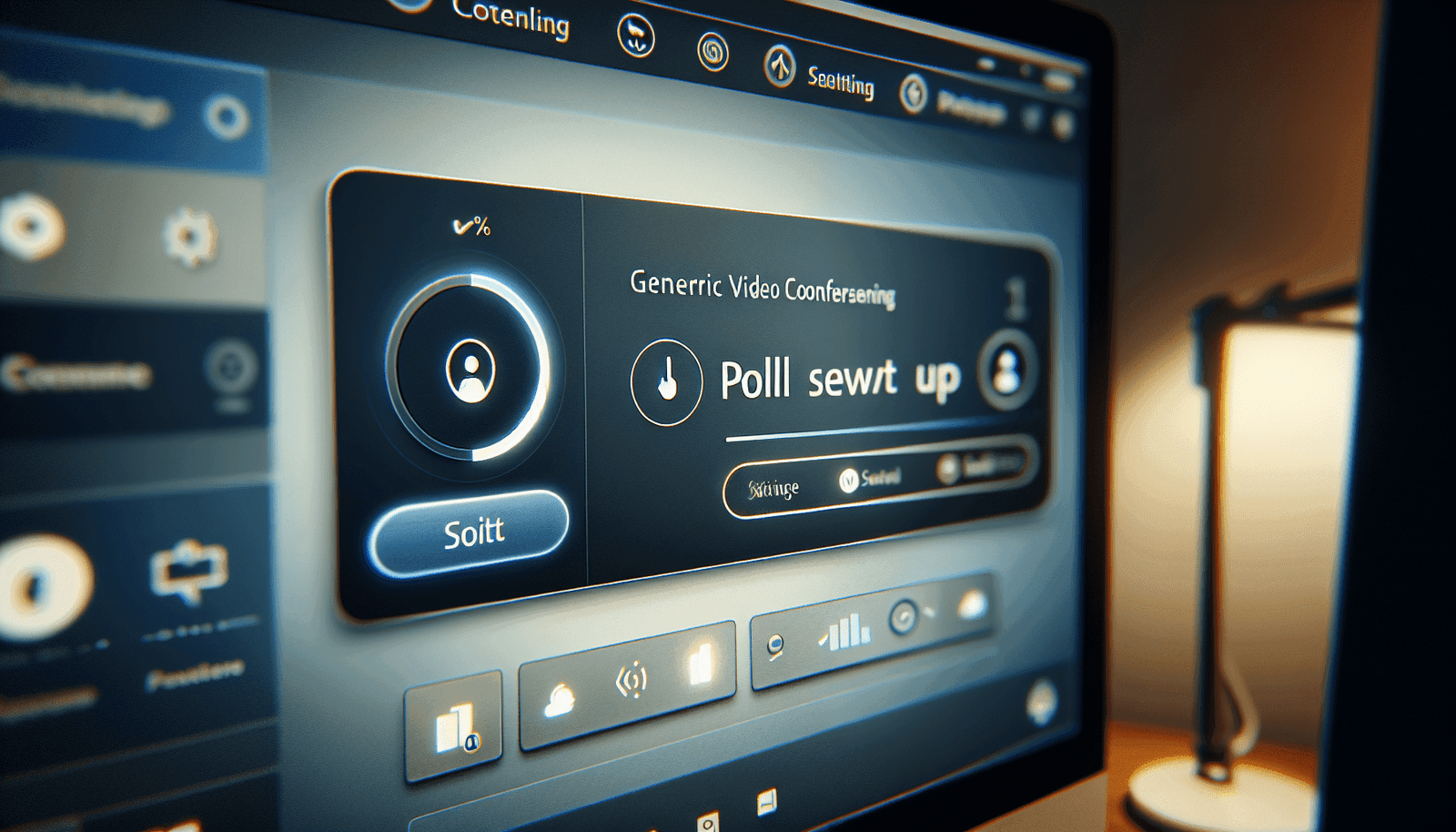Have you ever found yourself in a Zoom meeting wondering how to gather everyone’s opinions without interrupting the flow of conversation? If so, creating a Zoom poll might be the perfect solution for you. Interactive and efficient, polls provide a way to get instant feedback from your audience without breaking the rhythm of your meeting. Learning how to create a Zoom poll can enhance your virtual meetings, whether you’re conducting a business conference, an educational lecture, or a casual online gathering with friends.
Understanding Zoom Polls
Before diving into the process, it’s crucial to understand what Zoom polls are and how they benefit your meetings. A Zoom poll allows you to ask your audience a question and receive their responses in real-time. Polls can encompass multiple-choice questions, single-answer queries, or even open-ended questions depending on your needs. They are particularly useful in maintaining audience engagement, collecting valuable data, and ensuring everyone has an opportunity to participate.
Why Use Zoom Polls?
The utility of Zoom polls lies in their versatility. They are an excellent tool for gauging audience opinions, testing knowledge, or facilitating group decisions. For educators, polls can be used to assess understanding of the material in a dynamic way. In business, they can gather consensus or spark discussion. Socially, they can keep your virtual gatherings lively and interactive. By using polls, you ensure an inclusive environment where all voices can be heard efficiently.
Setting Up Polls in Zoom
Creating a poll in Zoom is straightforward, but there are initial settings you need to be aware of to enable this feature. Getting familiar with these settings will streamline your process and make it easier to create polls on the fly during meetings.
Enable Polling in Zoom
To create polls, you first need to ensure that polling is enabled for your Zoom account:
- Sign in to your Zoom account via the web portal.
- Navigate to the Account Management section in the dashboard.
- Select Account Settings.
- Scroll down to the ‘In Meeting (Basic)’ settings.
- Ensure the ‘Polling’ option is enabled. If the toggle is gray, click it to turn it blue, signifying it is active.
Consider Meeting Types
Keep in mind that polls can currently be used only in scheduled or recurring meetings and require Zoom Version 5.4.7 or higher. While this feature is not available for webinars on a free Zoom plan, you can utilize it if you have a pro or higher account and have a webinar license.
Permissions and Roles
Polling is a feature typically reserved for the meeting host. However, if you have co-hosts or alternative hosts and want them to create polls during the meeting, ensure you’ve enabled this setting in your account management dashboard. Alternatively, you can import pre-made polls into meetings, allowing these assigned roles to manage them during the event.
Creating a Poll Before a Meeting
Once your polling feature is enabled, you can start creating polls for upcoming meetings. Doing so ahead of time can ensure you have everything ready and organized when your meeting begins.
Steps to Create a Poll
- Schedule Your Meeting: Make sure your meeting is scheduled. Polls can only be added to scheduled or recurring Zoom meetings.
- Navigate to the ‘Meetings’ Section: Log into Zoom and access your meetings list.
- Select the Intended Meeting: Click on the title of the meeting you wish to add a poll to.
- Scroll Down to Find and Click on the ‘Poll’ Option: You will find this option at the bottom of the meeting details page.
- Click on ‘Add’: This will open the poll creation form.
Designing Your Poll Questions
Zoom polls can include up to 10 questions per poll. Here are the steps to design your questions:
- Enter Your Poll Title: Make sure your title is clear and descriptive, signaling to participants what to expect.
- Create Your Questions: You can choose from single choice (only one answer allowed) or multiple choice (participants can select more than one answer).
- Add Additional Questions: Click ‘Add a Question’ to increase the number of queries under the same poll topic.
- Make Questions Anonymous: Toggle this option on if you prefer to keep respondents’ identities confidential.
- Save Your Poll: Once satisfied, click ‘Save’. This poll will now be linked to the specific meeting you designed it for.
Conducting Polls During a Meeting
Having set up your poll, the next step is launching it during your meeting. Engaging your attendees at the right time can increase participation and generate relevant inputs.
Launching a Poll
- Start Your Zoom Meeting: Begin as you normally would, ensuring you are logged in as the host or have host permissions.
- Locate the Polls Icon: This will appear in your meeting control panel.
- Select the Poll You Want to Launch: Choose from the polls you created in advance.
- Click ‘Launch’: Participants can now see and respond to your poll questions.
Monitoring and Sharing Results
Once your poll is live, you can monitor responses and decide when to share the results:
- End the Poll When Ready: Typically, this is when all significant input has stopped, or predetermined time has elapsed.
- Share Results with Your Participants: Click ‘Share Results’ to allow everyone in the meeting to see how responses were distributed.
- Stop Sharing When Done: Ensure you click ‘Stop Sharing’ once you’ve discussed the results, keeping your meeting focused and timely.
Editing and Reusing Polls
Zoom also allows flexibility in editing existing polls or using past polls in new meetings. This can be particularly advantageous for recurring meetings with similar themes or questions.
How to Edit an Existing Poll
If you need to refine your poll after initially creating it, follow these steps:
- Access Your Scheduled Meetings: Log into your account and locate the meeting containing the poll.
- Scroll down and click on the ‘Polls’ section: This is where you can manage your polls.
- Click ‘Edit’ next to the poll you want to modify.
- Make Necessary Changes: Modify question text, poll options, or anonymity settings as needed.
- Save Changes: Ensure you save any adjustments to update the poll.
Reusing a Poll in Another Meeting
Recycling polls can streamline the process when the same topics recur across different meetings:
- Export Your Poll: Access the original meeting, finding the poll you wish to reuse, and clicking on ‘Save as a Template’.
- Import into a New Meeting: For your upcoming meeting, use the import function in the polling section to select your saved template and replicate your poll.
Troubleshooting Common Polling Issues
Even with the best plans, issues can arise. Understanding some common problems and their solutions ensures you’re prepared.
Common Challenges and Solutions
Polling Option Not Visible: Ensure your Zoom software is updated to the latest version and double-check that polling is enabled in your account settings.
Participants Unable to See Poll: Confirm you have launched the poll correctly, and participants may need to check their Zoom window for the pop-up.
Responses Not Recording: Sometimes, internet connectivity can cause delays. Recommend participants ensure stable connections and to re-engage with the poll if necessary.
Results Not Displaying Correctly: Verify you have ended the poll and chosen to share results with participants, ensuring accurate display.
Getting Further Assistance
Should you encounter issues beyond basic troubleshooting, Zoom’s support page and community forums can be invaluable resources. They contain extensive guides, community discussions, and direct access to support teams ready to assist.
Best Practices for Effective Polling
To maximize the impact of your Zoom polls, adhere to the following best practices. They can help ensure your polls gather relevant data and maintain audience engagement effectively.
Tips for Creating Engaging Polls
- Keep Questions Concise and Relevant: Short, focused questions are more likely to get comprehensive answers.
- Ask Engaging and Thought-Provoking Questions: These types of questions can stimulate discussion and deeper engagement from your audience.
- Use Visual Aids When Relevant: Incorporate slides or materials that complement your poll questions to provide context.
Timing and Frequency
- Plan When to Launch Polls: Strategically plan polls around the structure of your meeting to enrich rather than interrupt.
- Limit the Number of Polls: Overusing polls can lead to fatigue. Integrate them as part of your agenda to enhance discussions.
Collecting and Using Poll Data
Post-meeting, take stock of the responses you received:
Analyze Responses: Evaluate the data collected to inform future decisions, understanding of attendee perspectives, or enhance subsequent discussions.
Follow-Up if Needed: Use polling data to address any unclear areas or frequently asked questions in follow-up communications.
Conclusion
Polling in Zoom meetings provides a powerful way to engage participants and gather real-time feedback, making virtual interactions as productive and inclusive as possible. By learning how to set up, conduct, and refine your polling technique, you can transform your meetings into dynamic, participatory experiences that not only promote interaction but also foster a deeper understanding of your audience’s perspectives. Remember to keep your polls relevant, engaging, and timely, and you’ll see an improvement in your meeting’s interactivity and productivity.