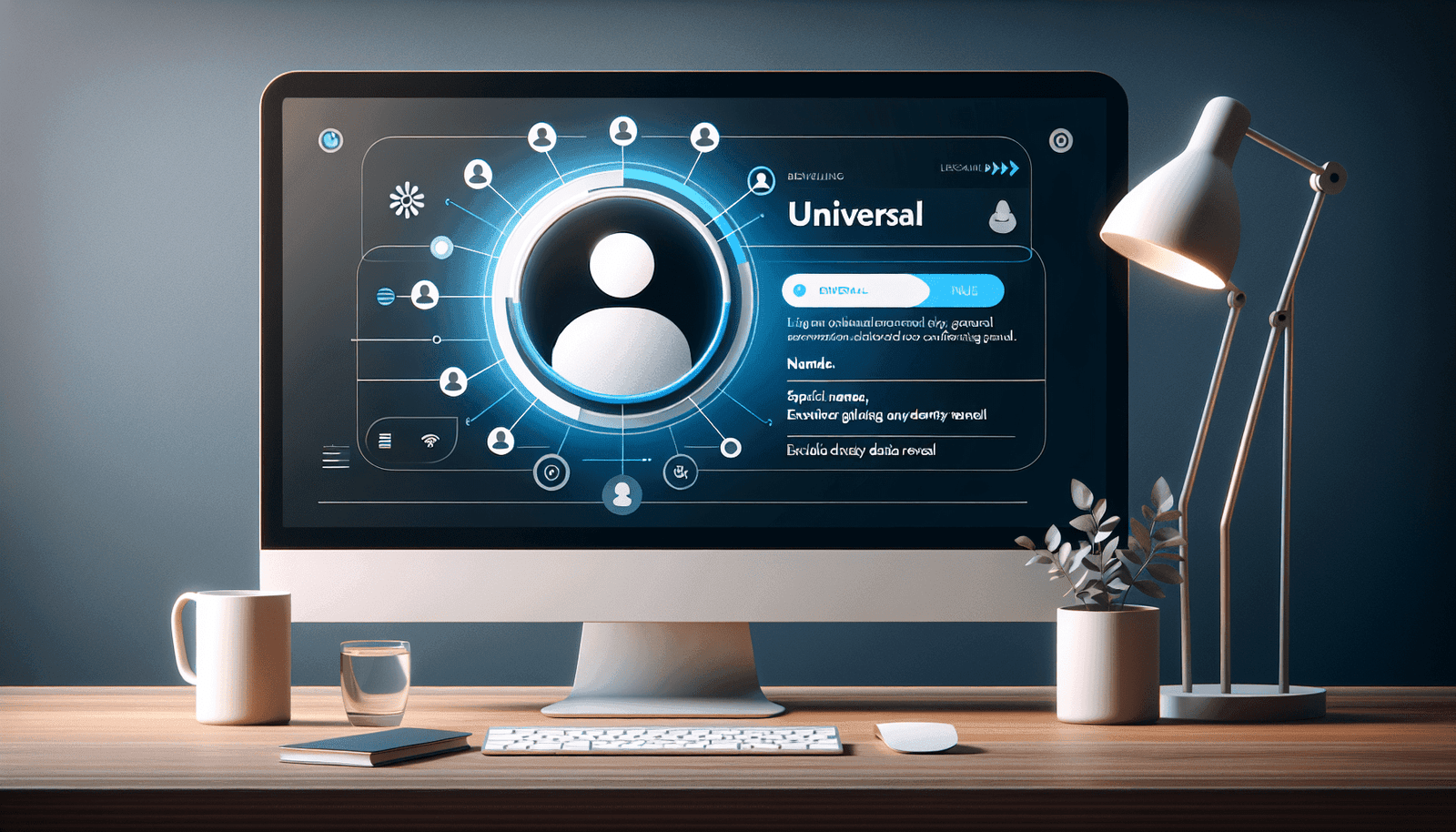Have you ever joined a Zoom meeting and realized your display name is not what you’d prefer it to be? It can be a little awkward, especially in professional settings or when connecting with new people. Your display name is one of the first things people notice during a virtual meeting, and it’s crucial that it reflects the name you wish to use. In today’s digital age, knowing how to update your personal details on various platforms is essential to ensuring smooth online interactions.
This guide will walk you through the steps on how to change your display name in Zoom. We will explore a variety of methods and scenarios to cover every possible situation you might encounter. By the end of this article, you’ll be equipped with the skills needed to manage your Zoom display name like a pro.
Why Your Display Name Matters
Before jumping into the how-tos, it’s important to understand why your display name is significant. Your display name is part of your digital identity. It’s the name people see and associate with you in meetings, making it important for professionalism, personal branding, and social interactions. Having the right display name helps establish trust and clarity, making interactions more meaningful.
The Importance of Consistency
In professional settings, consistency in your display name across platforms can enhance recognition. If you’re using Zoom for work, ensuring that your display name matches the name on your email or other communication tools helps others easily identify you and reduces any potential confusion.
Personalization and Privacy
Your display name also allows you to express yourself. If you have a common name or you prefer a nickname, Zoom lets you personalize how others see you. Additionally, changing your display name can provide an added layer of privacy if you don’t want certain information disclosed in a meeting.
Changing Your Display Name: The Basics
Changing your display name on Zoom can be done across different platforms: desktop client, web portal, and mobile app. Each method is simple once you know where to look. Let’s start with the basics on each platform.
Using the Zoom Desktop Client
If you primarily use Zoom on your desktop or laptop, this will be the most straightforward way to change your display name.
- Open the Zoom Desktop Client: First, launch the Zoom app on your computer.
- Navigate to Settings: In the top-right corner, click on your profile picture and select “Settings” from the dropdown menu.
- Access Profile Settings: In the settings menu, click on “Profile.” You will see your current display name here.
- Edit Your Display Name: Click “Edit My Profile” to open Zoom’s web portal in your default browser.
- Make the Change: In the web portal, find your display name and click “Edit” to change it. Enter your new preferred name.
- Save Changes: Don’t forget to save your changes to ensure they take effect the next time you join a meeting.
Using the Zoom Web Portal
The web portal is a convenient way to update your display name especially if you’re accessing Zoom from a different computer.
- Visit Zoom’s Website: Go to Zoom’s official website and log in with your credentials.
- Profile Section: Once logged in, click on “Profile” from the left sidebar.
- Edit Display Name: Locate “Display Name” and click “Edit” next to it.
- Input Your New Name: Enter your desired display name.
- Save: Click “Save Changes.”
Using the Zoom Mobile App
For those who prefer the convenience of mobile devices, changing your display name on the Zoom app for iOS and Android is just as easy.
- Open the Zoom App: Tap on the Zoom app on your mobile device.
- Access Your Profile: Tap on “Settings,” then your name at the top.
- Edit Your Display Name: In the profile settings, you will see “Display Name.” Tap on it to make changes.
- Save Your New Name: After entering the new name, tap “Save” to apply the changes.
Adjustments During a Meeting
Sometimes, you might want to change your display name temporarily during a meeting without altering your Zoom profile. This can be done seamlessly from within a meeting.
Change Display Name in a Current Meeting
- Join the Meeting: Either through a link or meeting ID.
- Participants Panel: Once in the meeting, click or tap on “Participants.”
- Rename Yourself: Locate your name in the participants list, hover over it, and click “More” then “Rename.” Enter your new display name.
Considerations for Professional Meetings
When participating in meetings, particularly professional ones, it’s advisable to use a name that’s recognizable to colleagues and clients. Here are a few things to keep in mind:
Using Your Full Name
In official settings, using your full name is often the best choice. It presents you as professional and makes it easy for others to identify you, especially in a meeting where similar first names are common.
Job Titles and Company Names
If you are attending a professional event or conference, consider including your job title or company name in the display name. For instance, “John Smith – Marketing” offers clarity and makes networking easier.
Pronoun Use
As virtual meetings become commonplace, including your pronouns in the display name can provide context and show support for diversity and inclusion. It’s a simple way to communicate your identity and respect others in an online environment.
Common Issues and Troubleshooting
Even with straightforward steps, you might encounter issues while attempting to change your display name. Here are solutions to some common stumbling blocks:
Display Name Won’t Change
If your display name doesn’t reflect the changes, there might be a few reasons:
- Check Permissions: Ensure you have the right permissions, especially if using a school or work account. Sometimes admins restrict name changes for consistency.
- App Update: Ensure your Zoom app is updated to the latest version as discrepancies in UI may occur in older versions.
Name Changes for Webinar Participants
If you’re attending a webinar and can’t change your display name, it’s likely due to host settings. The webinar host controls participant settings, including naming rights.
Contacting Support
If you’re consistently facing issues, consider reaching out to Zoom’s support for assistance. They can provide guidance and assistance tailored to your account.
Enhancing Zoom Meetings with Additional Features
Now that you’re a pro at changing your name, why not enhance your Zoom experience further?
Virtual Backgrounds and Filters
Consider using virtual backgrounds to make meetings more enjoyable. Zoom also offers filters that can add a fun twist to your calls.
Reaction Emojis
Use reaction emojis to communicate in real-time without interrupting the speaker. It’s a great tool for engaging during webinars and large meetings.
Breakout Rooms
If you’re hosting, breakout rooms can make large meetings more manageable by allowing smaller group discussions.
Final Thoughts
Understanding how to change your display name in Zoom is a small step that can make your virtual interactions smoother and more efficient. Your display name reflects who you are and can significantly affect your engagement in an online meeting. By following the guide above, you’re now ready to ensure your display name is always just how you want it, providing clarity and professionalism in every Zoom call you join.
Happy video conferencing, and may your display name always be just how you like it!