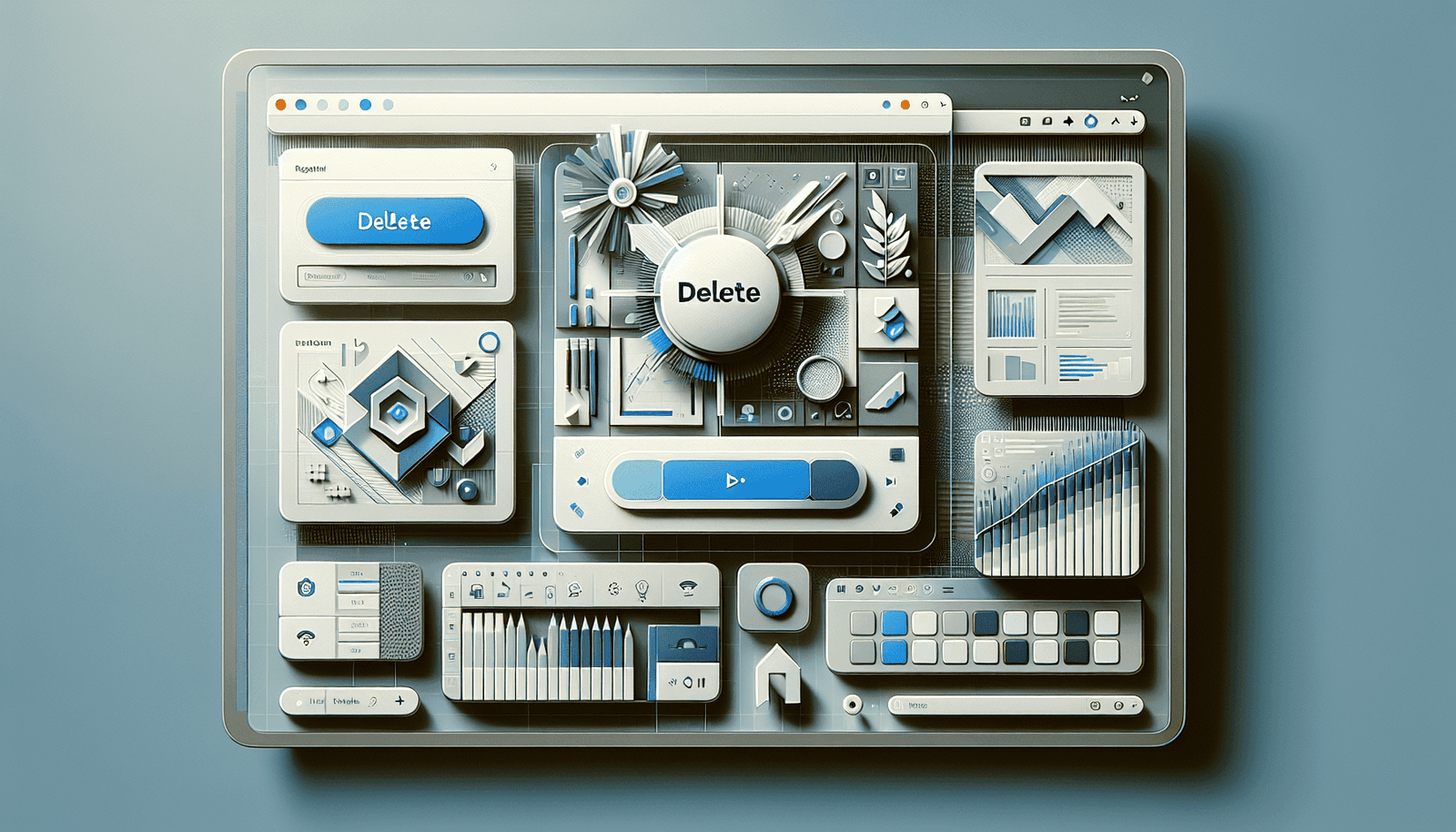Have you ever set up a webinar on Livestorm, only to realize later that you need to delete it? Whether it’s an outdated event or one that was created by mistake, sometimes it’s necessary to remove a webinar from your schedule. The good news is that Livestorm makes the process straightforward, although it’s always handy to have a guide on hand for those moments when you need a bit of direction.
Understanding Webinars on Livestorm
Before diving into the process of deleting a webinar, let’s start by understanding what Livestorm webinars are. Livestorm is a powerful platform that allows you to create, host, and manage webinars with ease. It is designed to offer a seamless experience for organizers and attendees alike.
Livestorm webinars can be live, on-demand, automated, or recurring, offering flexibility to meet your specific needs. Whether you’re hosting a small team meeting or a large-scale online seminar, Livestorm provides the tools to manage your webinar effectively.
Benefits of Using Livestorm
Livestorm is preferred by many because of its intuitive interface and a wide range of features. Some key benefits include:
- Ease of Use: Creating and managing webinars is straightforward, thanks to Livestorm’s user-friendly dashboard.
- Interactivity: Engage your audience with interactive tools like polls, Q&A sessions, and chat features.
- Integration Capabilities: Livestorm integrates with various apps to streamline workflows and enhance productivity.
- Comprehensive Analytics: Gain insights into attendee engagement and performance with detailed analytics.
Having these handy features is great, but sometimes the next step might be needing to delete an outdated or incorrect webinar. Let’s see how this works.
Reasons to Delete a Webinar
Before you proceed with deleting a webinar, it’s essential to understand why you might choose to do so. This can help you ensure that you only remove webinars when it’s truly necessary and won’t impact your audience negatively.
Outdated Content
As time progresses, the content of your webinars might become irrelevant or outdated. It’s crucial to keep your webinar lineup fresh and relevant for your audience, which might mean removing older webinars from your platform.
Incorrect Webinar Setup
Mistakes happen, and you might set up a webinar with incorrect information such as the wrong date, time, or topic. In such cases, it might be easier to delete the erroneous webinar and create a new one rather than trying to fix the mistakes.
Personal Changes
Your webinar topics and focus areas might change over time due to personal or organizational shifts. Removing webinars that no longer align with your current objectives can help keep your offerings streamlined and aligned with your goals.
Preparing to Delete a Webinar
Before hitting that delete button, there are a few things you might want to consider to ensure you’re making the right decision and not losing any important data.
Exporting Data
If your webinar has already taken place, you might have valuable attendee data and feedback stored within Livestorm. Exporting this data before deletion will ensure you don’t lose it. You can typically find options to download attendee lists, poll results, and chat interactions.
Confirming Webinar Details
Double-check that you’re planning to delete the correct webinar. It’s easy to mix up similar titles or dates, so reviewing the details can help avoid removing the wrong webinar accidentally.
Informing Your Team
If you’re working within a team, it’s beneficial to communicate with your colleagues about your intent to delete a webinar. This can prevent any misunderstandings and ensure everyone is on the same page regarding changes to the webinar schedule.
Steps to Delete a Webinar in Livestorm
Once you’re ready to delete your webinar, follow the steps outlined below. Livestorm has designed its platform to make this process as simple as possible, but it’s critical to follow each step carefully to ensure the webinar is completely removed.
Step 1: Log In to Your Livestorm Account
The first step is to log in to your Livestorm account. Navigate to the Livestorm website and enter your login credentials to access your dashboard.
Step 2: Access Your Webinars
Once logged in, you’ll find yourself on the dashboard. Look for the section titled “Your Webinars” where all the webinars you’ve created will be listed. Find the specific webinar you want to delete.
Step 3: Select the Webinar
After identifying the webinar you wish to remove, click on it to access the webinar details page. Here, you’ll find all the details about the webinar, along with different management options.
Step 4: Initiating the Deletion
Look for the delete option. This is often represented by a trash can icon or a similar symbol at the top or bottom of the page. Click on this icon to begin the deletion process.
Step 5: Confirm Deletion
Livestorm will typically prompt you to confirm that you want to delete the webinar. This step ensures that webinars aren’t accidentally deleted without user confirmation. Confirm your choice to finalize the deletion.
Step 6: Finalizing Deletion
Once confirmed, the webinar will be permanently deleted from your dashboard. You’ll receive a notification confirming the successful removal of the webinar.
Important Considerations
After deleting a webinar, it’s gone for good, which is why Livestorm prompts you for confirmation. However, there are a few considerations to keep in mind:
Lost Content
Deleting a webinar will also remove its content, including recordings, chat logs, and engagement statistics. Ensure you’ve exported any necessary data beforehand, as recovering this data may not be possible after deletion.
Communication to Attendees
If the webinar was scheduled and communicated to your audience, inform any registered attendees that the webinar has been canceled. This helps maintain professional courtesy and prevents confusion.
Impact Analysis
Consider how deleting a webinar might impact your overall content strategy and relationship with your audience. Regularly analyzing the reach and engagement of your webinars can help in deciding which ones to keep or remove.
Alternatives to Deleting a Webinar
While deletion is sometimes necessary, there are alternative options you might want to consider instead of outright removal. These methods enable you to maintain your content library while addressing any issues you might have with specific webinars.
Archiving Webinars
If a webinar is outdated but still holds some value, archiving it might be a better option. Archiving moves the webinar from your active list but keeps it available for internal review or future reference.
Editing Instead of Deleting
If the issue is incorrect information, you might be able to solve the problem by simply editing the existing webinar details. Livestorm allows you to adjust date, time, and other settings, preventing the need for full deletion.
Repurposing Webinars
Think about repurposing existing webinars into different formats. Consider turning a past popular webinar into an on-demand session or slicing up the content for smaller, topic-specific segments.
Conclusion
Deleting a webinar from Livestorm is a straightforward process, yet it demands careful consideration to ensure that the right content is removed and that important data isn’t lost. While deletion is sometimes necessary, it’s worth considering alternatives such as editing or archiving to maintain a comprehensive content library. By following the correct steps and exploring all available options, you can effectively manage your webinars in a way that aligns with your goals and supports your audience. Always remember that preparation and foresight can help make the management of your webinars smoother and more effective.