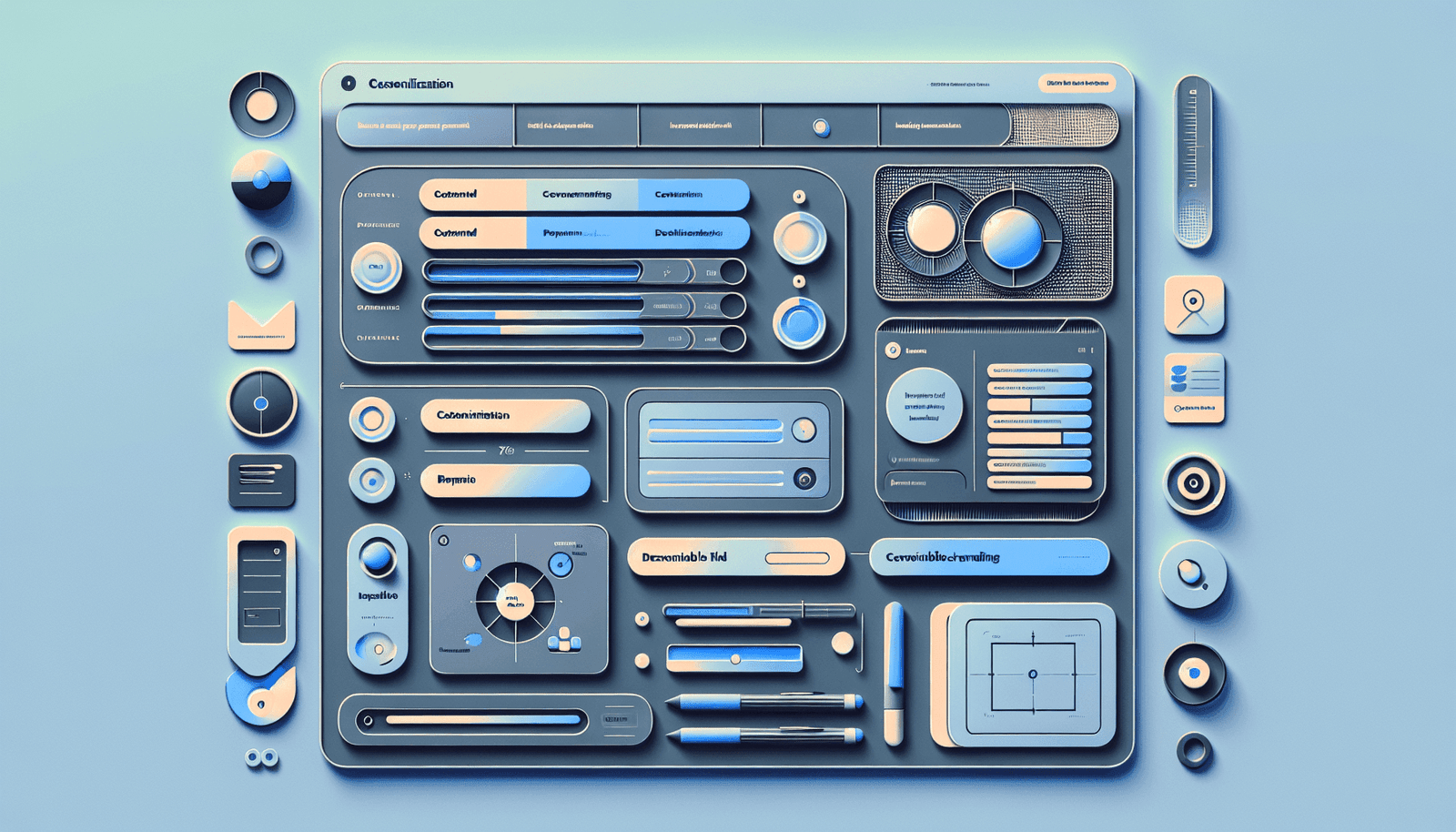Have you ever wondered how you can put your personal touch on the registration forms in Livestorm? Customizing these forms allows you to create a seamless experience for your attendees and gather the exact information you need. It’s your opportunity to make a great first impression, and fortunately, Livestorm provides you plenty of flexibility to do just that.
Understanding the Importance of Customization
Customizing the registration form isn’t just about aesthetics; it’s about creating an engaging and efficient user experience. When attendees sign up for your webinar, the registration form is often their first interaction with your event. Therefore, ensuring that it is both informative and inviting is essential.
Why Should You Customize Your Registration Form?
Customization helps in aligning the form with your brand’s identity. You can enhance the user experience by keeping the form concise and straightforward, ensuring attendees are more likely to complete it. Moreover, by customizing the form fields, you’re able to collect necessary and tailored information that helps you understand your audience better.
Getting Started with Livestorm
Before venturing into the customization of your registration forms, it’s crucial to familiarize yourself with Livestorm’s interface. Livestorm provides a user-friendly platform designed to facilitate the creation and management of virtual events.
Setting Up Your Livestorm Account
To begin, you need to have a Livestorm account. If you already have one, great! If not, you will need to sign up on their platform, which is a straightforward process. Once logged in, you’ll find a dashboard that gives you access to various tools and settings necessary for customizing your registration forms.
Customizing Your Registration Form
Once you’re comfortable navigating the platform, you can proceed to customize your registration forms. Livestorm provides a flexible platform that allows you to alter various aspects of your forms.
Accessing Registration Form Settings
To customize your registration form, navigate to your webinar dashboard. Under the event settings, you will find the option to manage your registration forms. This section is your gateway to personalizing the form to your liking.
Personalizing Form Fields
When it comes to form fields, Livestorm allows you to customize them extensively. You can add, remove, or edit fields based on the information you seek from your attendees. Consider the following when customizing fields:
- Essential Information: Collect necessary details like name and email, which are pivotal for communication.
- Custom Fields: You can create fields that are specific to your event or audience demographics. This helps in collecting detailed data relevant to your event objectives.
- Field Formatting: Livestorm allows you to format fields to appear in text, dropdowns, checkboxes, or multiple-choice formats. Choose the format that best fits the type of data you are collecting.
| Field Type | Description |
|---|---|
| Text | Collects open-ended information like names or comments. |
| Dropdown | Provides a list of options for attendees to choose from. |
| Checkboxes | Allows selection of multiple options. |
| Multiple Choice | Restricts selection to one option only. |
Incorporating Branding Elements
To make sure your registration form is aligned with your brand, you can incorporate various branding elements. This creates a cohesive look across all your communication channels.
- Logo Placement: Add your company logo to the form header to create a branded feel.
- Color Scheme: Use colors that reflect your brand identity. Livestorm’s interface allows you to customize color palettes easily.
- Custom Messages: Personalize the welcome or thank-you messages to reflect your brand’s voice.
Optimizing for User Experience
User experience is crucial in ensuring that attendees complete the registration process without any hitches. Here are a few pointers:
- Clear Instructions: Provide clear instructions or labels on what information is required.
- Form Layout: Use headers and sections to organize form fields logically.
- Mobile Responsiveness: Ensure that forms are mobile-friendly for users accessing them on handheld devices.
Advanced Customization Techniques
Beyond basic customization, Livestorm offers advanced features that allow you to integrate and automate form responses with other platforms, enhancing functionality and data analysis.
Integration with CRM and Email Marketing Tools
You can integrate your registration forms with your existing CRM and email marketing platforms. This helps streamline the attendee registration process by automatically updating attendee data in your systems.
- CRM Integration: Tools like Salesforce or HubSpot can be linked to manage and track attendee information.
- Email Marketing: Integrating with email services like Mailchimp or SendGrid can automate email campaigns, ensuring attendees receive timely updates.
Utilizing Conditional Logic
Conditional logic enables you to create dynamic fields that appear based on previous responses. This personalizes the form-filling process, making it more interactive and efficient.
For instance, if an attendee selects they require special assistance, additional fields can prompt them to provide more details.
Incorporating Webhooks and APIs
For more tech-savvy users, Livestorm allows the use of webhooks and APIs to customize functionalities further. Webhooks can send data in real-time to external systems, keeping you informed about each registration as it happens.
Testing and Fine-Tuning Your Form
Once you have set up your form, it’s important to test it before going live. Testing ensures that everything works as expected and identifies any areas that may require improvements.
Conducting Test Registrations
Invite coworkers or friends to complete test registrations. This step allows you to gather feedback and ensures all steps in the registration process work seamlessly.
Gathering Feedback and Making Adjustments
After testing, it’s likely you’ll need to make minor adjustments. Consider the feedback received and make necessary changes to improve the form’s functionality and presentation.
Conclusion
Creating a customized registration form in Livestorm is not only essential for collecting crucial attendee information but also for setting the tone of your event. By adding personal touches, such as brand elements and advanced customization options, you create a professional and engaging registration experience. Remember, the key to successful customization is ensuring that the form is both functional and reflective of your brand while catering to the needs of your attendees.