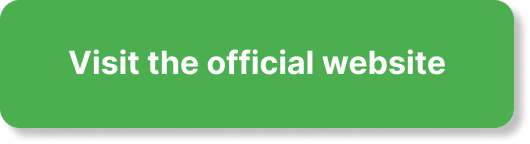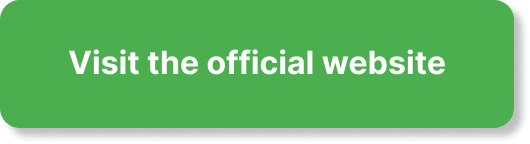Are you ready to keep your webinar attendees on the edge of their seats? A countdown timer can generate excitement and urgency, making sure your audience is engaged and on time. In EverWebinar, creating a countdown timer is a straightforward process that can significantly boost your webinar’s success. Let’s go through the detailed steps on how to create a countdown timer in EverWebinar.
What is EverWebinar?
EverWebinar is a powerful webinar automation software that allows you to pre-record your webinars and run them as live events. It’s perfect for businesses, educators, and marketers who want to reach a global audience without the constraints of time zones. By automating your webinars, you can save time, reach more people, and continue to generate leads even when you’re not available. One of its standout features is the ability to add a countdown timer, which helps create a sense of urgency and keeps your audience engaged.
Why Use a Countdown Timer?
Using a countdown timer in your webinars has several benefits:
- Creates Urgency: A countdown timer can create a sense of urgency, encouraging attendees to join the webinar on time.
- Engages Audience: It keeps your audience engaged as they eagerly wait for the webinar to start.
- Boosts Attendance: With a clear start time, attendees are more likely to plan accordingly and attend the live event.
- Professionalism: A countdown timer adds a professional touch to your webinar, making it look polished and well-prepared.
Prerequisites
Before you begin creating your countdown timer, make sure you have the following:
- EverWebinar Account: Ensure you have an active EverWebinar account.
- Webinar Scheduled: Have a webinar date and time scheduled within EverWebinar.
- Basic Understanding of EverWebinar Interface: Familiarize yourself with the basic navigation and features of EverWebinar.
Steps to Create a Countdown Timer in EverWebinar
Creating a countdown timer involves several steps, but don’t worry, it’s simpler than it sounds. Let’s break it down into easy-to-follow instructions.
Step 1: Log into Your EverWebinar Account
First, navigate to the EverWebinar website and log into your account using your credentials.
Step 2: Access Your Webinar Settings
Once you’re logged in, navigate to the dashboard. Here’s how you can find your webinar:
- On the dashboard, locate the webinar you wish to add a countdown timer to.
- Click on the webinar title to open its settings.
Step 3: Navigate to the Countdown Timer Settings
Now that you’re in your webinar’s settings, it’s time to access the countdown timer features:
- Look for the “Marketing” or “Webinar” section in the side panel.
- Click on the “Countdown Timer” option.
Step 4: Configure Your Countdown Timer
Here, you’ll be able to set up your countdown timer. Let’s go through each setting:
General Settings
- Timer Name: Give your timer a name for internal reference.
- Starting Date and Time: Set the starting date and time of your webinar. This is crucial as the timer will count down to this date and time.
| Setting | Description |
|---|---|
| Timer Name | Internal name for your reference. |
| Starting Date and Time | The exact date and time of your webinar. |
Appearance
Customize the look of your countdown timer to match your branding:
- Theme: Choose from various timer themes or templates.
- Colors: Select the primary and secondary colors for the timer.
- Font: Choose a font that aligns with your webinar branding.
- Size: Adjust the size of your timer to fit well within your webinar page.
| Setting | Description |
|---|---|
| Theme | Select the visual theme or template. |
| Colors | Choose primary and secondary colors. |
| Font | Select a font that fits your branding. |
| Size | Adjust the size of the timer display. |
Behavior
Set how you want the timer to behave:
- Redirect URL: Enter a URL where attendees will be redirected once the countdown ends (e.g., webinar room or thank you page).
- Notification: Enable notifications for you or your attendees as the countdown ends.
| Setting | Description |
|---|---|
| Redirect URL | URL to redirect attendees post countdown. |
| Notification | Enable end of countdown notifications. |
Step 5: Save Your Settings
After configuring your settings, don’t forget to save them. There should be a “Save” or “Apply” button at the bottom of the settings page.
Step 6: Preview Your Countdown Timer
Before going live, it’s always a good idea to preview your countdown timer:
- Click on the “Preview” button to see how the timer looks and behaves.
- Ensure all details, including date, time, colors, and fonts, are correct.
Step 7: Integrate the Countdown Timer to Your Webinar Page
The final step is to make sure your countdown timer is integrated into your webinar page:
- Copy the embed code provided in the countdown timer settings.
- Paste this code into your webinar landing page or wherever you want the timer to appear.
Tips to Optimize Your Countdown Timer
Creating a countdown timer is the first step. To maximize its effectiveness, consider these optimization tips:
Tailor the Timer to Your Audience
Make sure the countdown timer’s design and functionalities appeal to your target audience. Use colors, fonts, and styles that resonate with them to keep their attention.
Clear and Prominent Placement
Place the countdown timer prominently on your webinar landing page. It should be easy to spot without having to scroll or search.
Use Engaging Copy
Consider adding supporting text around your countdown timer to emphasize the importance of the event. Phrases like “Don’t miss out!” or “Limited seats available!” can create additional urgency.
Mobile Responsiveness
Ensure your countdown timer is mobile-friendly. Test it on multiple devices to make sure it displays correctly on both desktop and mobile.
Consistent Reminders
Send periodic email reminders as the countdown progresses. Remind your registrants about the upcoming webinar and how much time is left.
Post-Webinar Timing
If your webinar is about to replay or go live soon after one session ends, set up another countdown to continue the engagement cycle.
Troubleshooting Common Issues
Even with the best setups, issues can arise. Here are some common problems and how to resolve them:
Countdown Timer Not Showing
- Embed Code: Ensure you’ve correctly copied and pasted the embed code into your webpage.
- Page Refresh: Sometimes, you may need to refresh your webinar page to see the updates.
- Browser Cache: Clear your browser’s cache to ensure you’re viewing the latest version of the page.
Incorrect Time Display
- Time Zone Settings: Double-check that the time zone settings in your EverWebinar and countdown timer match.
- Date and Time Entry: Verify that the starting date and time are correctly entered.
Appearance Issues
- CSS Conflicts: There might be CSS conflicts with your existing page design. Ensure your countdown timer’s CSS is not overridden by other styles.
- Responsive Design: Check the timer appearance on different devices and adjust settings as needed.
Integrating with Other Tools
EverWebinar integrates smoothly with various other tools that can enhance your countdown timer’s functionality:
Email Marketing Tools
Integrate with tools like MailChimp or AWeber to send automated reminders counting down to the webinar.
CRM Systems
Sync your countdown timer with CRM systems like Salesforce or HubSpot to keep track of attendee engagement and follow-up efficiently.
Social Media
Leverage social media platforms to promote your webinar and utilize the countdown timer to create buzz.
Advanced Customization
For those who want to go beyond the basic settings, advanced customization options are available:
Custom CSS
Use custom CSS to make your countdown timer stand out. This requires a bit of coding knowledge:
.your-countdown-timer-class { background-color: #yourcolorcode; font-size: 20px; padding: 10px; }
Javascript Functions
Add custom Javascript to introduce more interactive functionalities, such as real-time updates or additional animations.
function updateTimer() { // Custom function to update timer }
API Integrations
Utilize EverWebinar’s API to integrate the countdown timer with other custom-built tools and platforms.
Conclusion
Adding a countdown timer to your webinar in EverWebinar is a powerful way to create anticipation and engage your audience. By following these detailed steps, you can easily set up a timer that not only looks great but also enhances your webinar’s overall effectiveness. Remember, the key to a successful webinar is not just great content but also stellar presentation and user experience. Happy webinar hosting!
If you have any questions or need further assistance, feel free to reach out to EverWebinar’s support team. They are always ready to help you make the most out of your webinar experience.