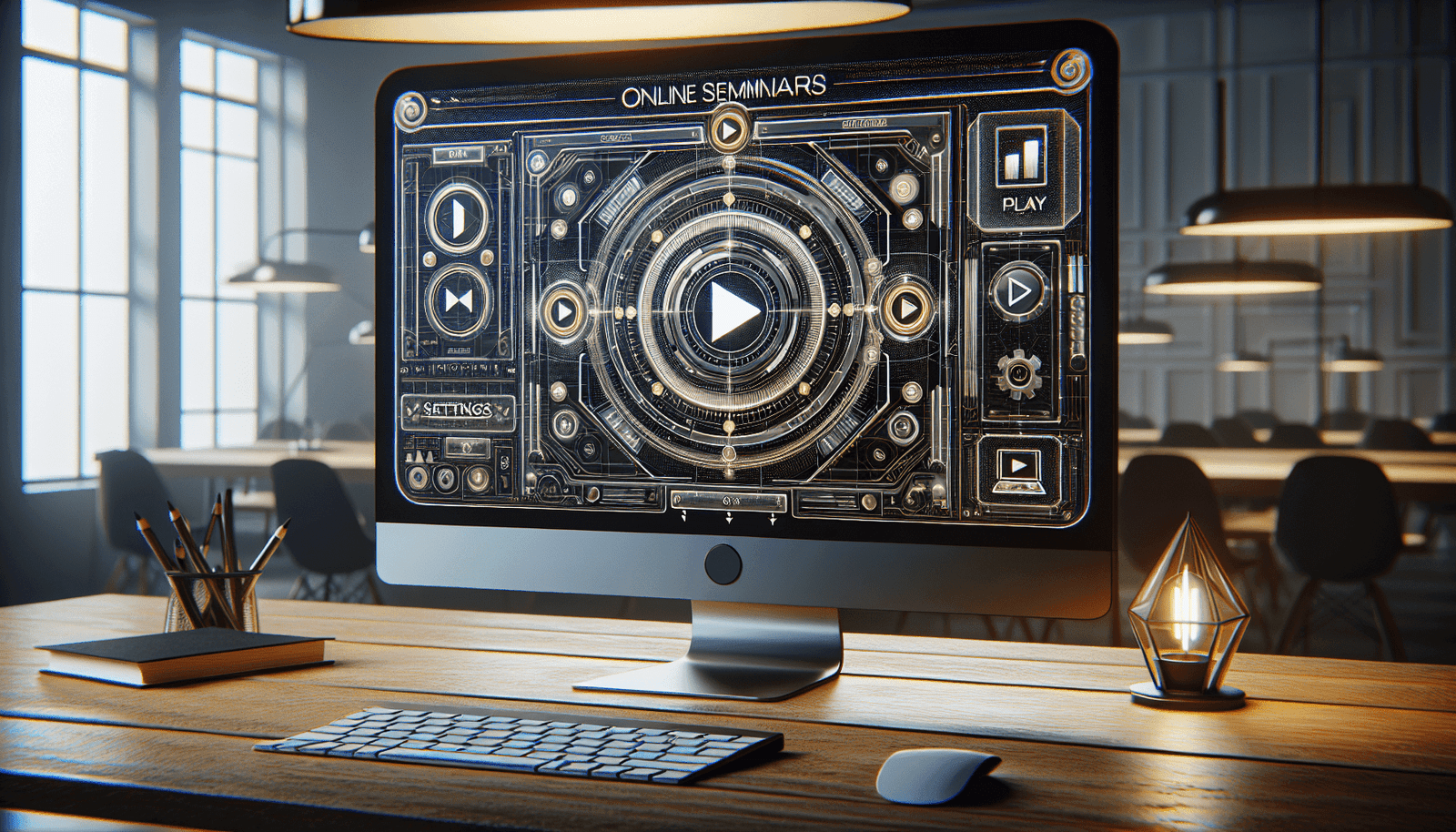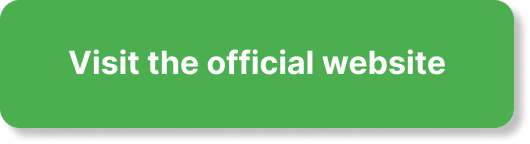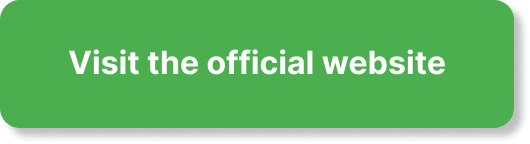Have you ever thought about how to make the most of your webinar replays? Configuring your replay settings can be a game-changer for how your audience experiences your content and engages with your webinar even after it has aired. Mastering this in EverWebinar can greatly enhance your educational, marketing, or business efforts.
What Is EverWebinar?
EverWebinar is a platform designed for automated webinars, allowing you to schedule and play pre-recorded webinars as if they were live. This can be a powerful tool for various purposes, from educational seminars to marketing campaigns. One of its standout features is the ability to configure replay settings tailored to your audience’s needs.
Why Are Replay Settings Important?
Replay settings are crucial as they dictate how your audience interacts with your content after the webinar has aired. Configuring these settings meticulously can drive engagement, provide flexible viewing options, and ultimately lead to better retention of your audience. Let’s dig into the key aspects of configuring these settings.
Initial Access to EverWebinar
Before diving into configuring webinar replay settings, you need to have access to EverWebinar. Below are the steps you need to get started:
Creating an EverWebinar Account
- Visit the Website: Go to the EverWebinar website.
- Sign Up: Click on the sign-up button and fill in the required details.
- Subscription Plan: Choose a subscription plan that fits your needs.
- Verification: Verify your email to activate your account.
Logging In
- Enter Credentials: Use your registered email and password to log in.
- Dashboard: Once logged in, you’ll have access to the dashboard where you can start creating and configuring your webinars.
Setting Up a Webinar in EverWebinar
To configure replay settings, you need an existing webinar. Follow these steps to set up a webinar in EverWebinar:
- Create Webinar: Click on the “Create Webinar” button in your dashboard.
- Basic Info: Enter the title, description, and other relevant details about your webinar.
- Schedule: Choose the dates and times you want your webinar to be available.
- Customize: Add any other custom settings such as registration pages, email notifications, and integration with other tools.
- Save: Once you’re done, save your webinar settings.
Understanding Replay Settings in EverWebinar
Replay settings determine how your webinar is experienced after the live session. Below are the primary elements you need to consider:
Replay Availability
You can control the availability of your webinar replay. This includes how long it will be accessible, whether it has an expiration date, and specific times when it can be viewed.
Replay Access
Who has access to your webinar replay? You can set it to be public, accessible via a registration page, or private, requiring a password.
Interactive Features
EverWebinar allows you to include interactive features in your replay, such as:
- Polls: Keep the audience engaged by inserting polls during replay.
- Live Chat Simulation: Create the illusion of a live session by replaying the chat interactions.
Configuring Replay Settings
Now let’s break down the actual steps to configure replay settings in EverWebinar.
Accessing Replay Settings
- Navigate to Dashboard: Go back to the main dashboard.
- Select Webinar: Choose the webinar for which you want to configure the replay settings.
- Replay Settings Tab: Click on the “Replay Settings” tab.
Configuring Replay Availability
- Set Availability Duration: Choose how long the replay should be accessible (e.g., 24 hours, 7 days).
- Expiration Date: If you want the replay to be available until a specific date, set the expiration date accordingly.
- Specific Times: Set specific times when the replay can be viewed, offering more control over access.
| Setting | Description | Example |
|---|---|---|
| Availability | How long the replay is accessible | 7 days |
| Expiration Date | Last date the replay is accessible | 31st December 2023 |
| Specific Times | Times during which the replay can be viewed | 9 AM – 5 PM every day |
Configuring Replay Access
- Public Access: Everyone can view the replay without restrictions.
- Registration Required: Viewers must register to gain access.
- Password Protected: Only viewers with the password can watch the replay.
| Access Type | Description | Security Level |
|---|---|---|
| Public Access | Anyone can watch | Low |
| Registration Required | Viewers must register | Medium |
| Password Protected | Replay is accessible only via password | High |
Adding Interactive Features
- Enable Polls: Choose the polls to include in the replay.
- Simulate Live Chat: Add the chat logs to simulate the live chat experience.
- Engagement Triggers: Set up engagement triggers such as pop-ups or call-to-action buttons.
| Feature | Description | Benefits |
|---|---|---|
| Polls | Interactive questions during replay | Keeps audience engaged |
| Simulate Live Chat | Replay chat interactions from the live session | Makes replay feel live |
| Engagement Triggers | Pop-ups and call-to-action prompts | Drives immediate action |
Testing Your Replay Settings
Once you have configured the replay settings, it’s pivotal to test them to ensure they work as intended. Here’s how:
- Internal Test: View the webinar replay yourself to check if all settings are working.
- Test Group: Share the replay with a small group of trusted individuals for feedback.
- Adjustments: Make any necessary adjustments based on the test results.
Monitoring and Analytics
EverWebinar provides insightful analytics to monitor the performance of your webinar, including replay views. Paying attention to these metrics can help you understand how effective your replay settings are.
Key Metrics to Monitor
- View Count: How many times the replay has been viewed.
- Engagement Rate: How engaged viewers are with the replay content.
- Drop-Off Points: Identify sections where viewers tend to drop off.
| Metric | Description | Importance |
|---|---|---|
| View Count | Number of times the replay is accessed | Gauges popularity |
| Engagement Rate | Level of interaction with replay features | Measures engagement effectiveness |
| Drop-Off Points | Moments when viewers leave the replay | Identifies content weaknesses |
Making Data-Driven Decisions
Use the analytics data to make informed decisions about future webinars. Adjust your content, replay settings, and engagement strategies based on what the data reveals.
Common Pitfalls and How to Avoid Them
Even with the best intentions, there are some common pitfalls when configuring replay settings. Here’s how to avoid them:
Insufficient Availability Period
Make sure the availability period is long enough for your audience. If it’s too short, you may lose potential viewers who couldn’t watch it within the timeframe.
Over-Complicating Access
While security is important, making access too complicated can deter viewers. Always find a balance between security and ease of access.
Ignoring Test Phase
Skipping the test phase can lead to unexpected issues during the actual replay. Always conduct thorough testing.
Advanced Configurations
For those looking to go beyond the basics, EverWebinar offers advanced settings. This section covers some of the more sophisticated options available:
Custom Expiry Messages
You can customize the messages shown when the replay is no longer available. Tailor these messages to guide your audience towards other content or encourage them to sign up for future webinars.
Integration with Other Tools
EverWebinar integrates with various other tools, such as CRM systems and email marketing platforms. Utilize these integrations for a seamless user experience.
Multi-Language Support
If you have a diverse audience, consider setting up replay options in multiple languages to accommodate them.
Final Tips for Effective Replay Settings
Mastering the configuration of replay settings in EverWebinar can be a continuous learning process. Here are some final tips to keep in mind:
- Know Your Audience: Always consider what works best for your audience when setting up replays.
- Use Feedback: Actively seek feedback from your viewers to improve your replay settings.
- Stay Updated: EverWebinar regularly updates its features. Stay informed about new options that could benefit your webinars.
Configuring webinar replay settings in EverWebinar is straightforward but requires attention to detail. By following these steps and keeping your audience’s needs at the forefront, you’ll ensure that your webinar replays are as impactful as the live event.
There you have it! You now have a comprehensive guide to configuring webinar replay settings in EverWebinar. It’s time to put this knowledge into action and create webinar experiences that continue to engage your audience long after the live session has ended.