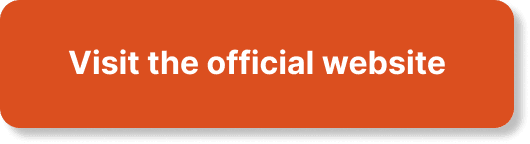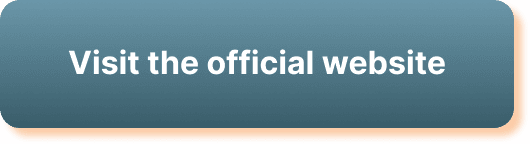Have you ever wondered how to optimize your webcam settings for a professional quality broadcast on WebinarJam? Mastering the webcam configuration can significantly enhance the overall quality of your webinars, providing a polished and professional image to your audience. Understanding these settings will allow you to present yourself in the best light, literally and figuratively. This article will guide you through the process of configuring your webcam settings in WebinarJam, ensuring that your broadcast is clear, vibrant, and engaging.
Introduction to WebinarJam Webcam Settings
WebinarJam is an incredibly powerful platform for hosting webinars, offering numerous customization options to improve the visual and audio quality of your broadcasts. Proper webcam configuration is a crucial aspect that can greatly impact your audience’s experience. By fine-tuning your webcam settings, you ensure that your viewers receive the highest video quality and that you present yourself in the best possible manner.
Why Configuring Webcam Settings Is Important
Webinars are a visual medium, and a poor-quality video can distract and turn off your audience. Proper webcam settings ensure:
- Clear Picture: A clear, sharp image keeps your audience engaged.
- Professional Appearance: Good lighting and appropriate color settings make you look more professional.
- Enhanced Engagement: High video quality can help maintain audience attention and interest.
Now, let’s move into the specifics of configuring your webcam settings in WebinarJam.
Accessing Webcam Settings in WebinarJam
The first step to configuring your webcam settings is knowing where to find them within WebinarJam. Accessing your webcam settings is straightforward and can be accomplished by following the steps below:
Steps to Access Webcam Settings
- Log In: Begin by logging into your WebinarJam account.
- Choose Your Webinar: Select the webinar you wish to configure.
- Access the Control Center: Navigate to the control center from your dashboard.
- Settings: Locate and click on the ‘Settings’ option, where you will find webcam settings.
Basic Webcam Settings
Configuring basic settings is the foundation for a good video output. These settings typically include resolution, frame rate, and aspect ratio, all vital for ensuring the video is smooth and visually engaging.
Resolution
The resolution of your webcam dictates the clarity of your image. Higher resolutions provide a clearer picture but can demand more bandwidth.
| Resolution | Description |
|---|---|
| 720p | Standard HD, suitable for most uses |
| 1080p | Full HD, offers very clear images |
| 4K | Ultra HD, best for highest quality |
Frame Rate
Frame rate, measured in frames per second (fps), affects the smoothness of your video. A higher frame rate results in smoother motion.
| Frame Rate | Description |
|---|---|
| 30 fps | Standard for most webcams |
| 60 fps | Provides smoother motion, ideal for dynamic content |
Aspect Ratio
The aspect ratio determines the proportions of your video. A 16:9 ratio is standard for most modern displays.
Configuring these basic settings correctly can significantly enhance the quality of your video before delving into more advanced options.
Advanced Webcam Settings
Once you’ve established the basic settings, you might want to fine-tune your webcam for optimal results. Advanced settings include aspects like brightness, contrast, and white balance.
Brightness and Contrast
Correct brightness and contrast settings ensure your image is not too dark or light, enhancing visibility.
- Brightness: Adjusts how light or dark your image appears.
- Contrast: Adjusts the difference between the light and dark areas of your image.
White Balance
White balance affects the color temperature of your video. Automatic white balance adjustments can ensure that colors appear natural.
Focus and Exposure
Proper focus and exposure settings ensure that your image remains sharp and well-lit.
- Focus: Make sure your webcam focuses on you rather than the background.
- Exposure: Adjusts how much light the camera lets in, crucial for avoiding overexposed or underexposed videos.
Noise Reduction
Noise reduction settings help minimize background noise, providing a cleaner image. This is particularly useful in low-light conditions.
Audio Settings
While configuring your webcam, don’t forget about audio settings. Good audio quality is as important as video quality in delivering a professional presentation.
Microphone Selection
Ensure you select the correct microphone input in WebinarJam’s settings to avoid any audio issues. High-quality external microphones generally provide better sound than built-in webcam microphones.
Noise Suppression and Echo Cancellation
These settings help in minimizing background noise and preventing audio feedback, improving the overall clarity of your voice.
Testing Your Settings
Once you’ve configured your settings, it’s crucial to test them before going live. WebinarJam provides test environments where you can verify your video and audio quality.
Conducting a Test Webinar
Create a test webinar and invite a few colleagues to join and provide feedback. This allows you to see how your settings perform in a live scenario.
Using Built-In Test Tools
WebinarJam offers built-in tools to test your video and audio before the actual broadcast. Utilize these to ensure everything runs smoothly.
Best Practices for Webcam Use in Webinars
To maintain the best video quality, follow these best practices:
- Good Lighting: Ensure proper lighting, ideally using natural light or soft lighting setups.
- Camera Angle: Position your webcam at eye level to maintain a natural and professional appearance.
- Background: Use a clean, clutter-free background to avoid distractions.
Troubleshooting Common Issues
Despite thorough preparation, technical issues can still arise. Below are some common problems and their solutions.
Blurry Image
- Solution: Clean your webcam lens, adjust focus settings, and ensure proper lighting.
Poor Audio Quality
- Solution: Use an external microphone, adjust audio settings, and use noise reduction techniques.
Low Bandwidth
- Solution: Lower your video resolution and frame rate, close unnecessary applications, and ensure a stable internet connection.
Conclusion
Properly configuring your webcam settings in WebinarJam can significantly elevate the quality of your webinars. By meticulously adjusting both basic and advanced settings, you ensure that you present yourself and your content in the best possible way. Always remember to conduct tests and follow best practices to maintain high-quality broadcasts. By paying attention to these details, you can create engaging and professional webinars that resonate with your audience.