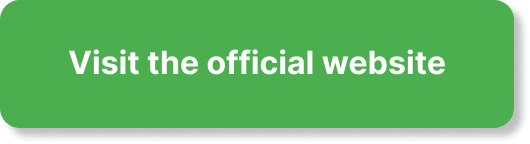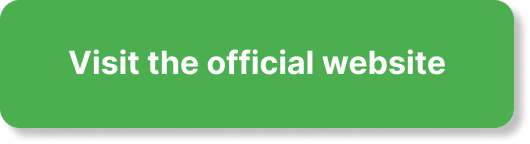Have you ever wondered how to configure audio settings in EverWebinar? If so, you’re in the right place. By the end of this guide, you’ll have a clear understanding of all the settings you need to ensure your audio is crystal clear and your webinar runs smoothly.
Understanding EverWebinar and Its Audio Capabilities
EverWebinar is a powerful tool for hosting automated webinars. It provides various settings and configurations to ensure you can deliver your message effectively. One of the critical aspects of any webinar is audio quality. Whether you’re giving a presentation, hosting a Q&A session, or conducting an interview, clear audio is essential.
Default Audio Settings
When you first set up EverWebinar, it comes with default audio settings that work for most users. However, depending on your specific needs and equipment, you might want to customize these settings.
Viewing Default Settings
- Login to your EverWebinar account.
- Navigate to the Webinar Setup section.
- Look for the Audio Settings tab.
In the Audio Settings section, you’ll find the current configurations. These settings include options such as:
| Setting | Description |
|---|---|
| Microphone | Selects the input device for the audio. |
| Output | Determines where the audio is played back. |
| Volume Levels | Adjusts the loudness of the input and output. |
Customizing Audio Settings
Customizing your audio settings can significantly improve your webinar experience. Here, we’ll break down the options available and how to adjust them.
Microphone Selection
Choosing the right microphone can make a huge difference in audio quality. If you’re using a built-in microphone, consider upgrading to an external one for better clarity.
- Navigate to the Audio Settings menu.
- Click on the Microphone dropdown list.
- Select your preferred microphone from the list.
Adjusting Volume Levels
Volume levels for both input (microphone) and output (speakers) need to be balanced to ensure everyone can hear you clearly without distortion.
- Find the Volume Levels section within Audio Settings.
- Adjust the input volume by dragging the slider until your voice is clear but not peaking.
- Adjust the output volume similarly, ensuring that playback audio is at a comfortable level.
Testing Audio Settings
Once you’ve customized your audio settings, it’s vital to test them to ensure everything works as expected.
- In the Audio Settings section, look for a Test button.
- Click the Test button and follow the instructions to record a brief audio segment.
- Listen to the playback to confirm that the audio is clear.
Advanced Audio Features
Beyond basic settings, EverWebinar offers advanced audio features that can further enhance your webinar experience.
Noise Suppression
Noise suppression helps to eliminate background noise, making your voice the primary focus.
- Locate the Noise Suppression option in your Audio Settings.
- Toggle the Noise Suppression feature on.
- Adjust the sensitivity level as needed to balance between eliminating background noise and maintaining audio quality.
Echo Cancellation
Echo can be a significant issue, especially if you’re not using headphones. Echo cancellation helps to reduce or eliminate this problem.
- Find the Echo Cancellation setting.
- Enable Echo Cancellation by toggling the switch.
- Test your audio to ensure that the echo is minimized.
Audio Syncing with Video
If your audio is not syncing correctly with your video, it can detract from the viewer’s experience.
- Go to the Audio Sync section.
- Adjust the sync delay using the provided slider. You may need to experiment with different settings to get it perfect.
Using External Audio Equipment
For those who want to take their audio quality to the next level, using external audio equipment can be a great option.
Setting Up External Microphones
- Connect your external microphone to your computer.
- Access Audio Settings in EverWebinar.
- Select your external microphone from the device list.
Connecting Audio Interfaces
Using an audio interface can provide even better audio quality and additional control.
- Connect your audio interface to your computer.
- Select the audio interface as your input device in the Audio Settings.
Troubleshooting Common Audio Issues
Sometimes, you may encounter issues despite having configured your settings correctly. Here are some common audio problems and how to fix them.
No Sound
If you can’t hear any sound, check the following:
- Ensure your speakers or headphones are connected and turned on.
- Check the output device setting in EverWebinar.
- Verify the volume levels are not muted or set too low.
Poor Audio Quality
Poor audio quality can stem from various sources.
- Make sure you are using a high-quality microphone.
- Check your internet connection for stability.
- Use the noise suppression and echo cancellation features effectively.
Audio Lag
Audio lag can be particularly distracting.
- Use the audio syncing feature to correct the delay.
- Check for any software updates that might improve performance.
- Consider using wired connections for microphones and headphones to reduce latency.
Enhancing Participant Audio
Not only is your audio important, but ensuring that participant audio is clear also improves the overall experience.
Participant Microphone Settings
If participants are expected to speak, they should also configure their audio settings.
- Advise participants to use high-quality microphones.
- Recommend testing their audio before the webinar.
Moderating Audio During the Webinar
As a host, you have control over participant audio.
Muting Participants: You can mute all participants during your presentation to avoid background noise.
- Navigate to the Participant Control Panel.
- Select the option to mute all participants.
Allowing Questions: Create designated times for participants to unmute and ask questions.
- Communicate these times clearly at the start of the webinar.
Recording and Playback Audio Settings
Recording your webinar is a great way to reach a wider audience. Ensuring that the recorded audio is of high quality is crucial.
Configuring Recording Settings
- Go to the Recording Settings in EverWebinar.
- Choose the desired audio quality. Higher quality settings will result in larger file sizes.
- Test the recording settings by creating a short test recording.
Optimizing Playback
Playback settings can affect how your recorded webinars sound to your audience.
- Adjust the playback volume to a comfortable level.
- Check audio sync with the video to ensure it matches.
Beyond EverWebinar: Integrating Other Tools
Sometimes, integrating other tools can provide better control and additional features.
Using Audio Editing Software
Editing your audio before uploading it to EverWebinar can significantly enhance quality.
- Record your audio using software like Audacity or Adobe Audition.
- Edit and clean up the audio by removing background noise and enhancing clarity.
- Upload the edited audio to EverWebinar.
Leveraging External Streaming Software
Using external streaming software can offer more control over your audio.
- Set up your livestream using software like OBS or Wirecast.
- Configure your audio settings within the external software.
- Stream your presentation through EverWebinar.
Best Practices for Webinar Audio
To ensure that your webinar’s audio is consistently high-quality, here are some best practices you can follow.
Environment Preparation
Your environment can significantly impact audio quality.
- Choose a quiet location free from background noise.
- Consider using soundproofing materials like foam panels.
Equipment Setup
Good equipment setup is essential for high-quality audio.
- Use a high-quality microphone and headphones.
- Ensure that all cables are securely connected.
Practicing Your Audio
Before going live, it’s helpful to practice using your audio setup.
- Conduct a mock webinar to test all your settings.
- Record and playback the mock session to identify any issues.
Keeping Up with Updates
EverWebinar regularly updates its software to improve functionality and add new features. Staying up-to-date can ensure you’re using the best tools available.
Checking for Updates
- Navigate to the Help or About section in EverWebinar.
- Look for an option to check for updates.
- Follow the prompts to update to the latest version.
Reading Release Notes
Release notes can give you insight into new features and improvements.
- Visit EverWebinar’s official website.
- Look for the Release Notes section.
- Read through recent updates to learn about new audio features and improvements.
Wrapping Up
Configuring audio settings in EverWebinar may seem daunting at first, but with the right guidance, it’s quite manageable. By following the steps outlined in this guide, you ensure that your audio quality is top-notch, making your webinars more effective and enjoyable for your audience. Remember, good audio is key to a successful webinar; it can make the difference between a memorable presentation and one that’s quickly forgotten. Set up, test, tweak, and you’ll be set for success!