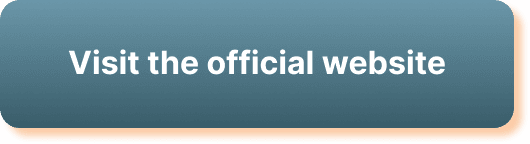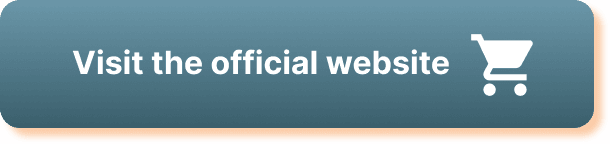Have you ever found yourself in a situation where you needed to cancel a webinar you’ve scheduled in StreamYard but weren’t quite sure how to proceed? Don’t worry! Navigating through the cancellation process might seem daunting at first, but once you get the hang of it, it’s quite straightforward. StreamYard, with its user-friendly interface and efficient features, makes it relatively easy for you to manage your webinars, including cancellations. This article is here to guide you step by step on how to cancel a scheduled webinar in StreamYard effectively.
Understanding Webinars on StreamYard
Before we dive into the cancellation process, it’s important to understand what webinars are and why StreamYard is a popular choice for hosting them. StreamYard is a live streaming studio in your browser, offering simplicity yet extensive features for broadcasting events online. Whether it’s a professional webinar, a community meetup, or a casual online hangout, StreamYard has made it accessible for users to create engaging live sessions.
What Makes StreamYard Stand Out?
StreamYard provides multiple advantages including easy integration with platforms like YouTube, Facebook, and LinkedIn. The ability to reach diverse audiences across these platforms with minimal technical hassle makes it appealing to many users. There’s no need for complex downloads or software. With just a few clicks, you can stream live or schedule a future webinar from your browser.
Scheduling Webinars on StreamYard
Scheduling in StreamYard is pretty straightforward. You set a date and time, enter the necessary details, and you’re ready to go live at the scheduled moment. However, like any plan in life, sometimes these scheduled webinars need to be canceled or rescheduled.
Reasons for Canceling a Scheduled Webinar
Plans can change for various reasons. Perhaps there’s a scheduling conflict, or maybe the content isn’t ready yet. Other times, external factors may necessitate rescheduling the webinar. Here are a few common reasons you might need to cancel:
- Scheduling Conflicts: Overlapping engagements can lead you to postpone or cancel a webinar.
- Unprepared Content: If the presentation or material isn’t ready, canceling can give you more time to prepare.
- External Circumstances: Unforeseen events, such as technical issues or changes in participant availability, might require cancellation.
Understanding your reason can help you communicate effectively with your audience and arrange a follow-up plan if necessary.
How to Cancel a Scheduled Webinar in StreamYard
Now, let’s walk through the steps to cancel your scheduled webinar in StreamYard. Knowing the cancellation process can prevent any last-minute hiccups and ensure you maintain your professionalism.
Step-by-Step Cancelling Process
Here’s a detailed breakdown of the steps you need to follow:
Log into Your StreamYard Account: Start by accessing your StreamYard account. Use your credentials to sign in.
Navigate to Dashboard: Once logged in, you’ll be on the dashboard page, which displays all your scheduled broadcasts.
Locate Your Scheduled Webinar: Find the webinar you intend to cancel. This should be listed along with other scheduled and past streams.
Access the Settings: Click on the scheduled webinar. You typically find this option by clicking on the title or a dropdown menu icon next to it.
Select ‘Delete Broadcast’: This option allows you to cancel your webinar. Deleting the broadcast ensures it’s removed and not visible to any potential attendees.
Confirmation Prompt: A confirmation prompt usually appears, asking you to confirm your decision to delete the scheduled broadcast. Click ‘Yes’ or ‘Confirm’ to finalize cancellation.
Inform Attendees: After cancellation, if the attendees were notified about the webinar, it’s courteous to inform them about the cancellation.
Reminders Post-Cancellation
Once you’ve canceled your scheduled webinar, consider sending a follow-up message to your audience. This could be through email or a post on the platform where you initially announced the webinar. Here’s why:
- Maintain Transparency: Letting attendees know the reason for cancellation helps maintain trust.
- Rescheduling Information: If applicable, provide details about a reschedule. This keeps your audience engaged and interested.
- Feedback Opportunities: Use this opportunity to gather feedback or answer any lingering questions your audience might have.
Effective Communication with Webinar Attendees
Communication is key when handling any cancellations. You want your audience to feel informed and considered, rather than leaving them in the dark. Here’s how you can ensure satisfactory communication:
Crafting Your Message
A well-crafted message alleviates potential confusion. Here’s a suggested format:
Start with Gratitude: Appreciate their interest or registration for the webinar.
- Example: “Thank you for registering for our upcoming webinar on [Topic].”
State the Cancellation: Clearly mention that the webinar is canceled and briefly explain the reason.
- Example: “Unfortunately, due to [reason], we have to cancel the scheduled webinar on [Date & Time].”
Assure a Follow-up: If possible, provide a reschedule date or next steps.
- Example: “We are working on rescheduling and will notify you about the new date soon.”
Provide Contact Information: Share how they can reach out with any questions or concerns.
- Example: “If you have any questions, please feel free to contact us at [email/contact method].”
Choosing the Right Communication Channel
Decide the best platform to reach your attendees. If your audience was registered through a particular platform or email list, ensure communication happens through the same medium. This ensures wider reach and minimizes the risk of missing out on informing anyone.
Tips for Managing Webinars on StreamYard
Understanding the fundamentals of managing webinars can aid in not only handling cancellations but also optimizing the overall process.
Efficient Scheduling
- Plan Ahead: Schedule webinars after careful planning to avoid frequent changes.
- Clear Communication: Ensure all details are communicated well in advance to potential attendees.
Handling Changes Smoothly
- Stay Flexible: Technical issues happen. Being prepared to adapt ensures professionalism.
- Consistent Updates: Maintain communication with your audience for any updates or changes.
Leveraging StreamYard Features
- Practice Sessions: Conducting rehearsal streams or testing sessions can minimize potential hiccups during the actual webinar.
- Engagement Tools: Use StreamYard’s interactive features like Q&As, polls, or graphic overlays to maintain viewer interest.
Conclusion
Canceling a scheduled webinar in StreamYard need not be stressful if you know the right steps to follow. By understanding the process, maintaining clear communication with your audience, and effectively managing your webinar schedule, you can handle cancellations professionally and keep your audience engaged for future endeavors. The key is in the planning and execution, ensuring a seamless experience for both you and your attendees. Keep these guidelines in mind and you’ll be managing your webinars on StreamYard like a pro in no time!