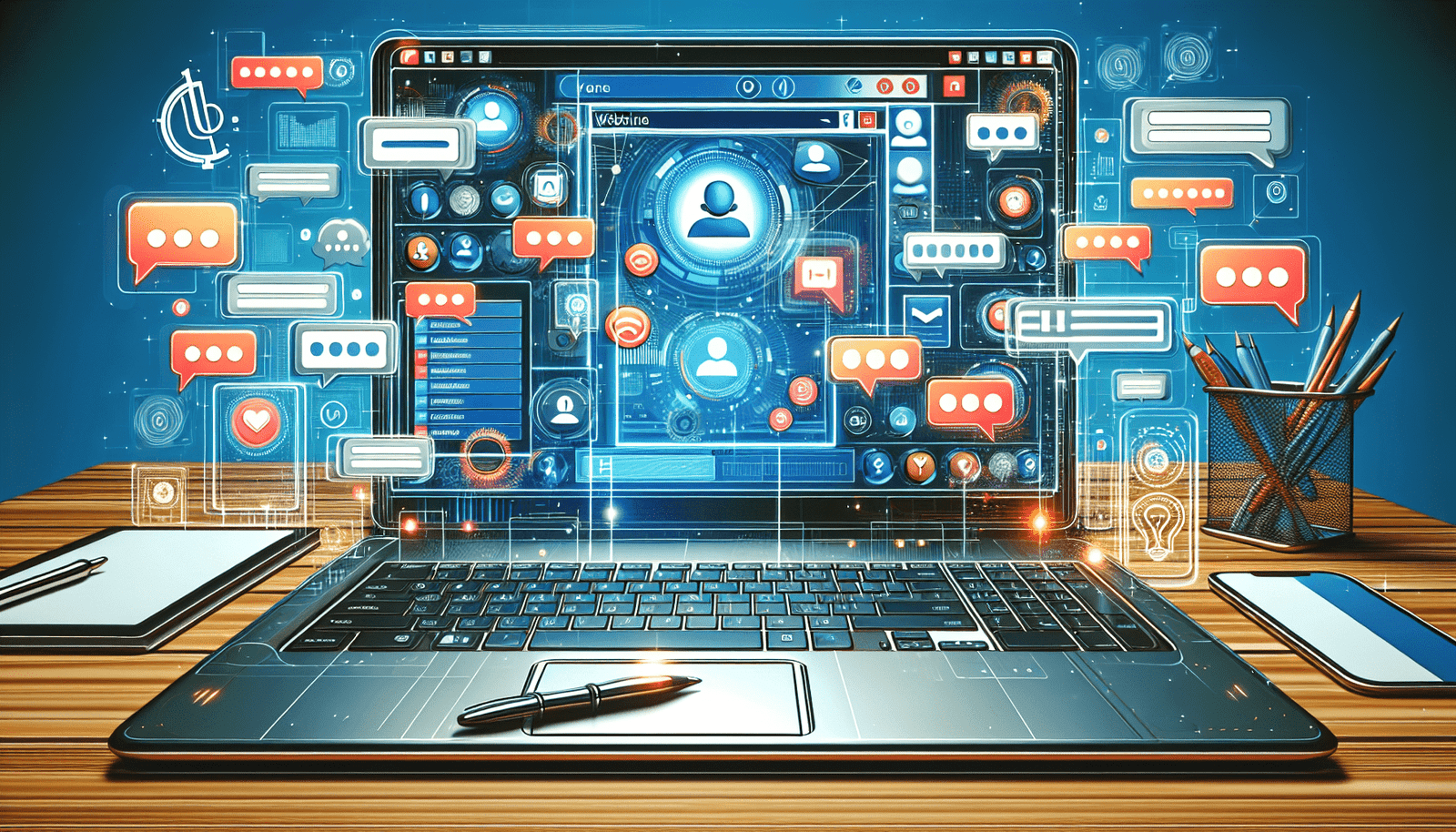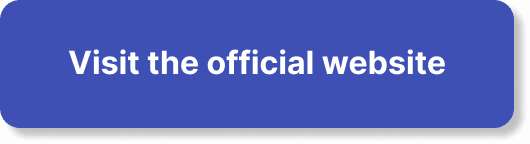Navigating the chat feature in WebinarJam can truly elevate your webinar experience, making it more engaging and interactive for your audience. In “How Do I Use The Chat Feature In WebinarJam?”, you’ll discover all the tips and tricks to manage and optimize your chat efficiently. From initiating conversations with attendees to moderating discussions and even broadcasting messages to everyone, this guide walks you through every step so you can confidently connect in real-time. Whether you’re hosting your first webinar or looking to enhance your current methods, mastering the chat feature ensures a seamless and interactive experience for both you and your participants. Have you ever wondered how to make your webinars more interactive and engaging using WebinarJam’s chat feature? You’re in the right place. WebinarJam is an excellent tool for hosting webinars, and understanding its chat feature can elevate your sessions from good to great. Let’s dive into how you can utilize this feature effectively and make your webinars a memorable experience for your audience.
What is WebinarJam?
WebinarJam is a comprehensive webinar platform designed to facilitate everything from live streaming to automated presentations. It’s a versatile tool that’s packed with features to help you engage with your audience in real time. The chat feature is one of its standout attributes, allowing you to interact with participants seamlessly during your webinars.
Importance of the Chat Feature
Why is the chat feature such a big deal? Well, engaging with your audience in real-time creates a more personal and interactive experience. It helps you answer questions on the spot, receive instant feedback, and keep your audience engaged throughout the webinar. Plus, it provides an excellent opportunity for participants to interact with each other, fostering a sense of community.
Benefits of Using the Chat Feature
- Real-time Interaction: Engage with your audience moment-to-moment, addressing their questions and comments instantaneously.
- Feedback and Polls: Gather quick feedback and facilitate polls to make your sessions more interactive.
- Enhanced Participation: Encourage audience participation to make the session more dynamic and engaging.
- Community Building: Create a space for attendees to communicate and network among themselves.
Getting Started with the Chat Feature
Before you can make full use of WebinarJam’s chat feature, you need to know how to navigate it. Here’s a step-by-step guide to getting started.
Setting Up Your Webinar
First things first, you need to set up your webinar:
- Log in to WebinarJam: Go to your WebinarJam account and log in.
- Create a New Webinar: Click on ‘New Webinar’ and follow the prompts to set up the basic details of your webinar, like the title, date, and time.
- Customize Webinar: Personalize your webinar by choosing themes, setting up registration pages, and configuring email notifications.
Enabling the Chat Feature
To enable the chat feature:
- Access ‘Live’ Settings: Once your webinar is created, navigate to the ‘Live’ section of your settings.
- Enable Chat: Make sure the chat feature is toggled ‘on’.
- Customize Settings: You can further customize chat settings by choosing between Public and Private chats.
| Chat Option | Description |
|---|---|
| Public Chat | Allows everyone to see all messages. Great for open discussions. |
| Private Chat | Only visible to the host and moderators. Ideal for controlling the flow of questions and comments. |
Mastering the Chat Interface
With your chat feature enabled, it’s time to become familiar with the chat interface. It’s crucial to understand the ins and outs to manage the chat smoothly during your webinar.
Chat Window Overview
The chat window is where the magic happens. Here’s a breakdown of what you’ll see:
- Chat Input Box: This is where users can type in their messages.
- Chat Feed: Displays the real-time chat messages from all participants.
- Moderation Tools: Tools to manage the chat, like deleting messages or muting participants.
Moderation Tools
Effective moderation can make or break your webinar experience. Here are some of the tools available:
- Delete Messages: Remove inappropriate or off-topic messages.
- Mute Participants: Silence disruptive attendees temporarily.
- Highlight Messages: Pin important messages so they stay visible longer.
Strategies for Using Chat Effectively
Using the chat feature effectively can significantly enhance your webinar. Here are some strategies to help you make the most of it.
Engage Early and Often
Set the tone early by welcoming attendees as they join. Encourage them to introduce themselves and ask questions. This early engagement can set a positive tone for the rest of your session.
Use Polls and Questions
Polls and questions can make your webinar more interactive. Periodically throw in a question or poll to gauge understanding or gather opinions from your audience.
| Poll/Question Type | Usage |
|---|---|
| Icebreaker Questions | Start with a light, fun question to warm up the audience. |
| Knowledge Checks | Assess participant understanding during the webinar. |
| Feedback Requests | Get input on the content or pacing throughout the session. |
Answer Questions Live
Nothing beats the immediacy of live answers. Take time during your presentation to address questions from the chat. This makes the experience more interactive and shows that you value participant input.
Assign a Moderator
Having a moderator to manage the chat while you present can be a game-changer. They can handle questions, remove inappropriate comments, and keep the chat organized, allowing you to focus on delivering content.
Advanced Chat Features
Beyond the basics, WebinarJam offers advanced features that can elevate your chat interactions.
Sticky Messages
Sticky messages are highlighted messages that stay at the top of the chat window. Use sticky messages to:
- Inform: Share important information that participants might miss in a fast-moving chat.
- Guide: Provide guidelines or instructions to help participants navigate features.
- Promote: Highlight special offers or upcoming events.
Private Chats
Private chats allow you to have one-on-one conversations with attendees. Use this feature to:
- Address Specific Concerns: Tackle individual questions or issues without derailing the main conversation.
- Provide Personal Feedback: Give personalized feedback to participants who require it.
Automated Messages
Set up automated messages to appear at specific times during your webinar. These can:
- Remind Participants: Send reminders about taking breaks or next steps.
- Promote Engagement: Encourage participants to continue asking questions or engaging in the chat.
Troubleshooting Common Issues
Even with the best preparation, things can go wrong. Here’s how to troubleshoot common issues with the chat feature.
Delayed Messages
If messages appear delayed, it could be an internet connectivity issue. Here’s what to do:
- Check Connection: Ensure a stable internet connection.
- Refresh Browser: Sometimes a simple browser refresh can solve the problem.
- Contact Support: If the issue persists, contact WebinarJam support for further assistance.
Inappropriate Comments
To handle inappropriate comments:
- Use Moderation Tools: Delete offending messages immediately.
- Mute Participants: Temporarily mute disruptive attendees.
- Set Guidelines: Clearly state chat guidelines at the beginning of your webinar to set expectations.
Best Practices for the Chat Feature
Following some best practices can ensure a smooth and engaging chat experience for all participants.
Set Clear Guidelines
Before the webinar starts, set clear guidelines for chat behavior. This can include:
- Respectful Communication
- Staying on Topic
- No Spamming
Encourage Participation
Make sure to encourage participants to use the chat. Pose questions, ask for feedback, and acknowledge contributions to make people feel valued and heard.
Maintain a Positive Tone
Your tone as the host sets the mood for the chat. Stay positive, enthusiastic, and approachable to keep the conversation lively and engaging.
Collect Feedback
After your webinar, collect feedback on the chat experience. This can help you make improvements for future sessions.
| Feedback Type | Method |
|---|---|
| Post-Webinar Survey | Send a survey link immediately after the webinar. |
| Follow-Up Email | Include feedback questions in your follow-up email. |
| Live Polling | Conduct a quick poll at the end of the webinar. |
Final Thoughts
Webinars are a powerful way to connect with your audience, and WebinarJam’s chat feature can significantly enhance that connection. From setup to advanced features, you’ve learned how to make the most of this tool effectively. By setting clear guidelines, encouraging participation, and using the advanced features at your disposal, you’ll create an engaging and interactive experience that participants will appreciate and remember.
So, are you ready to take your webinars to the next level? Dive into WebinarJam’s chat feature today and watch the engagement soar!