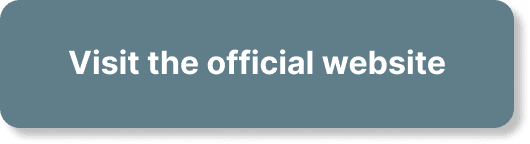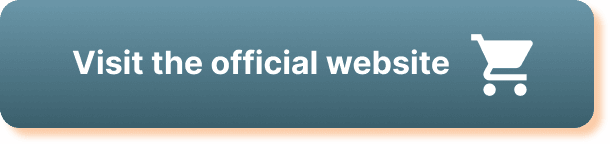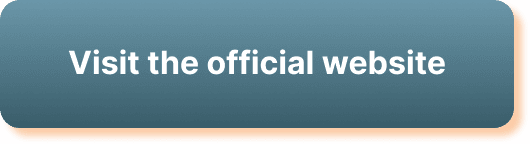Have you ever wondered how to update your webinar settings in WebinarJam? Whether you’re an experienced webinar host or just getting started, configuring your settings can ensure a smooth and engaging experience for your attendees. Let’s walk through everything you need to know to update your webinar settings effectively in WebinarJam.
What is WebinarJam?
WebinarJam is a powerful and versatile webinar platform that allows you to host webinars, stream live, and engage with your audience effortlessly. With features like automated recordings, live chats, Q&A sessions, and more, it’s a go-to tool for businesses and educators alike.
Why Updating Your Webinar Settings is Important
Keeping your webinar settings updated is crucial for multiple reasons:
- Optimum Performance: Updated settings can enhance the performance of your webinars, reducing technical glitches.
- User Engagement: Customized settings can help you engage with your audience more effectively.
- Security: Updating settings can add an extra layer of security to your webinars.
Accessing Webinar Settings in WebinarJam
To get started with updating your webinar settings, you first need to know how to access them. Here’s how:
- Login to WebinarJam: Open your web browser and log in to your WebinarJam account.
- Select Your Webinar: Navigate to the webinars dashboard and click on the webinar you want to update.
- Settings Menu: Once you’re inside the webinar setup, click on the ‘Settings’ menu.
General Settings
Within the ‘Settings’ tab, you’ll find a variety of options to tweak your webinar to perfection. Let’s break these down one by one:
Webinar Title and Description
Updating the title and description of your webinar is simple. This is crucial as it’s the first thing your attendees will see.
Steps to Update Webinar Title and Description:
- Navigate to the ‘General Settings’ section.
- Fill in the text fields for the ‘Title’ and ‘Description.’
- Click ‘Save.’
Date and Time
Making sure your webinar is scheduled for the correct time and date is important, especially for attendees across different time zones.
Steps to Set Date and Time:
- Go to ‘Date & Time’ settings within the ‘General Settings’ tab.
- Select the date and time from the available calendar and clock.
- Choose the time zone relevant to your audience.
- Click ‘Save.’
Time Zone
WebinarJam allows you to select multiple time zones so that attendees from different regions can join without confusion.
Steps to Set Multiple Time Zones:
- Within ‘Date & Time,’ find the ‘Time Zone’ option.
- Select the primary time zone and additional ones if needed.
- Click ‘Save.’
Notifications
Setting up notifications ensures that you and your attendees don’t miss any important updates or reminders.
Email Notifications
WebinarJam allows you to set up various email notifications, from registration confirmations to reminder emails.
Steps to Configure Email Notifications:
- Go to the ‘Notifications’ tab.
- Select ‘Email Notifications.’
- Choose the types of emails you want to send (e.g., confirmation, reminders, follow-ups).
- Customize the email templates.
- Click ‘Save.’
SMS Notifications
If you prefer sending SMS reminders, WebinarJam offers this feature as well.
Steps to Configure SMS Notifications:
- Under the ‘Notifications’ tab, select ‘SMS Notifications.’
- Input the message you want to send.
- Set the timing for the SMS (e.g., 1 hour before the webinar).
- Click ‘Save.’
Appearance Settings
Customizing the appearance of your webinar can make it more engaging and professional.
Theme and Layout
WebinarJam offers a variety of themes and layouts that you can customize to suit your brand.
Steps to Change Theme and Layout:
- Navigate to the ‘Appearance Settings’ tab.
- Select the ‘Theme’ option to choose from available themes.
- Customize the layout to fit your preferences (e.g., chatbox position, video window size).
- Click ‘Save.’
Branding
You can add your logo and brand colors to give your webinar a more professional look.
Steps to Add Branding:
- In ‘Appearance Settings,’ go to the ‘Branding’ section.
- Upload your logo.
- Choose your brand colors.
- Click ‘Save.’
Engagement Features
WebinarJam has multiple features designed to keep your audience engaged.
Polls and Surveys
Polls and surveys can make your webinars interactive and are great for gauging audience feedback.
Steps to Create Polls and Surveys:
- Go to the ‘Engagement Features’ tab.
- Select ‘Polls & Surveys.’
- Add your questions and multiple-choice options.
- Schedule when you want the poll to appear during the webinar.
- Click ‘Save.’
Live Chat
Live chat allows real-time interaction with your audience.
Steps to Enable Live Chat:
- In ‘Engagement Features,’ find the ‘Live Chat’ option.
- Toggle the switch to enable live chat.
- Customize the chat settings (e.g., moderation, private chats).
- Click ‘Save.’
Q&A Sessions
A Q&A session can be a valuable part of your webinar, providing a space for attendees to ask questions.
Steps to Set Up Q&A Sessions:
- Navigate to ‘Engagement Features.’
- Select ‘Q&A Sessions.’
- Set the parameters for the Q&A (e.g., time limit, number of questions).
- Click ‘Save.’
Security Settings
Keeping your webinar secure is crucial to protect both your content and your attendees.
Password Protection
Adding a password to your webinar ensures that only registered attendees can join.
Steps to Add Password Protection:
- Navigate to ‘Security Settings.’
- Toggle the ‘Password Protection’ option.
- Set a secure password.
- Click ‘Save.’
Attendance Limits
Setting attendance limits can manage the number of participants to fit your capacity.
Steps to Set Attendance Limits:
- Go to ‘Security Settings.’
- Select ‘Attendance Limits.’
- Set the maximum number of attendees allowed.
- Click ‘Save.’
Two-Factor Authentication
Two-factor authentication (2FA) adds an extra layer of protection for your webinar.
Steps to Enable Two-Factor Authentication:
- Under ‘Security Settings,’ find the ‘Two-Factor Authentication’ option.
- Toggle it on.
- Follow the prompts to set up 2FA.
- Click ‘Save.’
Integration Settings
WebinarJam allows integrations with other tools to streamline your workflow.
Email Marketing Tools
Integrate with your favorite email marketing tools like MailChimp or AWeber for seamless communication.
Steps to Integrate Email Marketing Tools:
- Navigate to ‘Integration Settings.’
- Select ‘Email Marketing Tools.’
- Choose the tool you want to integrate.
- Follow the prompts to complete the integration.
- Click ‘Save.’
CRM Systems
Integrations with CRM systems help you manage your leads better.
Steps to Integrate CRM Systems:
- In ‘Integration Settings,’ go to ‘CRM Systems.’
- Select your CRM from the list.
- Follow the instructions to integrate.
- Click ‘Save.’
Payment Gateways
If you’re charging for your webinars, integrating a payment gateway is essential.
Steps to Integrate Payment Gateways:
- Navigate to ‘Integration Settings.’
- Select ‘Payment Gateways.’
- Choose your preferred payment gateway (e.g., PayPal, Stripe).
- Follow the prompts to connect.
- Click ‘Save.’
Analytics and Reporting
Understanding how your webinar performs can help you make improvements.
View Reports
WebinarJam provides detailed analytics on various aspects of your webinar, from attendee engagement to technical performance.
Steps to Access Analytic Reports:
- Navigate to the ‘Analytics & Reporting’ tab.
- Select the type of report you want to view (e.g., attendance, engagement).
- Review the data and insights provided.
Export Reports
Exporting your webinar reports into formats like CSV or PDF can be useful for further analysis.
Steps to Export Reports:
- In ‘Analytics & Reporting,’ choose the report you want to export.
- Click the ‘Export’ button.
- Choose your desired format (e.g., CSV, PDF).
- Click ‘Download.’
Archiving Webinars
Archiving your webinars allows you to store them for future reference or on-demand viewing.
Auto-Archiving
WebinarJam can automatically archive your webinars for you.
Steps to Enable Auto-Archiving:
- Navigate to the ‘Archiving’ tab.
- Toggle the ‘Auto-Archiving’ option.
- Choose your storage settings (e.g., local, cloud).
- Click ‘Save.’
Manual Archiving
You can also manually archive webinars as needed.
Steps to Manually Archive Webinars:
- In the ‘Archiving’ tab, look for ‘Manual Archiving.’
- Select the webinar you want to archive.
- Click ‘Archive.’
Tips for Successful Webinars
Updating settings is just one part of hosting a successful webinar. Here are some additional tips:
Preparation
Always prepare in advance to ensure a smooth webinar experience.
- Test your equipment: Make sure everything is working properly.
- Rehearse: Practice your presentation to be well-prepared.
- Check Settings: Double-check all your webinar settings to avoid last-minute changes.
Engagement
Keeping your audience engaged is key to a successful webinar.
- Interactive Elements: Use polls, surveys, and live chats.
- Breaks: Short breaks can help keep your audience attentive.
- Call to Action: Always include a clear call to action towards the end of your webinar.
Follow-Up
Post-webinar follow-up can help you retain and convert attendees.
- Email: Send thank-you emails with key takeaways.
- Surveys: Use follow-up surveys to gather feedback.
- Recordings: Provide access to the webinar recording for those who missed it.
Troubleshooting Common Issues
Even with the best settings, you might run into some issues. Here are common problems and how to solve them:
Audio Issues
If your attendees can’t hear you, check the following:
- Microphone: Ensure your microphone is properly connected.
- Settings: Double-check your audio settings in WebinarJam.
- Browser Permissions: Make sure your browser has granted microphone permissions.
Video Issues
If your video feed isn’t working:
- Camera: Ensure your camera is connected and functioning.
- Browser Permissions: Confirm your browser has camera access.
- Restart: Sometimes, a simple restart can solve the problem.
Connection Problems
If you or your attendees experience connectivity issues:
- Internet Speed: Ensure you have a stable and strong internet connection.
- Location: Try moving closer to your router.
- Backup Plan: Have a backup device ready in case of connectivity failure.
Summary
Updating your webinar settings in WebinarJam doesn’t have to be a daunting task. With a step-by-step approach, you can make sure all your settings align with your objectives, creating a seamless and engaging webinar experience. From general settings to specific features, every detail counts, and WebinarJam provides you with all the tools you need to succeed.
By keeping your settings updated and following best practices, you’ll be well on your way to hosting successful webinars that resonate with your audience. Remember, preparation and engagement are key, so make the most out of the features WebinarJam offers. Happy hosting!