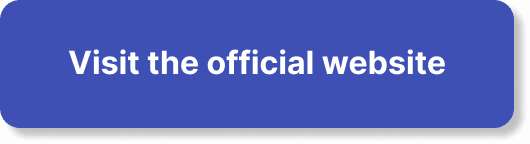Are you looking to keep tabs on your webinar attendees in WebinarJam? In this article, you’ll find out just how easy it is to track who’s showing up to your sessions, all within the user-friendly interface of WebinarJam. We’ll guide you step-by-step on accessing attendance reports, understanding engagement metrics, and ensuring you maximize the insights gathered to improve your future webinars. Ready to get started? Let’s dive into the ins and outs of tracking attendance with WebinarJam! Have you ever found yourself scratching your head, wondering how to track webinar attendance in WebinarJam effectively? You’re not alone! Many people want to ensure they’re making the most out of this fantastic platform by understanding who attended, how long they stayed, and what actions they took during the webinar. Luckily, WebinarJam offers a variety of tools to help you make sense of these details. Let’s dive into how you can track all this.
Understanding WebinarJam’s Tracking Capabilities
Before diving into the nitty-gritty, it’s helpful to understand what WebinarJam offers in terms of tracking capabilities. Knowing this can help you use the platform more efficiently and get the most out of your webinars.
Webinar Analytics
WebinarJam provides detailed analytics about your webinars. This includes tracking the number of attendees, their engagement levels, and their behavior during the webinar. This data can be invaluable for improving future webinars.
Real-Time Statistics
WebinarJam offers real-time stats so you can see who’s logging in—and leaving—right as it happens. This can be useful to adjust your presentation in the moment if you notice engagement dipping.
Post-Webinar Reports
After the webinar, WebinarJam generates a detailed report that includes attendee stats, average time stayed, and interactions during the session.
Setting Up Tracking Before Your Webinar
Preparation is key! Setting up tracking features before your webinar starts ensures you will gather all the data you need.
Creating Custom Registration Fields
With WebinarJam, you can create custom registration fields to gather specific attendee information. This helps you better understand your audience even before the webinar starts.
- Go to “My Webinars” on your WebinarJam dashboard.
- Select the webinar you want to manage.
- Click on “Registration”, then “Fields.”
- Add Custom Fields by clicking the “Add Field” button.
You can ask for anything from job titles to age brackets to help segment your audience better.
Setting Up Tracking Links
You can also set up tracking links in your webinar invites. This can help you identify which marketing channels are driving the most sign-ups.
- Navigate to “Marketing Integrations” on your dashboard.
- Click on “Tracking Links”.
- Set up unique links for each channel you are promoting your webinar on.
During the Webinar: Real-Time Tracking
While the webinar is running, you might want to see who’s attending and how engaged they are. WebinarJam has several real-time tracking tools for this.
Real-Time Attendee List
Once your webinar is live, you can see who has joined in real-time.
- Go to the “Live” tab on your WebinarJam dashboard.
- Check the Attendees List to see who is currently logged in.
This can also be useful if you want to give a shoutout to specific attendees, making the session more interactive.
Engagement Metrics
While the webinar is live, WebinarJam tracks several engagement metrics, such as chat activity, poll participation, and more.
Polls and Surveys
Use polls and surveys to engage your audience during the webinar. This not only keeps them active but also provides you with additional data.
- Click on “Polls” within the webinar interface.
- Create your poll and launch it to gather instant feedback.
Post-Webinar Analysis: Digging Into the Reports
After your webinar concludes, the real fun begins. WebinarJam generates a variety of detailed reports for you. Let’s look at what you can find and how you can use this data.
Attendee Reports
These reports give a comprehensive overview of who attended your webinar. You’ll see names, emails, time of joining, and how long they stayed.
Key Metrics:
- Attendee Name: Helps you identify each attendee.
- Email Address: Useful for follow-up emails.
- Time Joined: Indicates when they logged in.
- Duration Stayed: Shows how long they were engaged.
Engagement Reports
See how engaged your audience was during the webinar. Metrics include chat activity, poll participation, and questions asked.
Key Engagement Metrics:
- Chat Activity: Number of messages sent by each attendee.
- Poll Participation: How many polls each attendee responded to.
- Questions Asked: Number of questions asked by each attendee.
Performance By Marketing Channel
If you used tracking links, WebinarJam will show you a breakdown of which marketing channels brought in the most attendees.
Channel Performance Table:
| Channel | Attendees | Conversion Rate |
|---|---|---|
| 50 | 10% | |
| Social Media | 30 | 5% |
| Direct Invite | 20 | 8% |
Replays and Follow-Ups
Evergreen webinars allow you to continue benefiting from a single webinar session. You can track who watches the replay and how they interact with it.
- Navigate to “Webinar Replays” under the WebinarJam dashboard.
- See Who Accessed the replay and for how long.
Exporting Data for Further Analysis
Sometimes, you’ll want to dig even deeper into the data. WebinarJam allows you to export your analytics for further investigation.
- Go to “Reports” on your WebinarJam dashboard.
- Click on “Export” to download the data as a CSV file.
Best Practices for Tracking Webinar Attendance
Tracking data is essential, but how you use this data is what makes it valuable. Here are some best practices to get the most out of your tracking efforts.
Analyze Attendance Patterns
Look for patterns in attendee behavior. For example, if you notice a lot of people log off at the same time, it might be a sign that you need to make that section of the webinar more engaging.
Segment Your Audience
Use the custom registration fields to segment your audience. For instance, you might notice that people from certain job titles or industries are more engaged.
Personalize Follow-Ups
Use the data you collect to personalize your follow-up communications. For example, if someone asked a question during the webinar, mention that in your follow-up email.
Improve Future Webinars
Use the insights gained from your reports to make data-driven improvements to your future webinars. If a particular marketing channel performed well, focus more efforts there.
Measure ROI
Analyzing the data from your webinars helps you determine the ROI of your efforts. This includes understanding which marketing channels work best and which parts of your webinar engage the most attendees.
Common Pitfalls and How to Avoid Them
While WebinarJam makes tracking easy, there are a few common pitfalls you should be aware of.
Ignoring Real-time Metrics
It’s easy to focus solely on post-webinar reports, but real-time metrics can offer invaluable insights. Make sure to monitor these during your presentation.
Not Using Custom Registration Fields
Failing to use custom registration fields means you’re missing out on valuable segmentation data. Make sure to set these up before your webinar.
Overlooking Exported Data
Don’t just export your data and forget about it. Use it! Integrate it with other analytical tools you use for a comprehensive understanding.
Integrating WebinarJam With Other Tools
WebinarJam can integrate with a variety of other tools to streamline your workflow and centralize your data.
CRM Integration
WebinarJam allows you to integrate with CRM systems, which can automate the process of updating contacts and tracking their engagement.
- Navigate to “Integrations” in WebinarJam.
- Select CRM Integration and follow the setup instructions.
Email Marketing Platforms
You can also integrate WebinarJam with email marketing platforms to automate follow-up emails.
- Go to “Integrations” on your WebinarJam dashboard.
- Select Email Integration and follow the steps.
Data Analytics Tools
If you’re using specialized analytics tools like Google Analytics, you can also integrate WebinarJam to get richer insights.
- Under “Integrations,” select Data Analytics.
- Set up your API keys and start syncing data.
Final Thoughts on Tracking Webinar Attendance in WebinarJam
Tracking webinar attendance in WebinarJam is crucial for improving your webinars and measuring their success. By understanding and utilizing the platform’s various tracking capabilities, you can gather invaluable data that helps you make better decisions. From setting up custom registration fields to diving into post-webinar reports, each step in the tracking process offers unique insights that can significantly enhance your webinar strategy.
Remember, the key to getting the most out of WebinarJam’s tracking features lies in preparation, real-time monitoring, and effective post-webinar analysis. Implement these strategies, and you’ll be well on your way to hosting webinars that captivate your audience and achieve your goals.
So why wait? Start leveraging these tracking features in WebinarJam to make your webinars more impactful today!