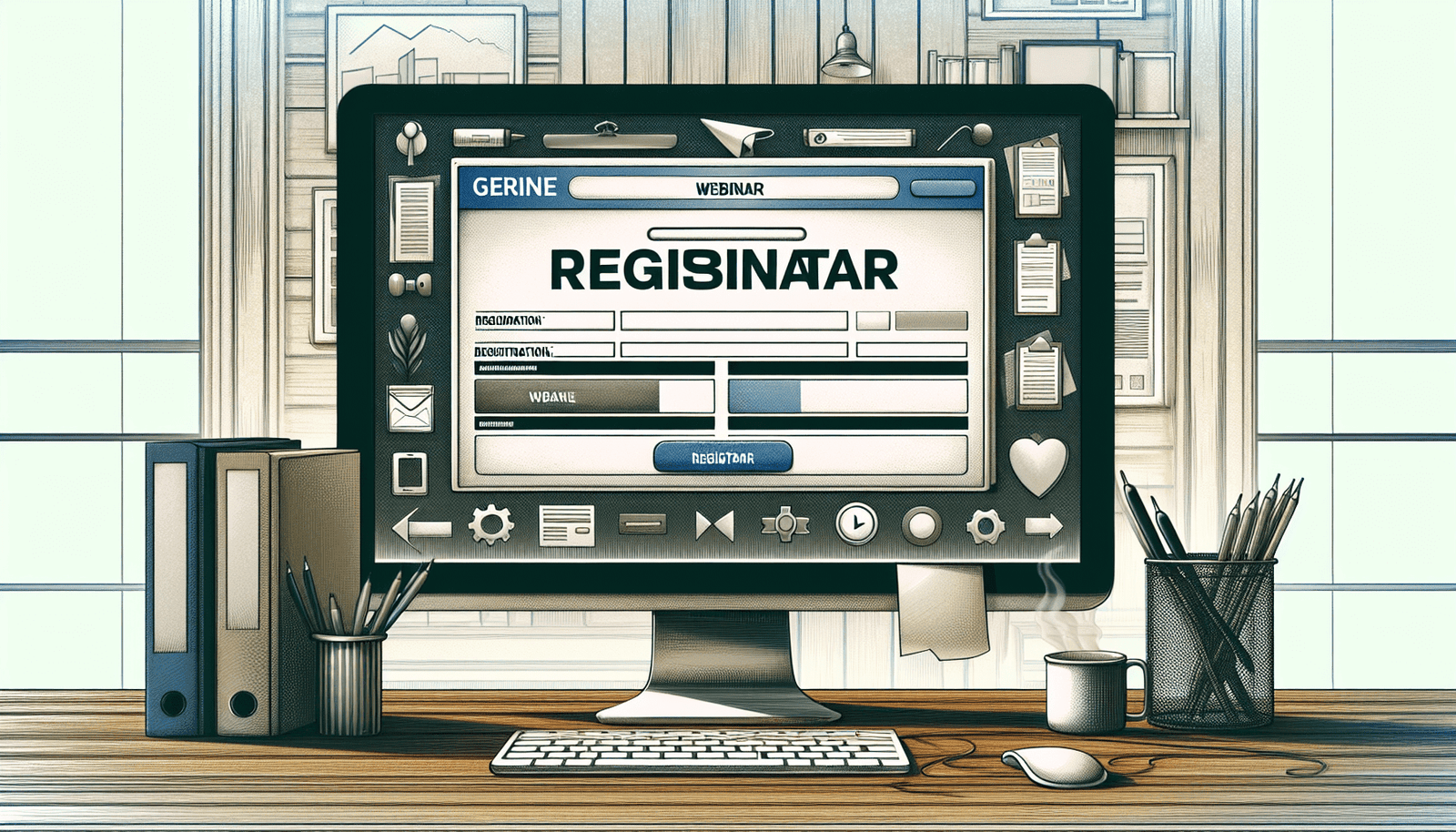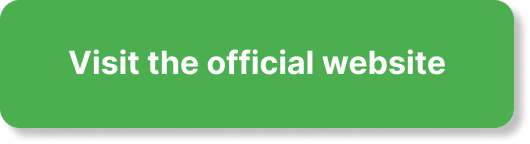Have you ever wondered how you can seamlessly manage webinar registrations in EverWebinar? With a robust set of features designed to make your webinar experience as smooth as possible, understanding how to manage registrations effectively is key to your success. Whether you’re a seasoned pro or just starting out, EverWebinar offers an intuitive interface and powerful tools to help you manage every aspect of your webinar, but only if you know how to use them to their full potential.
Understanding Webinar Registrations in EverWebinar
Managing webinar registrations might seem daunting, but EverWebinar aims to simplify the process. By automating many aspects and providing detailed customizations, this platform caters to both beginners and advanced users.
What is EverWebinar?
EverWebinar is a leading platform for automated, pre-recorded webinars. By allowing you to set up webinars that seem live, complete with interactive features, you can engage your audience effectively without being tethered to a live event. This flexibility makes managing registrations easier and allows you to focus on delivering high-quality content.
Why Focus on Registration Management?
Efficient registration management ensures you maximize attendance and engagement. It also helps you collect valuable data, tailor your marketing strategies, and provide a personalized experience for your attendees. With proper management, you can nurture your leads better and drive higher conversion rates.
Setting Up Your Webinar
Creating a seamless registration process starts with setting up your webinar correctly. Let’s go over the essential steps in detail.
Preparing Your Webinar Content
Before you dive into the registration settings, ensure your content is ready to go. This involves:
- Topic Selection: Choose a topic that resonates with your target audience.
- Content Creation: Develop your webinar content, including slides, videos, and any downloadable materials.
- Recording: Record your webinar in a professional setting to ensure high quality.
Configuring Your Webinar in EverWebinar
To set up your webinar in EverWebinar:
- Log In: Access your EverWebinar account.
- Create New Webinar: Click on the option to create a new webinar.
- Webinar Details: Fill in the basic details such as title, description, and category.
- Video Source: Upload your pre-recorded video or choose a previously stored one.
Customizing Your Registration Page
Effective registration pages are eye-catching and provide all necessary information. Here’s how to optimize yours:
- Design Choice: Select a design template that aligns with your brand.
- Fields Management: Customize the registration form fields to collect the essential information you need.
- Call to Action: Ensure your CTA button is prominently visible and compelling.
Key Customization Elements
| Element | Description |
|---|---|
| Title | Make it engaging and clear. |
| Images | Use high-quality images that reflect your webinar’s theme. |
| Form Fields | Collect relevant data without overwhelming the registrant. |
| CTA Button | Clear, concise, and action-oriented. |
| Confirmation | Customize the confirmation message to acknowledge registration. |
Managing Registrations
Once your webinar is set up, managing registrations is your next step. Efficient registration management aids in maximizing attendance and providing a smooth experience for your audience.
Viewing Registrant Information
EverWebinar provides an easy-to-navigate interface for tracking your registrants. Here’s how to view and understand this data:
- Log In: Go to your EverWebinar dashboard.
- Access Webinar: Select the webinar you wish to manage.
- Registrants: Click on the ‘Registrants’ tab to view detailed registrant information.
Filtering and Sorting
To handle large lists of registrants effectively:
| Option | Description |
|---|---|
| Filters | Use filters to narrow down registrants based on specific criteria. |
| Sorting | Sort registrants by name, email, registration date, etc. |
Exporting Registrant Data
For further analysis or integration with other tools, you might want to export your registrant data. Here’s how:
- Go to Registrants Tab: Within the selected webinar.
- Export Option: Choose the export option, typically found at the top or bottom of the list.
- Format Selection: Select your preferred file format (CSV, Excel, etc.).
Communication with Registrants
Keeping in touch with your registrants is crucial for retaining interest and engagement. EverWebinar offers several communication tools.
Confirmation Emails
Upon registering, attendees should receive a confirmation email. Customize this email to include:
- Webinar Details: Date, time, and topic.
- Login Information: Clear instructions on how to join the webinar.
- Additional Resources: Links to any preparatory materials.
Reminder Emails
Sending out reminder emails ensures your registrants don’t forget about your webinar. Best practices include:
- Timing: Send reminders a week, a day, and an hour before the webinar.
- Content: Remind them of the value they will gain and provide any last-minute instructions or resources.
Follow-Up Emails
Post-webinar follow-up emails help continue the engagement. Consider including:
- Thank You Note: Express gratitude for their participation.
- Replay Link: Offer a link to the recorded webinar.
- Feedback Request: Ask for feedback to improve future webinars.
- Additional Offers: Suggest further reading, related webinars, or product offers.
Enhancing the Registration Experience
Improving the registration experience can significantly impact your webinar’s success.
Using Registration Widgets
Widgets can simplify the registration process. EverWebinar provides embeddable widgets that can be placed on your website or social media platforms.
- Access Widgets: Navigate to the widgets section in your dashboard.
- Customize: Adjust the widget’s appearance and fields to match your needs.
- Embed Code: Copy the provided code and embed it on your chosen platform.
Implementing Promotional Strategies
Drive more registrations with targeted promotional strategies.
Social Media
Utilize social media platforms to promote your webinar:
- Create Events: Establish events on Facebook or LinkedIn.
- Engaging Posts: Share engaging content related to your webinar topic.
- Ads: Run targeted ads to reach a broader audience.
Email Marketing
Leverage your existing email list:
- Personal Invitations: Send personalized invitations to potential attendees.
- Newsletter Feature: Include a section about your webinar in your regular newsletters.
Analyzing Registration Data
Understanding your registration data is crucial for refining your strategy. EverWebinar’s analytics tools can help.
- Dashboard Overview: Access the analytics section in your EverWebinar dashboard.
- Key Metrics: Look for metrics such as total registrations, drop-off rates, and conversion rates.
- Segment Analysis: Analyze data by segments such as marketing source or demographic information to understand better what works best.
Integrations for Enhanced Management
Integrating EverWebinar with other tools can streamline your workflow.
CRM Integration
Linking EverWebinar with Customer Relationship Management (CRM) systems allows for better lead nurturing.
Steps for Integration
- Choose CRM: Ensure your CRM system is compatible (e.g., Salesforce, HubSpot).
- Integration Settings: Go to EverWebinar’s integration settings.
- API Keys: Use API keys to link EverWebinar with your CRM.
- Mapping Fields: Map the registrant data fields from EverWebinar to your CRM.
Email Marketing Tools
Integrate email marketing tools like Mailchimp or ActiveCampaign to automate your email campaigns.
Setup Process
- Select Tool: Choose your preferred email marketing tool.
- Connect Accounts: Use EverWebinar’s settings to connect your email marketing platform.
- Create Campaigns: Design and automate email sequences for reminders, follow-ups, and announcements.
Calendar Integrations
Allow registrants to easily add your webinar to their calendars. EverWebinar supports integrations with popular calendar applications like Google Calendar and Outlook.
- Enable Integration: In the webinar settings, enable calendar integrations.
- Include Links: Ensure the add-to-calendar links appear in confirmation and reminder emails.
Troubleshooting Common Issues
Despite the best preparations, you might encounter some challenges. Here’s how to address common issues effectively.
Low Registration Rates
If you’re experiencing low registration rates:
- Review Content: Ensure your topic and presentation are compelling.
- Improve CTA: Make your call-to-action clear and irresistible.
- Expand Promotion: Utilize more marketing channels and networks.
High Drop-Off Rate
A high drop-off rate before the webinar starts might mean your audience is losing interest:
- Regular Reminders: Increase the frequency or quality of reminder emails.
- Engaging Pre-Webinar Content: Provide valuable content beforehand to maintain interest.
Technical Difficulties
Technical issues can derail even the best-planned webinars:
- Test Thoroughly: Conduct dry runs to test the entire process from registration to playback.
- Provide Clear Instructions: Ensure attendees know how to access and use the webinar platform.
- Support Team Ready: Have a support team ready to handle any issues that arise.
Conclusion
Managing webinar registrations in EverWebinar doesn’t have to be a hassle. By understanding the platform’s capabilities and following best practices, you can streamline your process, ensure high registration and attendance rates, and engage with your audience effectively. Remember to customize your registration pages, communicate clearly with your registrants, and integrate with other tools to maximize efficiency. With these strategies in place, you’ll be well on your way to hosting successful, well-attended webinars.