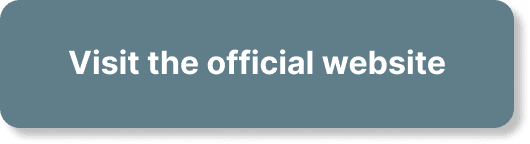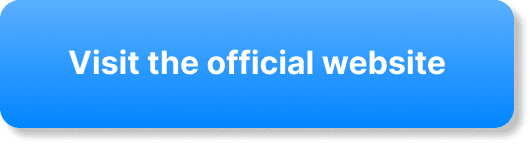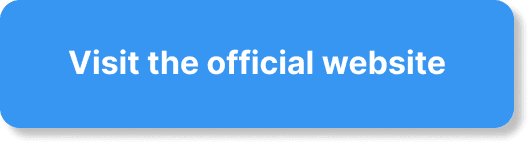Have you ever found yourself juggling multiple platforms for your webinars and customer relationship management (CRM) tasks, wishing for a seamless integration that saves you time and effort? If you’re wondering how to integrate WebinarJam with your CRM, you’re in the right place.
Understanding the Basics of WebinarJam and CRM Integration
Before diving into the step-by-step process, it’s essential to grasp why integrating WebinarJam with your CRM is beneficial. WebinarJam offers a robust platform for hosting webinars, but managing attendee information, follow-ups, and nurturing leads can become a nightmare without a good CRM system. Integrating these two tools can automate these processes, ensuring you never miss a beat.
Why Integrate WebinarJam with CRM?
The integration between WebinarJam and your CRM helps streamline your workflow, making it easier to manage your contacts and improve follow-up strategies. Here are a few benefits:
- Automated Data Entry: Save time with automatic data syncing between WebinarJam and your CRM.
- Enhanced Follow-up: Boost your conversion rates with personalized follow-up emails based on webinar attendance and engagement.
- Improved Segmentation: Segment your audience more effectively based on their interaction with your webinars.
To make this integration happen seamlessly, you’ll need to understand both systems’ key features and how they can work together.
Preparing for Integration
Before starting the integration process, it’s crucial to do some preparatory work. Taking these steps ensures a smooth setup.
Choosing the Right CRM
Not all CRM systems integrate smoothly with WebinarJam. Start by ensuring your CRM is compatible. Popular choices include:
| CRM System | Compatibility with WebinarJam |
|---|---|
| HubSpot | High |
| Salesforce | Medium |
| Zoho CRM | High |
| Infusionsoft | High |
| Pipedrive | Medium |
Understanding API Keys
If your CRM supports API integrations, you’ll need API keys for WebinarJam and your chosen CRM. API keys act like a handshake between two systems, allowing them to communicate and exchange data.
How to Obtain API Keys from WebinarJam:
- Log into your WebinarJam account.
- Navigate to the ‘Integrations’ section.
- Select ‘API’ and generate your API key.
How to Obtain API Keys from Your CRM:
- Log into your CRM account.
- Find the ‘Settings’ or ‘Integrations’ section.
- Look for ‘API’ or ‘API Key Management’ and generate the key.
Ensure you store these keys securely; you’ll need them during integration.
Steps to Integrate WebinarJam with CRM
Now that you’re prepared, it’s time to start the integration process. Here’s a step-by-step guide to help you:
Step 1: Connect WebinarJam with Your CRM
Using Native Integrations
Some CRMs offer native integrations with WebinarJam. This means you can connect the two platforms directly without needing third-party tools. Here’s how to do it:
Log into Your CRM:
- Navigate to the ‘Integrations’ section.
- Look for WebinarJam under available integrations.
Log into WebinarJam:
- Go to the ‘Integrations’ section.
- Look for your CRM from the list.
Authorize the Integration:
- Follow the prompts to authorize and connect both accounts.
- You might need to enter your API keys or login credentials for both platforms.
Customize Sync Settings:
- Decide what data you want to sync, such as webinar registrants, attendees, and engagement metrics.
- Choose the direction of data syncing (one-way or bi-directional).
Example: Integrating WebinarJam with HubSpot
- In HubSpot: Go to ‘Marketplace’ and search for WebinarJam. Follow the prompts to install the integration and authenticate your WebinarJam account.
- In WebinarJam: Navigate to ‘Integrations’ and select HubSpot. Provide your HubSpot API key.
Using Third-Party Tools
If your CRM doesn’t support native integration, you can use third-party tools like Zapier or Integromat. These platforms allow you to create automated workflows, known as Zaps or Scenarios, to transfer data between WebinarJam and your CRM.
Sign Up for a Third-Party Tool:
- Create an account on Zapier or Integromat.
Create a New Zap or Scenario:
- Select WebinarJam as the trigger app.
- Choose an event, such as ‘New Registrant’ or ‘New Attendee.’
Connect Your CRM:
- Select your CRM as the action app.
- Choose an action, such as ‘Create/Update Contact.’
Map Data Fields:
- Map data fields from WebinarJam to your CRM (e.g., email, first name, last name).
Activate the Workflow:
- Test the integration to ensure data is flowing correctly.
- Activate the Zap or Scenario.
Example: Integrating WebinarJam with Salesforce using Zapier
- In Zapier: Create a new Zap, select WebinarJam as the trigger app, and choose ‘New Registrant’ as the event. Connect your WebinarJam account.
- For Salesforce: Choose ‘Create/Update Contact’ as the action, connect your Salesforce account, and map the necessary fields (email, name). Activate the Zap.
Step 2: Configure Webinar Settings
For a more personalized follow-up, configure your webinar settings in WebinarJam to collect the necessary attendee information.
Customize Registration Forms
Navigate to the Webinar Setup:
- Go to the ‘Registration’ section.
- Customize fields to collect data like name, email, company, and job title.
Add Custom Questions:
- Add questions to gain more insights about your attendees.
- Examples include: “What are you hoping to learn?” or “Which products are you interested in?”
Enable Automated Notifications
Set up automated email notifications to update your CRM when someone registers or attends a webinar.
Go to the Notifications Section:
- Customize the emails sent out to registrants and attendees.
- Include placeholders for personalized data, such as their name or organization.
Integrate with CRM:
- Ensure these emails are logged in your CRM under the respective contacts.
Step 3: Test the Integration
After setting up the integration, it’s vital to test it to ensure everything works correctly.
Register for a Test Webinar
Create a Test Webinar:
- Set up a dummy webinar on WebinarJam.
Register using a Dummy Contact:
- Use a test email to register for the webinar.
- Check if the registration details appear in your CRM.
Attend the Webinar:
- Join the webinar using the test contact.
- Verify if attendance information syncs with your CRM.
Check for Errors:
- Look for any discrepancies or errors in the data.
- Consult support or revisit your setup if data isn’t syncing correctly.
Step 4: Automate Follow-ups
Once the integration is verified, set up automated follow-up processes.
Workflow Automation in CRM
Most CRMs allow you to create automated workflows based on triggers. Use these features to automate follow-ups.
Create a Workflow:
- Define triggers, such as ‘Webinar Attended’ or ‘Registered but Not Attended.’
Define Actions:
- Set up actions like sending a follow-up email, assigning a task to a sales representative, or adding to a specific list.
Example: Automating Follow-ups in HubSpot
- Trigger: When a contact attends a webinar.
- Actions: Send a thank-you email, add the contact to a post-webinar nurturing sequence, and create a task for a sales rep to call the contact.
Step 5: Monitor and Optimize
Integration isn’t a one-and-done process. Continuous monitoring and optimization are key to successful implementation.
Monitoring Data
Regularly check both WebinarJam and your CRM to ensure data is syncing correctly.
Create Reports:
- Set up regular reports in your CRM to monitor the performance of your webinars and the follow-up process.
- Include key metrics like attendance rates, engagement levels, and conversion rates.
Audit Data:
- Periodically audit the data for accuracy.
- Check for duplicate entries, missing information, or inconsistencies.
Optimizing Workflows
Use your insights to optimize your workflows and improve performance.
Refine Follow-ups:
- Customize follow-up messages based on attendee behavior and feedback.
- Personalize content to increase engagement and conversions.
Update Data Fields:
- Add or remove data fields in your registration forms based on the information you find most valuable.
- Use these insights to segment your audience more effectively.
Troubleshooting Common Issues
Even with careful planning, you might encounter some hitches. Here’s how to address common problems:
Data Sync Issues
- Check API Keys: Ensure your API keys are correctly entered and valid.
- Reauthorize Integration: Sometimes, simply reauthorizing the connection can resolve sync issues.
- Consult Support: Reach out to WebinarJam or your CRM’s support teams for assistance.
Duplicate Entries
- Enable Data Deduplication: Most CRMs offer deduplication tools to merge duplicate contacts.
- Use Unique Identifiers: Ensure each attendee has a unique identifier, like an email address, to avoid duplicates.
Missing Data
- Field Mapping: Double-check your field mappings to ensure all necessary data is being captured and synced.
- Test New Fields: When adding new fields, test them thoroughly before going live.
Final Thoughts
Integrating WebinarJam with your CRM can transform the way you manage webinars and customer data, making your workflow more efficient and your follow-up processes more effective. By following these steps, you’ll be well on your way to a seamless integration that saves you time and elevates your customer relationship management.
If you keep monitoring and optimizing your integration, you’ll enjoy a streamlined process that helps you convert more leads from your webinars into loyal customers.