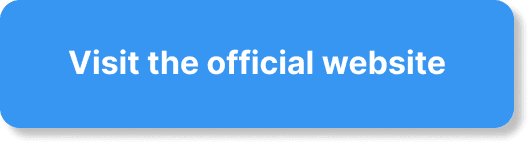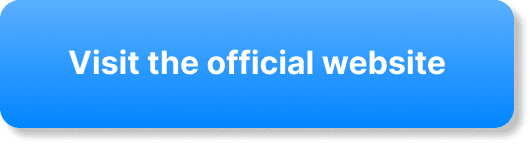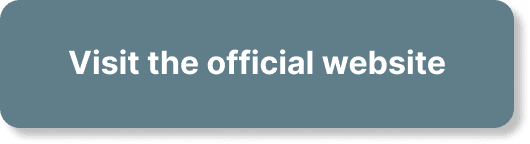Have you ever found yourself wondering about the best way to export attendee data from WebinarJam? Whether you’ve just wrapped up a successful webinar or you’re planning ahead for your next event, knowing how to efficiently handle your attendee data is crucial. This guide will walk you through everything you need to know to export your attendee data from WebinarJam smoothly and efficiently.
What is WebinarJam?
WebinarJam is a popular and versatile webinar hosting platform designed for various types of online events. From simple meetings to full-scale webinars, it offers a range of tools that can help you engage your audience, manage attendees, and analyze data. One of these critical functionalities is the ability to export attendee data for further review and action.
Why Export Attendee Data?
Exporting attendee data isn’t just a routine task; it plays a vital role in understanding your audience, measuring your event’s success, and planning future strategies. Detailed attendee data helps you to:
- Assess Engagement: Determine who attended and participated.
- Follow-Up: Reach out with personalized messages or offers.
- Analyze: Understand patterns and behaviors through data.
Let’s walk through the step-by-step process of exporting this invaluable information.
Preparing to Export Data
Before you dive into the exporting process, it’s essential to ensure everything is set up correctly. Preparation will save you time and help avoid common pitfalls.
Ensure Proper Permissions
The first thing you need to ensure is that you have the necessary permissions to access and export attendee data. Depending on your role within the WebinarJam platform, you might need administrative rights.
Plan Your Data Needs
You’ll want to decide ahead of time what specific data you need to export. Attendee data can include a wide range of information, such as:
- Names
- Email addresses
- Attendance time
- Engagement metrics
- Poll responses
Having a clear idea of what information you need will make the process more efficient.
Accessing the Attendee Data Section
Once you are prepared, the next step is to navigate to the attendee data section within the WebinarJam interface.
Step-by-Step Navigation
- Log In to WebinarJam: Start by logging into your WebinarJam account using your credentials.
- Select Your Webinar: Go to the dashboard and select the webinar for which you need the attendee data.
- Click on “Analytics”: Within the selected webinar, locate the “Analytics” section. This is where you’ll find all the data related to your event.
- Navigate to “Replay & Attendees”: Within the Analytics section, find the “Replay & Attendees” tab. This will bring up a detailed list of all your attendees.
Exporting the Data
With the attendee list visible, you’re ready to export the data. Here’s how to do it step-by-step.
Export Options
WebinarJam offers several export options to fit different needs. You can export data in various formats, including CSV, which is commonly used for data analysis in software like Excel.
- Select “Export”: Look for the export button, usually located at the top or bottom of the attendee list.
- Choose Format: A prompt will ask you to select the format of the export. CSV is highly recommended due to its compatibility with most data analysis tools.
- Specify Data Range: If necessary, specify the date range for which you want to export data. This is particularly useful for recurring webinars or series.
- Download: Click “Download” to save the file to your computer.
Tips for Successful Export
- Check Compatibility: Ensure the format you choose is compatible with the tools you plan to use for data analysis.
- Verify Data Integrity: After exporting, open the file to verify that the data has been correctly exported. Look for any inconsistencies or missing information.
Utilizing Exported Data
Having exported the data, the next step is to utilize it effectively. Here are ways you can use this data to drive success.
Data Analysis
Use your preferred data analysis tool to dig deep into the exported data. Look for patterns, trends, and insights that can help you improve future webinars. Here’s what to focus on:
- Attendance Rate: Compare the number of registrants versus attendees to gauge interest.
- Engagement Metrics: Analyze how engaged attendees were. This can include poll responses, chat activity, and more.
Follow-Up Communication
Now that you have a detailed attendee list, you can tailor your follow-up communications more effectively. Depending on your goals, follow-up actions may include:
- Thank You Emails: Send personalized thank you emails to attendees.
- Surveys: Distribute post-webinar surveys to gather feedback.
- Promotional Offers: Provide special offers or additional resources based on attendee interests.
Integration with CRM
If you use a Customer Relationship Management (CRM) system, importing attendee data can significantly enhance your records. Here’s how to integrate:
- Import CSV: Most CRMs allow CSV imports. Open your CRM and follow the prompts to import the attendee data.
- Mapping Fields: Ensure that the data fields in the CSV file match the fields in your CRM for a seamless import.
- Automation: Set up automated workflows based on the new data for efficient follow-up.
Troubleshooting Common Issues
While the process is generally straightforward, you might encounter some issues along the way. Here are common problems and their solutions.
Data Export Errors
Sometimes, errors occur when exporting data. Common issues include incomplete exports or data corruption. Here are steps to resolve them:
- Check Internet Connection: Ensure you have a stable internet connection during the export process.
- Reattempt Export: Try exporting again if the first attempt fails.
- Contact Support: If issues persist, reach out to WebinarJam support for assistance.
Data Formatting Issues
Occasionally, the data might not format correctly when imported into another tool. To fix this:
- Check CSV Settings: Ensure your CSV settings match those required by the tool you’re importing into.
- Manual Adjustments: Open the CSV file in a spreadsheet application and manually adjust any formatting issues.
Best Practices for Data Management
Effective data management ensures that your exported attendee data remains useful and secure.
Regular Data Backups
One of the best practices is to regularly back up your attendee data. This prevents data loss and ensures you always have access to valuable information.
Data Security
Ensure that the exported data is stored securely. Use encrypted storage solutions and restrict access to only those who need it.
Compliance with Privacy Laws
Be mindful of privacy laws and regulations when handling attendee data. Ensure that your data management practices comply with applicable laws such as GDPR or CCPA.
Advanced Tips for Data Export
For those looking to get the most out of their exported data, here are some advanced tips:
Using API for Automated Exports
If you regularly export data and want to streamline the process, consider using WebinarJam’s API. This allows for automated data exports and can integrate directly with your systems.
- Access API Documentation: WebinarJam provides comprehensive API documentation to get started.
- Automate Exports: Set up automated scripts to export data at regular intervals.
Data segmentation
Segment your attendee data to better understand different groups within your audience.
- By Interest: Group attendees based on their interests or behaviors during the webinar.
- By Demographics: Segment based on demographic data for targeted follow-up.
Conclusion
Exporting attendee data from WebinarJam is a straightforward process that provides valuable insights and opportunities for follow-up. By following the steps outlined in this guide, you can ensure that your data export is efficient, accurate, and useful. Whether you’re analyzing engagement or planning personalized follow-up communications, the exported data can be a powerful tool to enhance your webinar strategy and overall success. So, take these steps to export and utilize your WebinarJam attendee data effectively, and watch your webinars thrive!
Remember, the key to getting the most out of your data lies not just in exporting it but in analyzing, segmenting, and acting upon the insights it provides. Happy exporting!