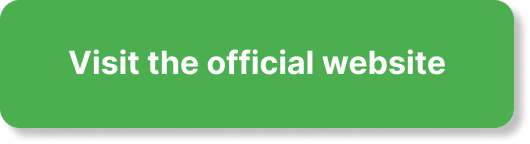Have you been trying to figure out how to edit your webinar replay in EverWebinar? Whether you’re aiming to refine your content, fix mistakes, or enhance the overall quality of your replay, knowing how to effectively make these edits can significantly benefit your audience. Learning the ropes of editing can help your webinar become even more engaging, professional, and aligned with your intended message.
Understanding EverWebinar
Before diving into the editing process, it’s essential to understand what EverWebinar is and how it functions. At its core, EverWebinar is a powerful automated webinar platform that allows you to host pre-recorded webinars as if they were live. It’s particularly beneficial for businesses aiming to maximize their reach and interaction without needing to be present for every session.
Benefits of Using EverWebinar
You might already know that EverWebinar offers several advantages, including:
- Automated Scheduling: Conduct webinars without having to be live every time.
- Advanced Tracking: Monitor user engagement and interaction throughout the webinar.
- High Customizability: Tailor your webinar to fit your specific needs.
Understanding these benefits can help you appreciate why editing your webinar replay in EverWebinar is useful.
Preparation for Editing Your Webinar Replay
Preparation is key to a smooth editing process. Here’s what you need to get started.
Ensure You Have the Right Tools
Before you begin, it’s important to have the appropriate software and tools. Some recommended tools include:
| Tool | Description |
|---|---|
| Video Editing Software | Software like Adobe Premiere Pro, Final Cut Pro, or even free tools like iMovie and DaVinci Resolve. |
| High-Quality Microphone | For any re-recorded audio sections to ensure clarity and professionalism. |
| Screen Recording Software | Tools like OBS Studio or Camtasia if you need to record any on-screen actions. |
These tools will aid you in making precise adjustments and enhancements to your webinar replay.
Identify Your Goals for Editing
What do you hope to achieve with your edits? Here are some common objectives:
- Correct Errors: Fix any mistakes that occurred during recording.
- Trim Unnecessary Content: Remove any off-topic discussions or delays.
- Enhance Visual and Audio Quality: Ensure the replay is clear and professional throughout.
- Add Interactive Elements: Incorporate polls, Q&A sections, or other interactive elements.
Having a clear set of goals will make the editing process more straightforward and focused.
Steps to Edit Your Webinar Replay in EverWebinar
Now, let’s get into the nitty-gritty of editing your webinar replay within EverWebinar. We’ll break it down step by step to make it as simple as possible.
Step 1: Export the Original Webinar Recording
First, you need to export the original recording of your webinar from EverWebinar.
- Log In to EverWebinar: Access your EverWebinar account.
- Find Your Webinar: Navigate to the ‘My Webinars’ section and select the webinar you want to edit.
- Download the Recording: Locate the recording you wish to edit and download it to your computer.
Step 2: Import the Recording into Your Editing Software
Once you’ve downloaded the recording, import it into your chosen video editing software.
- Open Your Editing Software: Start the program you will be using.
- Create a New Project: Set up a new project file for your webinar.
- Import the Video File: Use the import feature (often found in the ‘File’ menu) to bring your downloaded webinar into the project.
Step 3: Trim and Cut Unnecessary Segments
Trimming and cutting can help maintain viewer interest by focusing only on essential content.
- Set In and Out Points: Identify where you want to start and stop each segment.
- Cut Unnecessary Portions: Use the razor tool or equivalent to remove sections that are off-topic or redundant.
- Match Audio and Video: Ensure any cuts are seamless in both video and audio tracks.
Step 4: Enhance the Audio Quality
Poor audio can be a significant deterrent for viewers. Make sure your audio is crisp and clear.
- Use Audio Filters: Apply filters to reduce background noise and enhance vocal clarity.
- Adjust Audio Levels: Ensure consistent volume levels throughout the webinar.
- Re-record Segments if Necessary: If certain parts are unclear, don’t hesitate to re-record those sections with a high-quality microphone.
Step 5: Add Graphics and Titles
Enhancing your webinar with titles and graphics can improve professionalism and engagement.
- Create Title Cards: Use your editing software to create introductory and transitional title cards.
- Add Graphics: Incorporate logos, lower thirds, and other graphics as needed.
- Use Animation: Basic animations can make your webinar more dynamic and engaging.
Step 6: Insert Interactive Elements
Make your webinar more interactive by adding polls, quizzes, or Q&A sections.
- Identify Key Points for Interaction: Decide where interactive elements would be most effective.
- Create the Interactive Content: Use available tools within EverWebinar or your editing software to create these features.
- Insert into the Video Timeline: Add these elements to the appropriate spots in your video timeline.
Step 7: Review and Finalize
Always review your edited webinar multiple times before finalizing.
- Watch the Entire Webinar: Ensure that all edits are smooth and the quality is consistent.
- Correct Any Issues: Fix any remaining problems you notice.
- Export the Final Version: Once satisfied, export the final edited version of the webinar.
Uploading and Integrating Your Edited Webinar Replay into EverWebinar
Now that you’ve edited your webinar, it’s time to re-upload and integrate it back into EverWebinar.
Step 1: Re-Upload the Edited Webinar
Easy steps to upload your newly edited webinar.
- Log Back into EverWebinar: Access your account again.
- Navigate to Your Webinar: Find the webinar you edited in the ‘My Webinars’ section.
- Upload New Video: Replace the old video with the newly edited version by using the upload feature.
Step 2: Integrate Interactive Elements
Ensure that all interactive elements are properly integrated and functional.
- Verify Interactive Features: Make sure any quizzes, polls, or Q&A sections work as intended.
- Update Settings: Adjust webinar settings to ensure interactive elements align with your presentation.
- Test the Webinar: Conduct a test run to check for any issues.
Step 3: Publish and Promote
Once everything is set up, publish your webinar and start promoting it.
- Set Your Webinar Schedule: Choose the times and dates for your webinar to run.
- Email Your Audience: Notify your existing email list about the upcoming event.
- Use Social Media: Promote your webinar on social media platforms to reach a broader audience.
Best Practices for Editing Webinar Replays
Here are some best practices to keep in mind as you edit your webinar:
Keep It Concise
Viewers appreciate concise, focused content. Aim to remove any fluff and stay on topic.
Pay Attention to Detail
Small details, such as clear audio and smooth transitions, can significantly affect viewer satisfaction.
Be Consistent
Maintain consistency in terms of visual and audio quality throughout the webinar.
Gather Feedback
After publishing, gather feedback to understand what worked and what didn’t. Use this feedback for future webinars.
Troubleshooting Common Issues
You might encounter some common issues while editing your webinar. Here are a few and how to resolve them.
Audio Sync Issues
It can be frustrating when the audio doesn’t sync with the video.
- Solution: Usually, this can be resolved by using the audio track synchronization features available in most video editing software.
Poor Video Quality
Sometimes the video quality might degrade, especially after multiple edits.
- Solution: Ensure you export the video in high resolution and use high-quality settings throughout the editing process.
Interactive Elements Not Working
Interactive elements are crucial for engagement, so it’s essential they work seamlessly.
- Solution: Thoroughly test these features within the EverWebinar platform before going live.
Conclusion
Editing your webinar replay in EverWebinar is a powerful way to refine your content and present a professional, engaging experience to your audience. With the right tools and techniques, you can improve the quality of your replay, fix any issues, and add compelling interactive elements. Remember to keep your edits focused, pay attention to detail, and always gather feedback to continually enhance your webinars. With these steps, you’ll be well on your way to creating standout webinar replays that captivate and inform your viewers.