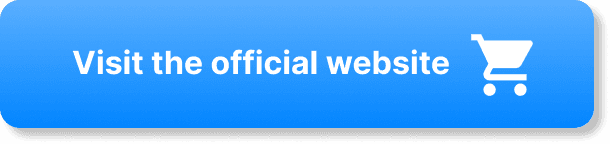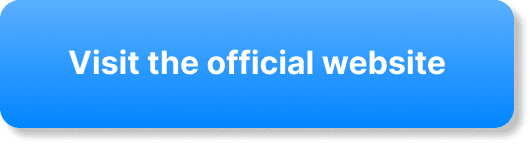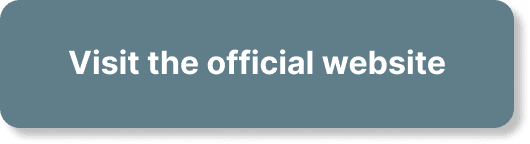Welcome to your quick and friendly guide to creating an on-demand webinar with WebinarJam! Imagine having a powerful tool at your fingertips to engage your audience anytime, anywhere. In this article, you’ll learn the step-by-step process to set up your very own on-demand webinar, from customizing your presentation to managing interactions effortlessly. Get ready to tap into WebinarJam’s features and start delivering dynamic content that’s always available when your audience needs it. Have you ever wondered how to create an on-demand webinar with WebinarJam? If so, you’re in the right place! On-demand webinars are a great tool to reach a larger audience and keep delivering value long after the initial live broadcast. Plus, WebinarJam makes it all quite seamless. Let’s dive into this process together step by step.
Understanding WebinarJam
Before we get into the nitty-gritty details, let’s make sure you know what WebinarJam is all about. WebinarJam is a user-friendly platform designed to create, host, and manage live and automated webinars. It offers an array of features that will benefit both you and your audience, ranging from excellent customer service to interactive engagement tools.
What Sets WebinarJam Apart?
You might be wondering why you should choose WebinarJam over other webinar platforms. Here’s a quick rundown:
- User-Friendliness: The platform is easy to navigate, even for beginners.
- Interactive Features: Chat, polls, and question & answer sessions make it engaging.
- Integrations: It works well with various other software, such as email marketing tools and CRMs.
- Automation: Suitable for both live and on-demand webinars.
Preparations for An On-Demand Webinar
Creating an on-demand webinar starts with good preparation. Here’s what you need to consider.
Identifying Your Audience
Understanding who will be tuning in is crucial. Are they professionals, students, or hobbyists? Knowing your audience will guide you in tailoring your content, setting the right tone, and ensuring maximum engagement.
Content Planning
Think about what you want to deliver. Structure your webinar into sections such as introduction, main content, and Q&A. Create a script if necessary or an outline to ensure you stay on track.
Equipment and Software
Ensure you have the right equipment — a good microphone, webcam, and lighting setup can make a world of difference. WebinarJam itself will handle the software part, but you should also ensure you have a stable internet connection to avoid any hiccups.
Setting Up Your WebinarJam Account
Before jumping into creating your on-demand webinar, make sure you’ve got your WebinarJam account set up.
Registration
If you haven’t already registered for WebinarJam, go ahead and set up an account. Here’s a quick guide:
- Visit the WebinarJam Website: Navigate to the official website.
- Select Pricing Plan: Choose the plan that best suits your needs.
- Sign Up: Fill in the required details.
- Payment: Complete the payment (if applicable).
- Setup: Log into your account to start setting things up.
Initial Setup
Once you’re logged in, the next step is to set up your profile. Head over to your account settings and fill in your details like name, business info, and profile picture. A complete profile builds credibility for your audience.
Creating On-Demand Webinar with WebinarJam
Finally, the fun part begins. Here’s how you create an on-demand webinar on WebinarJam.
Step 1: Launch the Webinar Creation Wizard
WebinarJam makes it super easy to create a webinar with its user-friendly wizard.
- Go to Dashboard: Navigate to the main dashboard.
- New Webinar: Click on “Create New Webinar”.
- Setup: Choose “On-Demand Webinar”.
Step 2: Setting Up Basic Information
You’ll first need to enter some basic details about your webinar.
| Field | Description |
|---|---|
| Webinar Name | The name of your webinar. Keep it relevant and catchy. |
| Description | Give a brief overview of what the webinar is about. |
| Presenters | Add the names and details of the presenters. |
Step 3: Configure Scheduling
Although an on-demand webinar doesn’t have a set date and time, you still need to configure the availability options. You can set it to be available immediately after it’s recorded or at a specific date and time for first release, then rolling into on-demand status.
Step 4: Design Your Webinar Room
WebinarJam allows you to customize your webinar room. Here’s what you can tweak:
- Theme Selection: Choose from a pre-designed theme that matches your brand.
- Branding: Add your logo and brand colors to personalize the room.
- Layout: Decide on the layout, whether it’s full screen or a specific format.
Step 5: Setting Up Registration Pages
Your registration page is where attendees sign up to watch the webinar. It’s essential to make this as compelling as possible.
| Feature | Description |
|---|---|
| Headline | A catchy headline that grabs attention. |
| Description | Brief overview of what attendees will learn. |
| Visuals | Add a relevant banner image or video. |
| Form Fields | Customizable fields to collect attendee information (name, email, etc.). |
| CTA Button | A strong call-to-action button, like “Register Now”. |
| Testimonials/Social Proof | Add testimonials or case studies to build credibility. |
Step 6: Integration Settings
You can integrate WebinarJam with other tools you use, such as:
- Email Marketing Tools: For sending out reminder and follow-up emails.
- CRM: To manage attendee data more efficiently.
- Analytics: To track webinar performance and engagement metrics.
Step 7: Recording Your Webinar
Recording is a crucial step. Here are some tips to ensure a smooth recording:
- Practice First: Do a dry run to familiarize yourself with the flow.
- Environment: Choose a quiet environment to avoid disturbances.
- Engagement: Keep your audience engaged with polls, questions, and interactive sessions.
- Review: Once recorded, review the video to make sure it’s perfect. You can trim and edit if needed.
Step 8: Go Live
Once everything is ready, it’s time to go live. Remember, even though this is an on-demand webinar, you’ll initially run it live to record it.
- Start the Webinar: Hit the ‘Go Live’ button.
- Interaction: Engage with your audience through the chat, polls, and Q&A features.
- Finish: Wrap up with a strong call to action.
Step 9: Making It On-Demand
After your live session, it’s time to make it available on-demand.
- Conversion: Convert the live session into an on-demand format.
- Availability: Set the availability status to “always available”.
- Share Link: Share the on-demand webinar link with your audience through various channels – email, social media, and your website.
Additional Features for On-Demand Webinars
WebinarJam offers some additional features that can enhance your on-demand webinars.
Automated Emails
Automated emails are a powerful way to keep your attendees engaged and informed. Here’s a brief setup guide:
- Reminders: Set up reminder emails leading up to the live recording and after its availability on-demand.
- Follow-Ups: Send follow-up emails with additional resources or a summary of the webinar.
Analytics
Tracking the performance of your on-demand webinar is crucial to understanding its impact. WebinarJam provides comprehensive analytics including:
- Attendee Metrics: Number of views, peak attendance times.
- Engagement: Poll responses, chat interactions.
- Conversion Rates: Sign-up to attendance ratios.
Polls and Surveys
Engage your audience with interactive features like polls and surveys. You can add these during the recording or post-webinar to gather feedback.
| Feature | Benefit |
|---|---|
| Polls | Engage audience and gather opinions in real-time. |
| Surveys | Collect detailed feedback after the webinar. |
Troubleshooting Common Issues
Even with the best preparations, things can sometimes go awry. Here are some common issues and how to troubleshoot them.
Technical Difficulties
Solution:
Ensure you have a stable and strong internet connection. Test your equipment prior to recording. Keep a backup device handy.
Low Attendance
Solution:
Promote your on-demand webinar through multiple channels. Use WebinarJam’s automated email feature to send reminders and follow-ups.
Engagement Drop
Solution:
Keep your content engaging. Use polls, questions, and interactive segments to maintain interest.
Poor Audio/Video Quality
Solution:
Invest in good quality recording equipment. Ensure your recording environment is well-lit and free from background noise.
Best Practices for On-Demand Webinars
To wrap things up, here are some best practices for making your on-demand webinars a hit.
Keep It Concise
Time is precious. Keep your webinar to the point to retain attention. Aim for a duration between 30 and 60 minutes.
Value-Driven Content
Offer valuable content that your audience can benefit from. Always aim to solve a problem or answer common questions.
Seamless Viewing Experience
Ensure that the on-demand webinar is easy to access and view. WebinarJam’s interface is quite intuitive, but make sure your links and instructions are clear.
Promote and Repurpose
Promote your webinar across various platforms and consider repurposing the content into blogs, podcasts, or social media snippets to reach a broader audience.
Conclusion
Creating an on-demand webinar with WebinarJam is an effective way to engage with your audience, provide valuable content, and extend the life of your webinar beyond live sessions. By following these steps and best practices, you can set up, record, and share a professional on-demand webinar that meets your audience’s needs and helps you achieve your goals.
Remember, the key to success is preparation, engaging content, and leveraging the powerful features WebinarJam offers. So go ahead, get started on your first on-demand webinar with WebinarJam, and happy recording!