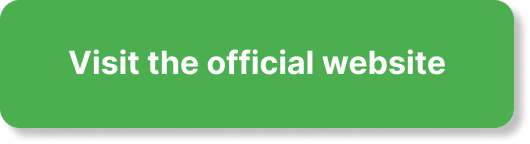Have you ever wondered how to streamline your webinars and improve engagement without constantly being live? Automating your webinars with EverWebinar could be the answer you’re looking for. This guide will walk you through the process of creating an automated webinar in EverWebinar, detailing each step to help you get the most out of this powerful tool.
What is EverWebinar?
EverWebinar is a platform that allows you to automate your webinars, giving you the ability to run them without having to be live each time. It’s perfect for those who want to save time while still providing engaging, high-quality content to their audience.
With EverWebinar, you can schedule your webinars to play at specific times or even offer them on-demand. This flexibility can help you reach a wider audience and keep your content circulating without demanding more of your time.
Why Choose Automated Webinars?
Before diving into the steps of creating an automated webinar, it’s worth understanding why automating your webinars can be beneficial. Here are a few reasons:
- Efficiency: Save time by not needing to present live every time.
- Consistency: Deliver a consistent message every time someone watches your webinar.
- Scalability: Reach a broader audience with different time zones by scheduling multiple airings.
- Convenience: Offer your audience the flexibility to choose when they watch.
Getting Started with EverWebinar
Step 1: Sign Up for EverWebinar
First things first, you’ll need to sign up for an EverWebinar account. If you don’t already have one, head over to the EverWebinar website and choose a subscription plan that suits your needs. They usually offer a free trial so you can explore the features before committing.
Step 2: Log In to Your Account
Once you have an account, log in using your credentials. You will be directed to the dashboard, where all the magic happens.
Step 3: Create a Webinar Event
On the dashboard, look for the “Create a New Webinar” button. Clicking this will start the process of setting up your automated webinar. Let’s break this down into more digestible steps.
Setting Up Your Automated Webinar
Step 4: General Settings
In the general settings tab, you’ll need to enter basic information about your webinar. Here’s what you need to do:
- Webinar Title: Give your webinar a catchy and informative title.
- Description: Write a brief description to entice viewers about what they will learn.
- Time Zone: Set the time zone in which your primary audience resides.
This information will be displayed to your attendees and is crucial for drawing them in.
Step 5: Presenters
Now it’s time to add information about the presenters of the webinar. If you’re the sole presenter, fill out your details such as name, bio, and photo. If there are multiple presenters, include their information as well.
Step 6: Webinar Source
This is the stage where you’ll upload the video of your webinar. EverWebinar supports videos from various sources, including:
- YouTube: Provide the URL of your YouTube video.
- Vimeo: Provide the URL of your Vimeo video.
- File Upload: You can upload your pre-recorded video file directly.
Choose the option that works best for you and proceed with uploading.
Scheduling Your Webinar
Step 7: Set Webinar Schedule
You have the flexibility to set multiple time slots for your webinar. This is crucial to accommodate different time zones and increase the chances of attendance. Here’s how you can do it:
- Recurring Schedule: Schedule your webinar to run daily, weekly, or on specific days.
- Just-In-Time: Offer an option for immediate viewing within the next few minutes.
- Block Out Dates: If there are specific dates you don’t want the webinar to run, you can block them out.
Step 8: Time Zone Settings
Make sure to configure the time zone settings correctly to avoid confusion among your attendees. This ensures the webinar times are displayed accurately based on your audience’s time zone.
Customizing Your Webinar
Step 9: Registration Page
The registration page is where prospective attendees will sign up for your webinar. EverWebinar allows you to customize this page extensively to align with your branding. Here’s a list of elements you can customize:
- Headline: Create an eye-catching headline.
- Description: Add a compelling description.
- Graphics: Include images or videos to make the page visually appealing.
- Form Fields: Collect the necessary information by adding custom form fields.
Step 10: Email Notifications
EverWebinar offers a suite of email notification features to ensure your attendees are reminded about the webinar. Configure these settings to send out:
- Confirmation Email: Sent immediately after registration.
- Reminder Emails: Schedule reminders to go out before the event begins.
- Follow-Up Emails: Send follow-up emails after the webinar to keep the engagement going.
Step 11: Thank You Page
Once someone registers, they’ll be directed to a thank-you page. Customize this page to provide additional information such as:
- Webinar Date and Time: Reiterate the webinar details.
- Add to Calendar: Include options for viewers to add the event to their calendar.
- Additional Resources: Provide links to download related resources or guides.
Enhancing Attendee Engagement
Step 12: Interactivity Options
Engaging with your attendees is crucial, even if the webinar is automated. EverWebinar offers several features to enhance interactivity:
- Polls and Surveys: Gather real-time feedback.
- Chat Box: Simulate a live chat to respond to questions.
- Questions: Allow viewers to submit questions which you can address in a follow-up email or video.
Step 13: Offers and Call-to-Action (CTA)
During the webinar, strategically place offers and call-to-action buttons to encourage attendees to take specific actions. You can set these to appear at precise moments in the video to increase relevancy and conversion rates.
Testing Your Webinar
Step 14: Test Run
Before making your webinar live, it’s crucial to run a test. EverWebinar allows you to simulate the entire experience to ensure everything runs smoothly. Watch the entire webinar as if you were an attendee, checking for any technical glitches or content issues.
Going Live
Step 15: Publish Your Webinar
Once you’re satisfied with the setup and testing, it’s time to publish your webinar. This makes it available for registration and viewing based on the schedule you’ve set.
Step 16: Promote Your Webinar
Just because your webinar is automated doesn’t mean your job is done. Promote it through various channels:
- Email Marketing: Send campaigns to your email list.
- Social Media: Share on social platforms.
- Blog Posts: Write relevant blog posts that link to the registration page.
- Paid Ads: Use Facebook Ads, Google Ads, or other platforms to reach a broader audience.
Analyzing Webinar Performance
Step 17: Track Metrics
After your webinar starts running, it’s crucial to monitor its performance. EverWebinar provides detailed analytics to help you track:
- Attendance Rate: The number of people who registered versus those who attended.
- Engagement Rate: How engaged your audience was throughout the webinar.
- Conversion Rate: The number of attendees who took your desired action, such as making a purchase or signing up for more information.
Step 18: Optimize Based on Feedback
Use the analytics to identify areas for improvement. Perhaps certain segments of the webinar didn’t hold the audience’s attention, or maybe the call-to-action wasn’t as effective as it could be. Make necessary adjustments to improve future webinars.
Conclusion
Creating an automated webinar in EverWebinar might initially seem daunting, but by breaking it down step-by-step, the process becomes manageable. Automation helps you maximize your reach and efficiency, delivering consistent, high-quality experiences to your audience.
Remember, the key is to continuously refine and optimize your webinars based on feedback and performance data. By doing so, you’ll not only save time but also create valuable content that resonates with your audience.
So, are you ready to get started with your first automated webinar in EverWebinar? Follow these steps, and you’ll be on your way to creating compelling, engaging, and automated content that can help grow your audience and your business.