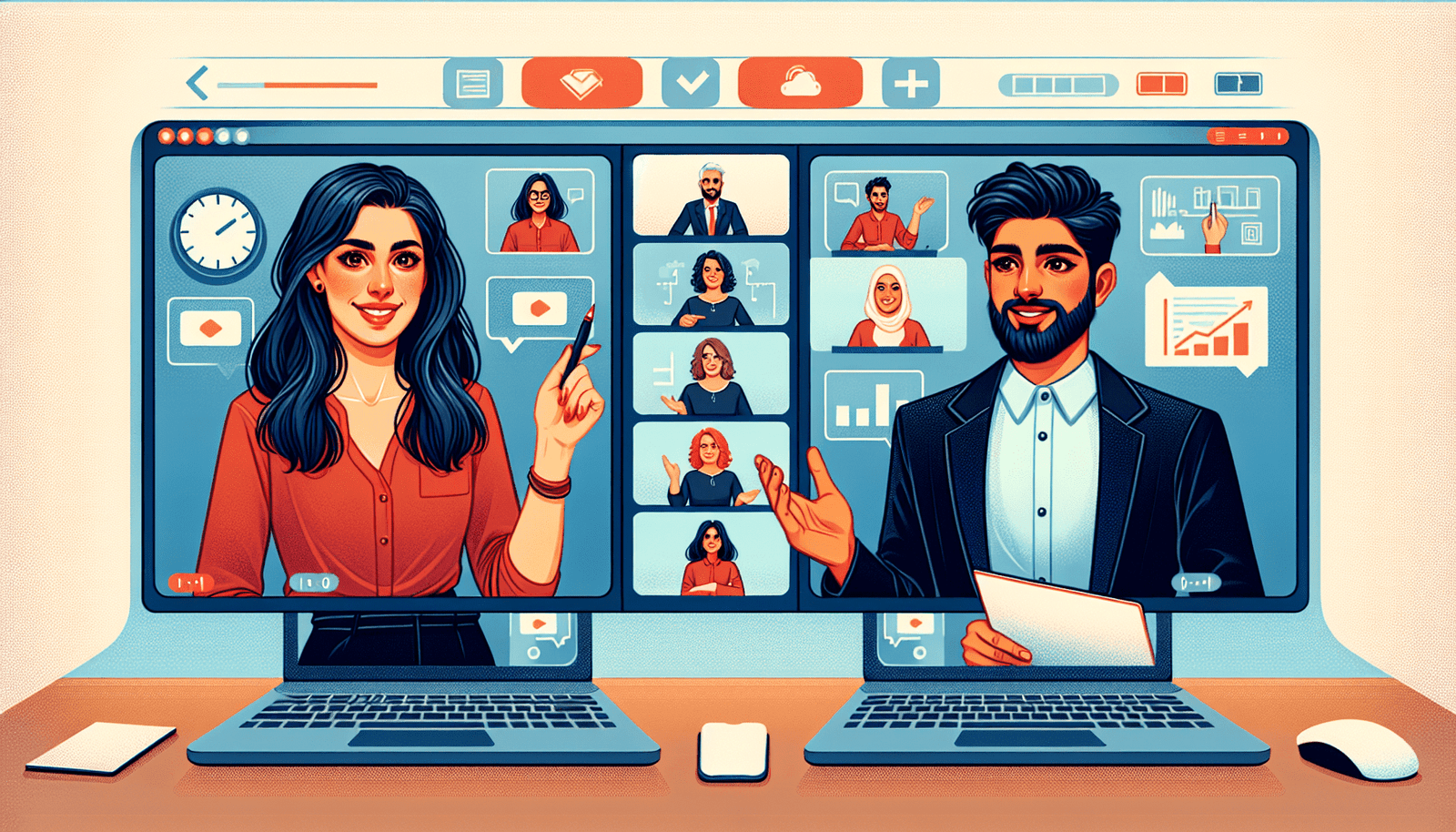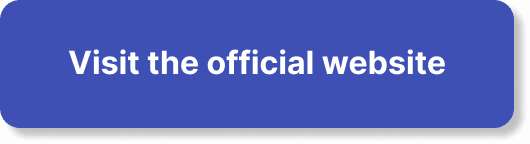Want to make your WebinarJam sessions even more dynamic and engaging? Adding a co-presenter is a fantastic way to bring in new perspectives and share the spotlight. In this article, you’ll learn step-by-step how to add a co-presenter to your WebinarJam webinars, ensuring your presentations are not only informative, but also lively and interactive. Whether you’re teaming up with a colleague or inviting a guest expert, this guide will help you seamlessly integrate a co-presenter into your sessions, making for an unforgettable experience for your audience. Ever found yourself scratching your head and wondering, “How do I add a co-presenter in WebinarJam?” If so, you’re definitely not alone. Adding a co-presenter to your webinar can enhance the experience for your audience, making it more engaging and dynamic. But navigating these features in WebinarJam can be a bit confusing if you’re not familiar with the platform. Don’t worry, though—I’m here to help you through it!
Why Consider Adding a Co-Presenter?
First things first, let’s talk about why you’d want a co-presenter. Having another speaker join you can bring multiple perspectives to your audience, create more engaging discussions, and even help share the load during live Q&A sessions. Plus, a co-presenter can step in if you encounter any unexpected technical difficulties.
Prerequisites Before Adding a Co-Presenter
Before diving into the steps, let’s make sure you have everything you’ll need:
- Active WebinarJam Account: Ensure you have an active WebinarJam account.
- Webinar Scheduled: Make sure your webinar is already scheduled.
- Email Addresses of Co-Presenters: You’ll need these to send the invitations.
If you’ve got these ready, you’re all set to add a co-presenter!
Step-by-Step Guide to Adding a Co-Presenter
Adding a co-presenter in WebinarJam is fairly straightforward once you know where to look. Here’s a detailed breakdown:
1. Log into Your WebinarJam Account
The first step is to log into your WebinarJam account. You can do this by navigating to the WebinarJam website and entering your login credentials.
2. Navigate to Your Webinar
Once logged in, you’ll be directed to your dashboard. Find the webinar where you want to add a co-presenter. Click on the webinar title to open its settings.
3. Access the Presenters’ Section
After opening your webinar settings, look for the Presenters section. This is usually found under the “Webinar Configuration” menu.
4. Add a New Presenter
In the Presenters section, look for an option to “Add Presenter.” Click on this option, and a new window should appear prompting you to enter the new presenter’s information.
Details Required:
| Field | Description |
|---|---|
| Name | The full name of the co-presenter. |
| Email Address | The co-presenter’s email address. |
| Permissions | Roles and permissions you wish to assign to the presenter. |
5. Configuring the Co-Presenter’s Permissions
WebinarJam allows you to set specific roles and permissions. You can decide whether the co-presenter can manage chats, share their screen, or even end the webinar.
6. Sending the Invitation
Once you’ve filled in all the details and configured permissions, click the “Send Invitation” button. WebinarJam will send an email invitation to your co-presenter, containing all the details they need to join.
7. Confirmation and Testing
Make sure to confirm with your co-presenter that they’ve received the invitation. Running a test webinar is always a good idea to ensure everything works smoothly.
Common Issues and How to Resolve Them
Even with the best-prepared plans, sometimes things don’t go as expected. Let’s explore some common issues and how you can resolve them.
Issue 1: Invitation Email Not Received
This is a common one. Here are a few things you can check:
- Spam/Junk Mail: Ask your co-presenter to check their spam or junk mail folder.
- Correct Email Address: Double-check that you’ve entered the correct email address.
- Resend Invitation: You can always resend the invitation by navigating back to the Presenters section and clicking on “Resend Invitation.”
Issue 2: Co-Presenter Can’t Join the Webinar
If your co-presenter faces issues joining the webinar:
- Stable Internet Connection: Ensure they have a stable internet connection.
- Updated Browser: They should be using an updated web browser compatible with WebinarJam.
- Technical Support: Consider reaching out to WebinarJam’s support for assistance.
Issue 3: Permission Issues
Sometimes the permissions set initially might not work as expected. Revisit the Presenters section and double-check the permissions assigned to your co-presenter.
Best Practices for Webinar Hosting with a Co-Presenter
Let’s talk about some best practices to ensure your webinar runs smoothly with a co-presenter involved.
Practice Makes Perfect
Run a full rehearsal with your co-presenter. Go through the entire webinar flow, ensuring that screen sharing, chat management, and any interactive elements work perfectly.
Clear Communication
Ensure open and clear lines of communication with your co-presenter. Use a secondary communication channel like a chat app to stay in touch during the webinar, in case any issue arises.
Back-Up Plans
Always have a back-up plan. If your co-presenter faces technical difficulties, be prepared to take over their part and vice versa.
Leveraging Advanced Features
WebinarJam offers a plethora of advanced features. Let’s look at some additional settings you might find useful.
Polls and Surveys
You can create polls and surveys to make the webinar more interactive. Share the responsibility of managing these with your co-presenter.
Advanced Security Settings
WebinarJam allows you to set advanced security options, like password protection for your webinar. Make sure your co-presenter is aware of these settings.
Analytics and Reports
After your webinar concludes, you can generate analytics reports. Sharing these with your co-presenter can provide insights that might help in improving future presentations.
FAQs
To wrap it up, let’s address some frequently asked questions.
Can I Add More than One Co-Presenter?
Yes, you can add multiple co-presenters in WebinarJam. Just repeat the steps for each new presenter.
Do Co-Presenters Need a WebinarJam Account?
No, they don’t need a separate WebinarJam account. They can join using the link in the invitation email.
Can Co-Presenters See Private Messages?
By default, co-presenters can see public chat messages. You can configure their permissions if you wish to enable them to see private messages as well.
Conclusion
Adding a co-presenter in WebinarJam is a powerful way to enrich your webinars. With these steps and tips, you should be all set to bring another voice to your virtual stage. Don’t hesitate to experiment and find what works best for your unique presentation style. WebinarJamming is a team effort, and two (or more) heads are often better than one! Happy presenting!