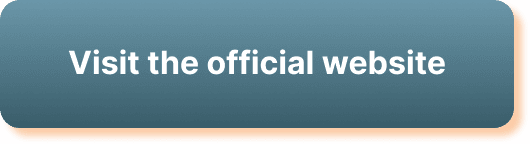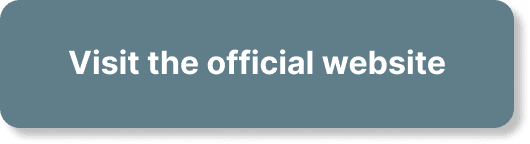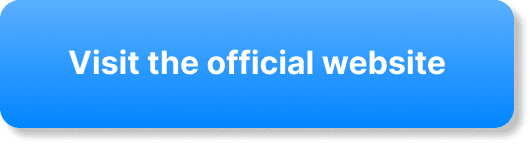Editing a webinar recording in WebinarJam can seem daunting at first, but with the right guidance, you’ll find it to be a straightforward process. In just a few steps, you can refine your content to ensure it’s polished and professional for your audience. This friendly guide walks you through each part of the journey, from accessing your recording to making the final cuts. Whether you’re trimming out awkward silences or enhancing the visual presentation, you’ll learn how to edit your webinar recording in WebinarJam with ease and confidence. Have you ever wondered how to edit a webinar recording in WebinarJam? If you have, you’re in the right place! Editing your webinar recordings can seem a bit daunting, but with a friendly guide like this one, you’ll be able to do it like a pro in no time. Whether you’re looking to trim unnecessary portions, enhance audio quality, or add engaging elements, we’ll walk you through everything you need to know.
Introduction to WebinarJam
WebinarJam is an all-in-one solution for hosting and managing webinars. It’s packed with features designed to give you the best possible experience, from live broadcasting to automated replays. But one of the most underrated tools is its ability to let you edit your webinar recordings.
Why Edit Your Webinar?
Editing your webinar recording can make a big difference in how your content is received. Here are a few reasons why you might want to edit your recording:
- Remove Unnecessary Segments: Eliminate the awkward pauses, technical difficulties, or off-topic discussions.
- Enhance Quality: Improve the audio and video quality to make your webinar more professional.
- Add Value: Incorporate additional content such as slides, graphics, or captions.
Getting Started with WebinarJam
Before you begin editing, make sure you have your webinar recording saved and accessible in WebinarJam. If you haven’t saved your recording yet, follow these steps:
- Log In: Go to the WebinarJam website and log in with your credentials.
- Navigate to Your Webinar: Find the webinar you want to edit under the “My Webinars” tab.
- Download Recording: You’ll find an option to download or directly access the recording.
Initial Setup
Before diving into editing, let’s cover the essential setup you should prepare:
- Ensure Stable Internet: This helps avoid interruptions during the editing process.
- Quiet Environment: Minimize background noise for better focus and audio quality.
- Use Reliable Hardware: A good pair of headphones and a decent internet connection can make a world of difference.
The Editing Process
Here comes the crucial part—editing your recording. WebinarJam offers basic editing tools that allow you to trim and adjust your recordings. However, for more advanced features, you may need to use third-party software.
Basic Editing in WebinarJam
Let’s go through the steps for basic editing within WebinarJam:
Step 1: Access Your Recording
- Log In to WebinarJam: Use your credentials to log in.
- Locate Your Webinar: Navigate to the “My Webinars” section.
- Select the Recording: Find the corresponding recording and open it.
Step 2: Trim the Video
- Open Editing Tools: Click on the editing icon, which will take you to the trimming interface.
- Trim Unnecessary Segments: Use the sliders to cut out any unwanted parts of the video.
- Save Edits: After trimming, make sure to save your edits.
Step 3: Adjust Audio Settings
- Navigate to Audio Settings: Look for options to edit your audio.
- Enhance Audio Quality: Adjust levels to ensure clear and professional sound.
- Save Changes: Don’t forget to save any adjustments you make.
Advanced Editing with Third-Party Software
WebinarJam’s built-in editor is handy but somewhat limited. For more advanced needs, you may consider using third-party software like Adobe Premiere Pro or Camtasia.
Step-by-Step Using Camtasia
Import Your Recording
- Open Camtasia.
- Click on “Import Media” and select your downloaded WebinarJam recording.
Trim and Splice
- Use the timeline to navigate and make cuts.
- Trim the beginning and end, and remove sections from the middle if needed.
Enhance Audio and Video
- Adjust audio levels.
- Add effects or transitions as needed.
Add Overlays and Annotations
- Use text overlays to highlight important points.
- Add callouts or arrows for clarity.
Export Your Video
- Once your editing is done, export the video in your desired format.
Table: WebinarJam vs. Third-Party Software
| Feature | WebinarJam Basic Editing | Third-Party Software (e.g., Camtasia) |
|---|---|---|
| Trim Video | Yes | Yes |
| Adjust Audio Levels | Limited | Extensive |
| Add Effects | No | Yes |
| Overlays and Annotations | No | Yes |
| Advanced Audio Editing | No | Yes |
| Export Options | Limited | Extensive |
Adding Enhancements
Enhancements can drastically improve the quality of your webinar.
Incorporating Slides and Graphics
Adding slides and visuals can make your content more engaging. Here’s how:
- Prepare Your Slides: Make sure they are well-designed and relevant.
- Insert into Timeline: Use editing software to place slides at the appropriate times.
- Sync with Audio: Ensure that narration matches the slides.
Adding Annotations and Callouts
Annotations can highlight important points and improve viewer understanding.
- Text Annotations: Use text to emphasize key messages.
- Arrows and Highlighting: Draw attention to significant sections.
- Timing: Ensure annotations appear at the right moments.
Quality Control
Before finalizing your edit, make sure to review and ensure the quality is up to par.
Final Review
- Watch Entire Recording: Play back the entire edited recording from start to finish.
- Check for Errors: Look for any glitches or mistakes needing correction.
- Gather Feedback: If possible, get a second opinion to catch anything you might have missed.
Export Settings
Choosing the right export settings can make a big difference in how your content is delivered.
- Resolution: Aim for at least 720p to ensure clarity.
- Format: MP4 is a common and versatile format.
- File Size: Balance quality with file size to ensure easy sharing.
Publishing and Sharing Your Webinar
Once you are satisfied with your edits, it’s time to publish and share your webinar.
Uploading Back to WebinarJam
- Log in: Go back to your WebinarJam account.
- Upload Edited Recording: Find the option to replace or upload a new recording.
- Test: Play the recording to ensure it uploaded correctly.
Sharing on Other Platforms
Optimize your reach by sharing your webinar on various platforms.
- YouTube/Vimeo: Upload your webinar to maximize visibility.
- Social Media: Share on Facebook, LinkedIn, and other relevant social networks.
- Email Campaigns: Send out links to your existing subscriber list.
Troubleshooting Common Issues
Even with the best preparation, issues can still arise. Here’s how to troubleshoot common problems.
Poor Audio Quality
- Check Microphones: Ensure that your input devices are functioning properly.
- Background Noise: Use software features to reduce or eliminate background noise.
- Volume Levels: Adjust volumes to ensure consistency.
Video Sync Issues
- Playback Settings: Check your playback settings to ensure they align with your edits.
- Frame Rates: Ensure that your video and audio are synchronized with appropriate frame rates.
- Technical Support: Don’t hesitate to reach out to WebinarJam’s support for help.
Upload Failures
- File Size: Make sure your file meets the platform’s requirements.
- Stable Connection: Ensure you have a stable internet connection during uploads.
- Retry: Sometimes a simple retry can resolve upload issues.
Best Practices for Future Webinars
Finally, here are some best practices to ensure smooth sailing for your future webinars.
Plan Ahead
- Content Outline: Have a solid structure and outline for your webinar.
- Technical Setup: Ensure all your tech is set up and tested beforehand.
Rehearse
- Dry Runs: Conduct practice sessions to catch any potential issues.
- Feedback Loop: Use feedback from rehearsals to make necessary adjustments.
Post-Webinar Actions
- Follow-Up Emails: Send thank-you notes or additional materials to attendees.
- Analytics Review: Check your webinar analytics to understand what worked and what didn’t.
Conclusion
Editing a webinar recording in WebinarJam doesn’t have to be a complicated process. With the right walkthrough and tips, you can turn any recording into a polished, professional piece of content. So go ahead and give it a try—you’ve got all the tools you need, right at your fingertips!