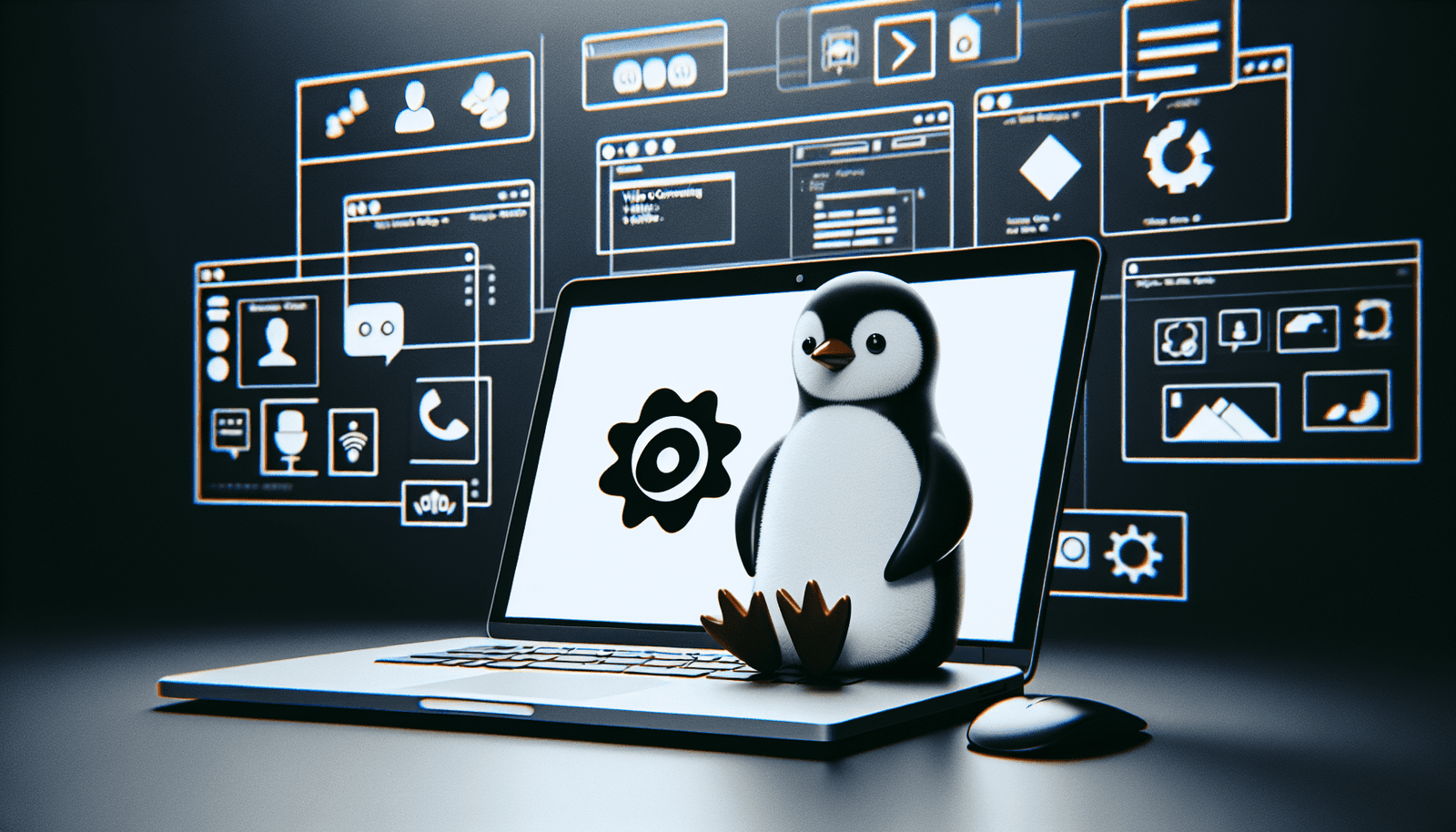Have you ever wondered if you can use Zoom on Linux? As a Linux user, you might have faced the dilemma of finding compatible software to meet your communication needs. With the rising popularity of video conferencing tools, it’s only natural to explore the options available for your favorite operating system. Let’s dive into the details to find out whether Zoom works on Linux and what steps you might need to take to make it a seamless experience.
Understanding Zoom’s Compatibility with Linux
Linux, being the versatile and open-source operating system it is, supports various applications, but compatibility doesn’t always mean the process is straightforward. When it comes to Zoom, the good news is that it is indeed supported on Linux. However, it’s essential to understand the nuances and necessary steps to ensure it runs smoothly on your specific distribution.
Zoom’s Official Support for Linux
Zoom has made significant strides in including Linux as a part of its supported platforms. The application is available for download directly from the Zoom website, where you can choose a suitable package depending on your Linux distribution. This support shows Zoom’s commitment to providing solutions to a wide range of users, including those who prefer open-source systems.
Linux Distributions and Their Role
Linux boasts a variety of distributions (distros), each with its unique features and management systems. From Ubuntu and Debian to Fedora and Arch Linux, the installation process for Zoom can vary slightly depending on the distro you are using. Understanding your specific distribution is crucial for a smooth installation experience and optimal performance of Zoom.
How to Install Zoom on Different Linux Distributions
Installing software on Linux often involves using package managers, and the process can differ based on the distribution you are using. Let’s explore the steps for several popular Linux distributions to help you get Zoom up and running.
Installing Zoom on Ubuntu or Debian
Ubuntu and Debian are among the most popular Linux distributions, known for their user-friendliness and extensive support. Installing Zoom on these systems is relatively straightforward thanks to the DEB package format.
Download the Zoom DEB Package: Visit the Zoom Download Center and select the DEB package option. Ensure you’re downloading the version suitable for your system architecture, typically 64-bit.
Install the DEB Package: Open a terminal and navigate to the directory where the package was downloaded. Execute the following command:
sudo dpkg -i zoom_amd64.deb
This command will install Zoom on your system.
Resolve any Dependencies: If there are any dependencies missing, you can resolve them by running:
sudo apt-get install -f
This command will ensure all necessary packages are installed for Zoom to function correctly.
Installing Zoom on Fedora
Fedora uses the RPM package format, which means the installation process for Zoom will differ slightly from Ubuntu and Debian.
Download the Zoom RPM Package: Head over to the Zoom Download Center and choose the RPM option that matches your system architecture.
Install the RPM Package: Open a terminal, navigate to your download directory, and run:
sudo dnf install zoom_x86_64.rpm
This command will install Zoom using Fedora’s package manager.
Check for Dependencies: If any dependencies need resolving, Fedora’s DNF package manager will typically handle them automatically. However, you can manually check with:
sudo dnf check
Installing Zoom on Arch Linux
Arch Linux is known for its simplicity and user control, with the Pacman package manager being central to its operation. Users can install Zoom using the AUR (Arch User Repository).
Use an AUR Helper: An AUR helper like
yayoryaourtcan simplify installing packages from the AUR. If you don’t have one installed, consider setting it up first.Install Zoom from AUR: You can proceed with either of the following commands based on the AUR helper you use:
yay -S zoom
or
yaourt -S zoom
These commands will fetch the necessary build files and compile Zoom for your system.
Ensuring the Best Zoom Experience on Linux
Now that you have Zoom installed, it’s time to focus on optimizing your experience. Using Zoom effectively on Linux involves more than just installation. Here are some tips to make the most of Zoom on your Linux machine.
System Requirements for Smooth Performance
Firstly, confirm that your system meets the necessary requirements for running Zoom. While Linux is typically lightweight, video conferencing tools can be resource-intensive. Here are some general guidelines:
- CPU: Dual-core processor or better
- RAM: At least 4GB for optimal performance
- Internet Connection: Stable broadband connection with at least 1.5 Mbps up/down speed
Configuring Audio and Video
Linux users sometimes face challenges with audio and video settings. Ensuring that your microphone, speakers, and camera are properly configured will go a long way in improving your Zoom sessions.
- Check Audio Settings: Use built-in tools like
alsamixerorpavucontrolto ensure your audio input and output devices are correctly set and adjust levels as necessary. - Test Video Camera: Use applications like Cheese to test your camera settings before joining a meeting. This application allows you to see what your camera will display during a Zoom session.
Handling Common Issues
Even with proper setup, you might encounter some hiccups while using Zoom on Linux. Here are a few common issues and their solutions:
Problem: Zoom audio not working.
- Solution: Check your audio settings in Zoom and Linux system settings to ensure the correct output/input device is selected. Sometimes toggling the device settings can restore functionality.
Problem: Video feed is not clear or not working.
- Solution: Verify that your camera is supported and functioning outside of Zoom. Close other applications that might be using the camera, as they can conflict with Zoom.
Problem: Zoom doesn’t start.
- Solution: Make sure all dependencies are resolved and that your Linux distribution is up to date.
Alternatives to Zoom on Linux
While Zoom offers a robust solution for video conferencing, exploring alternatives can provide options if you encounter limitations or prefer a different setup.
Jitsi Meet
Jitsi Meet is an open-source video conferencing application that works seamlessly on Linux due to its browser-based interface. It doesn’t require a separate client, making it an excellent choice for those preferring not to install extra software. It offers features similar to Zoom and can be self-hosted if needed for higher privacy.
Google Meet
Google Meet operates efficiently on Linux through a web browser. As one of the most user-friendly options, it provides excellent integration if you’re already using Google’s ecosystem. Without the need for additional installation, it remains an accessible route for Linux users.
Microsoft Teams
Though primarily installed as a desktop application, Microsoft Teams now offers a web-based version that is accessible on Linux. For organizations that primarily use Microsoft services, Teams can provide an integrated communication tool comparable to Zoom.
OpenMeetings
Apache OpenMeetings, a project from the Apache Software Foundation, also offers a powerful conferencing solution. Being open-source, it provides versatile features including video conferencing, collaborative whiteboard, and chat functionality. It requires setup on a server but is highly customizable.
Final Thoughts
In conclusion, if you’re questioning whether Zoom works on Linux, the answer is a resounding yes. With proper installation and configuration, Zoom can function just as efficiently on Linux as on other operating systems. By ensuring your system is optimized and exploring alternative tools, your video conferencing experience can be smooth and straightforward. Whether it’s for professional meetings, virtual classrooms, or casual chats, Linux has got you covered with Zoom and other viable alternatives. Let this guide empower you to connect without limits, regardless of the operating system running under the hood.