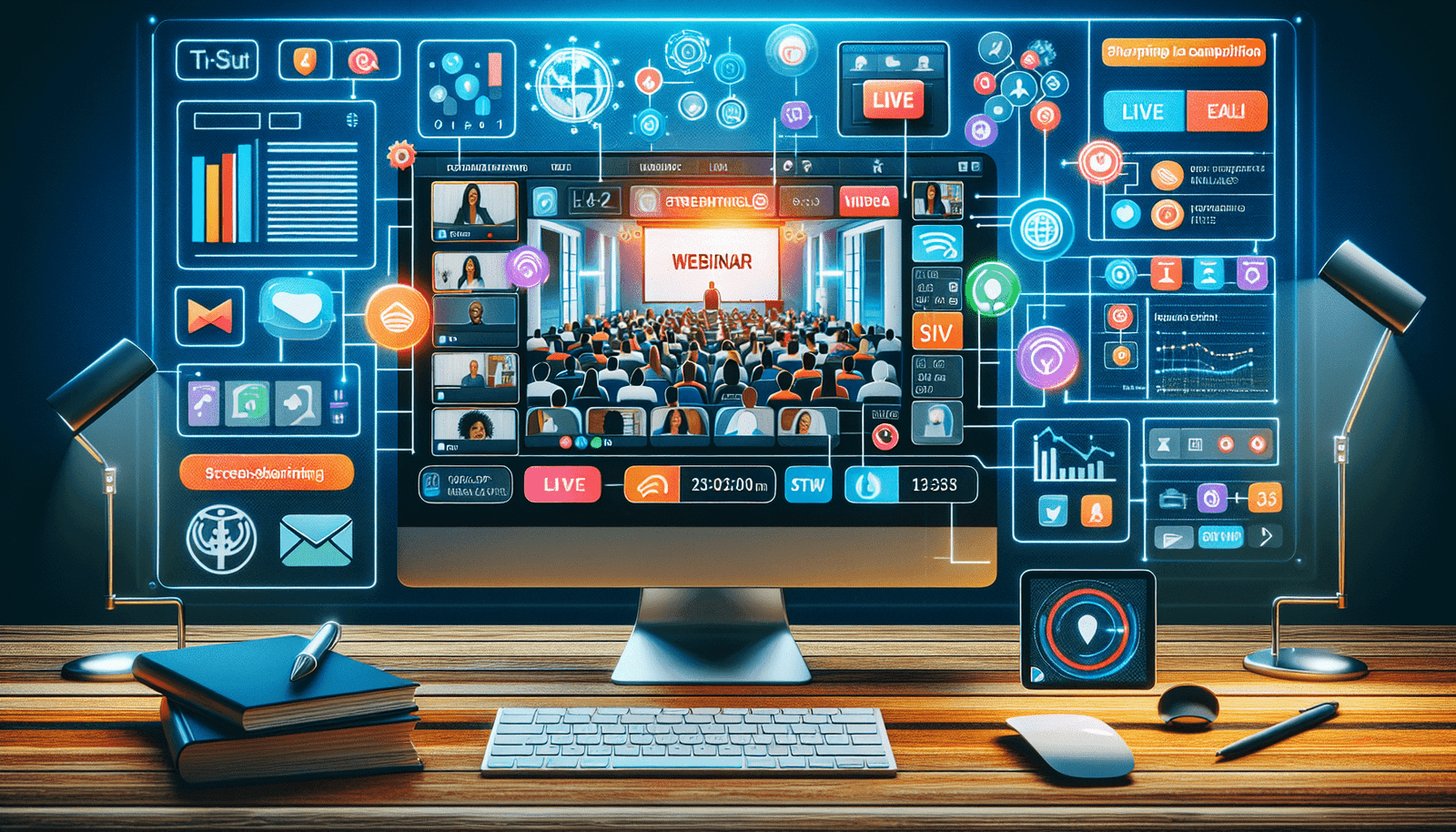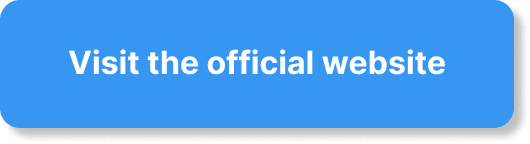Have you ever wondered if you can elevate your webinars on StreamYard by offering multiple screen sharing options? StreamYard has become a popular tool for content creators, businesses, and educators alike, thanks to its user-friendly interface and flexibility when broadcasting across various platforms. The ability to share screens is essential when aiming to create engaging and informative webinars. But does StreamYard support the option of sharing multiple screens during a live session? Let’s find out together!
Understanding Screen Sharing in StreamYard
Before we delve into the possibilities of multiple screen sharing, it is essential to understand what screen sharing in StreamYard involves. Screen sharing in a webinar allows presenters to broadcast their desktop, specific applications, or browser tabs directly to the audience. This feature is particularly useful for presentations, demonstrations, or any scenario where visual aid is beneficial.
How to Enable Screen Sharing
Enabling screen sharing in StreamYard is quite straightforward. Once you are in the broadcast studio, you can select the “Share” button and choose between sharing your entire screen, a specific application window, or a browser tab. This flexibility allows presenters to tailor their presentations according to their needs, ensuring that audiences can follow along seamlessly.
The Benefits of Screen Sharing in Webinars
Screen sharing is pivotal for enhancing audience engagement and improving comprehension during webinars. When you can illustrate your points visually, it not only helps in retaining the audience’s attention but also makes complex information more digestible. Whether showcasing a product, conducting a tutorial, or presenting data, screen sharing can be a game-changer.
The Possibility of Multiple Screen Sharing
StreamYard, at its core, is designed for simplicity and ease of use. It excels in allowing users to bring together multiple participants and sources into a single stream, but does it support sharing multiple screens at once?
Current Capabilities of StreamYard
As of the latest updates, StreamYard does not natively support multiple screen sharing from a single user simultaneously. You can, however, bring in multiple guests, and each guest can share their own screen. This means, for a single broadcast, numerous screens can be shared, but not from one participant alone.
Workarounds for Simultaneous Screen Sharing
If your requirement is to share multiple screens as a single user, there are a few workarounds you might consider:
Use Multiple Devices: You can use more than one device to log into your StreamYard session. Each device can act as a separate participant, allowing you to share different screens simultaneously.
Utilize Third-party Software: Some third-party applications allow you to combine or split your desktop screens before sharing them with StreamYard. This way, you can project multiple screens as one.
Invite Collaborators: By inviting co-hosts or collaborators to your webinar, each can manage and share screens relevant to their parts of the presentation, creating a collective multiple screen sharing experience.
Integrating Multiple Guests for Varied Contributions
Using guests effectively in a StreamYard webinar can transform your broadcast into a dynamic and engaging experience. Each guest can contribute unique content, making the session more interactive.
Steps to Add Guests
To add guests to your StreamYard session, you create an invitation link that you can share with them. Once your guests join using the provided link, they appear in your broadcast studio as participants. You have control over who appears on the screen at any given time, which ensures a smooth transition between different speakers and their respective screens.
The Benefits of Multiple Contributors
Having multiple contributors can significantly enrich your webinar content. Not only does this allow for diverse content and perspectives, but it also distributes the workload of maintaining audience engagement. Each participant can share their screen, providing different insights or supporting content that best showcases their topic.
Ensuring Smooth Transitions
When integrating multiple participants, coordination is key. A well-prepared schedule and clear communication with guests will ensure smooth transitions. As the host, you can pre-plan the order in which screen-sharing happens, brief your guests on the flow of the presentation, and rehearse these transitions if possible.
StreamYard Alternatives for Multiple Screen Sharing
If the ability to share multiple screens from a single user is critical for your webinars, exploring alternative streaming services that offer this feature may be necessary.
Key Alternatives to Consider
Zoom: A robust platform that supports multiple screen sharing from different users simultaneously, offering flexibility for webinars requiring this feature.
Microsoft Teams: Similar to Zoom, Teams supports multiple screen sharing, and is well integrated with the Microsoft ecosystem.
OBS Studio: Coupled with a service like Restream, OBS allows for the convergence of multiple screens, including the capability of layering and custom layouts.
Comparing Alternatives
| Feature | Zoom | Microsoft Teams | OBS Studio |
|---|---|---|---|
| Screen Sharing | Multiple users | Multiple users | Custom with layers |
| Cost | Free/Paid Tiers | Free/Paid Tiers | Free |
| Complexity | Moderate | Moderate | Advanced setup required |
| Integration | High with Office Apps | High with Office Apps | High with multiple platforms |
Choosing the right alternative would depend on your specific needs, technical proficiency, and budget.
Enhancing Engagement with StreamYard
While multiple screen sharing may not be a native feature for a single user in StreamYard, there are several strategies to maximize engagement and bring your webinar to life.
Using Visuals Effectively
Leverage the ability to switch screens or share graphics, videos, and presentations in your webinars. This helps to break the monotony and keeps your audience interested.
Interactive Elements
Engage your audience with Q&A sessions, polls, and live chats. These interactive elements can significantly enhance the value of your webinar and ensure higher audience retention.
Dynamic Layouts
StreamYard allows you to customize your broadcast layout to some extent. Play around with the layout options to present different content effectively, ensuring that it aligns well with what you are sharing on the screen.
Conclusion
In conclusion, while StreamYard may not support multiple screen sharing from a single user simultaneously, its flexibility with multiple participants sharing their screens presents a viable alternative. This provides opportunities for collaborative presentations, making webinars more engaging and diversified. Consider the alternatives if specific needs dictate otherwise, and employ creative strategies to maintain a high level of audience interaction. StreamYard offers excellent value with its simplicity and integration, perfect for many webinar scenarios.