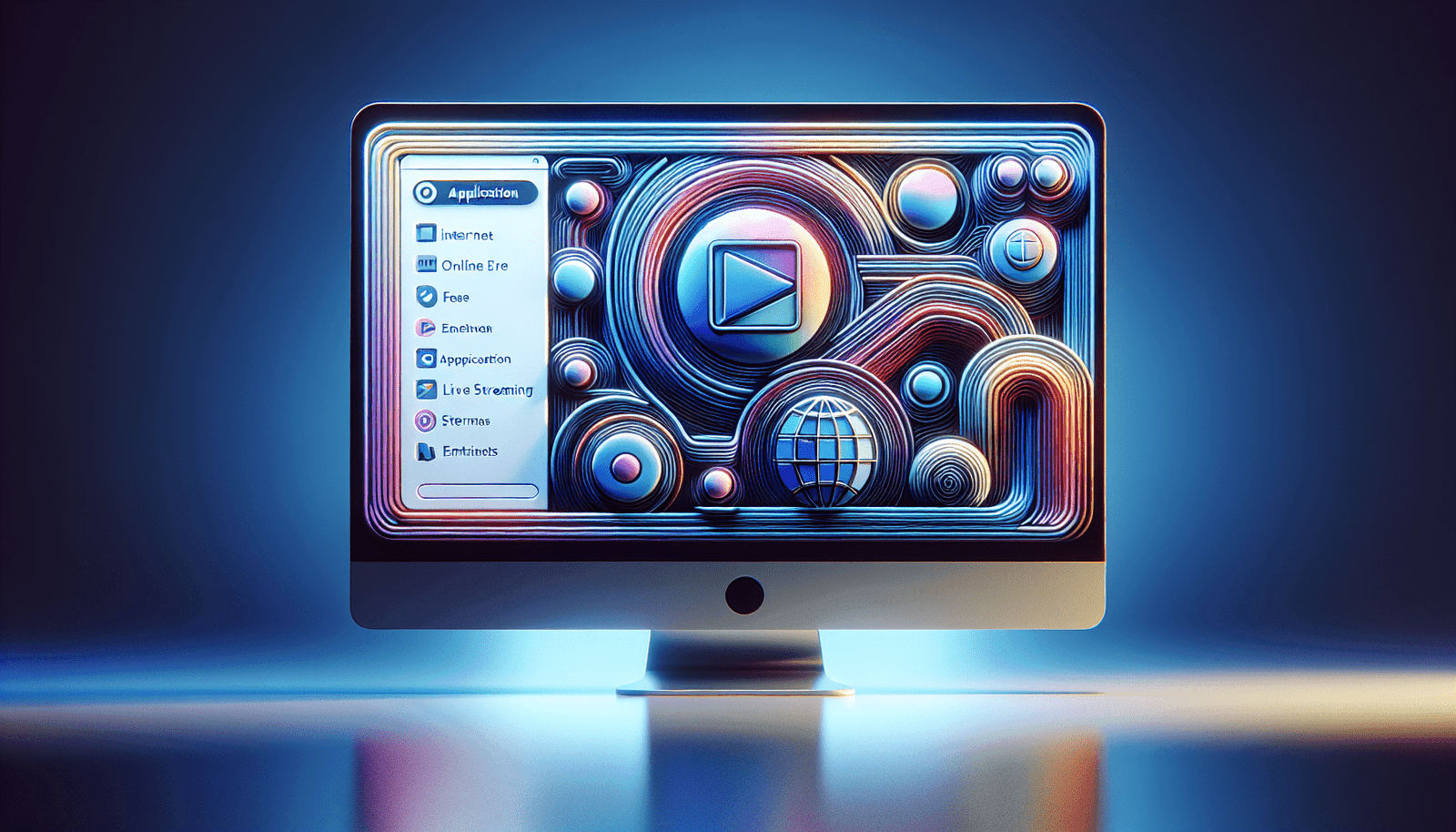Have you ever wondered if you need to download software to use StreamYard On-Air for webinars? When you’re considering hosting webinars, you want a process that is as smooth as possible without unnecessary steps. StreamYard is known for its ease of use, but some might be uncertain about what’s needed to jump right into utilizing its features. Let’s delve into the specifics of using StreamYard On-Air and how it simplifies your webinar setup without requiring any downloads.
What is StreamYard On-Air?
StreamYard On-Air is a powerful tool for live streaming and webinars, providing an intuitive and user-friendly interface for both hosts and participants. It allows you to broadcast live across multiple platforms without needing any special software installed on your devices. The beauty of StreamYard lies in its browser-based functionality, meaning everything you need is accessible directly from your web browser.
Key Features of StreamYard On-Air
StreamYard On-Air offers several features designed to enhance your webinar experience. Here are some of the highlights:
- Browser-Based: You don’t need to download or install anything. Simply access everything you need directly from your Chrome or Firefox browser.
- Multi-Platform Streaming: Engage with your audience on multiple platforms like YouTube, Facebook, LinkedIn, and more, all at once.
- Custom Branding: Add your logo, color schemes, and overlays to make your webinar uniquely yours.
- Guest Invitations: Easily invite guests to join your stream without requiring them to sign up for an account, simplifying the process considerably.
- Screen Sharing: Present content directly from your screen, whether it be a presentation, document, or any other window.
- Live Comments: Engage with your audience in real-time by displaying their comments across the screen.
Why You Don’t Need Software Downloads
The convenience of StreamYard On-Air not requiring any software download is a game-changer for many users. Here’s why this feature is so advantageous:
Accessibility
The browser-based nature of StreamYard On-Air ensures it’s accessible from virtually any computer. Whether you’re at home, in the office, or on the go, you only need internet access and a browser. This flexibility makes it easy to host webinars anytime and anywhere.
Ease of Use
For those who are not tech-savvy, the idea of downloading and installing software can be daunting. StreamYard’s interface is designed to be intuitive, ensuring that even those without a technical background can navigate it effortlessly.
Device Compatibility
StreamYard’s compatibility across various devices means you can utilize it from a desktop, laptop, or even certain tablets. The lack of software dependency ensures there are no compatibility issues that might arise from different operating system requirements.
Setting Up Your Webinar with StreamYard On-Air
Setting up a webinar using this platform is a straightforward process. Here’s a step-by-step guide to walk you through:
Visit the StreamYard website: Head to their main website using your preferred browser.
Create an Account or Log In: If you don’t already have a StreamYard account, create one. If you do, simply log in.
Schedule Your Broadcast: Decide when you want your webinar to take place and schedule it ahead of time. At this stage, you can also choose which platforms you want to stream to simultaneously.
Set Up Branding: Customize your broadcast. Add logos, change the color scheme, or prepare overlays to enhance the visual appeal of your presentation.
Invite Guests: Share the link with guests you want to join your webinar. They can enter the stream through their browser by simply following the link—no accounts or downloads required.
Go Live: At the time of your webinar, click “Go Live” to start your session and engage with viewers.
Best Practices for Hosting Webinars with StreamYard On-Air
To ensure your webinars run smoothly and are impactful, follow these best practices:
Test Your Set-Up
Always conduct a test run before the actual webinar. Verify that your camera, microphone, and internet connection are functioning correctly. This will help prevent technical issues during the actual event.
Engage with Your Audience
Utilize the live comment feature to interact with your audience. Display questions or comments so that participants feel heard and engaged.
Keep It Professional
While StreamYard offers fun features such as animated overlays and backgrounds, ensure they align with the tone of your webinar. Keep your focus on delivering value to your audience.
Understanding StreamYard Plan Options
While StreamYard On-Air is powerful in its free version, you might want to explore additional features with their paid plans. Here’s a breakdown:
| Plan | Features |
|---|---|
| Free | Watermarked streams, 20 hours of streaming per month, basic streaming features. |
| Basic | No watermark, unlimited streaming, recording up to 4 hours per stream, custom RTMP outputs. |
| Professional | Everything in Basic, plus recording up to 8 hours per stream, multi-streaming, full HD (1080p) streaming. |
These tiered options allow you to choose a plan that best fits your needs without requiring you to pay for features you don’t use.
Common Concerns and Solutions
“What if my internet connection is unstable?”
Having a stable internet connection is crucial for any live stream or webinar. If your connection is iffy, consider connecting directly to your router via Ethernet cable for a more stable setup. Also, inform participants about potential delays or disruptions.
“Is privacy a concern with browser-based platforms?”
StreamYard ensures that your content is securely transmitted. With industry-standard encryption, your webinars are safe. However, always follow best practices by not sharing sensitive information during streams.
“Can StreamYard handle large participant numbers?”
Yes, StreamYard is designed to manage streams with large audiences. However, remember that inviting too many on-screen guests simultaneously can clutter the interface. A limit of 10 on-screen guests ensures a smoother experience.
Final Thoughts
Using StreamYard On-Air, you don’t need to worry about downloading software or navigating complicated setups. Its browser-based nature makes it a versatile and accessible choice for hosting webinars. By taking advantage of its features and adhering to the best practices outlined here, you can deliver compelling and seamless webinars to your audience. Whether you decide to stick with their free plan or upgrade to unlock additional benefits, StreamYard offers a comprehensive solution for all your webinar needs.
By understanding the features and tools at your disposal, you can create professional and engaging webinars without the hassle of software downloads. Embrace the simplicity and flexibility StreamYard brings to your online presentations, and connect with your audience like never before.