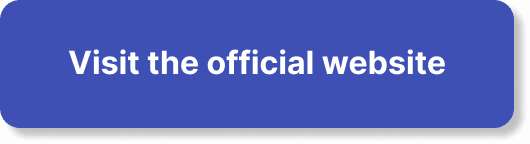In your quest to create impactful content, one key question might be crossing your mind: “Can I record my WebinarJam webinars?” Fortunately, the answer is yes! Recording your WebinarJam sessions is not only possible but also incredibly simple. By recording your webinars, you ensure that your valuable content is preserved, allowing you to reach a larger audience who may not be able to attend live. This article will walk you through the easy steps to record your webinars, ensuring that you can maximize your reach and keep your content available for future use and reference. Have you ever hosted a phenomenal WebinarJam session and thought, “I wish I could record this for future use”? Well, you’re in luck because recording your webinars is not only possible but also incredibly easy with WebinarJam. This article will dive deep into the ins and outs of recording your WebinarJam webinars, highlighting the benefits, explaining the steps, and answering all your pressing questions.
Why Should You Record Your Webinars?
Before jumping into how to record your webinars, let’s first look at why you should consider doing so. Recording your webinars has multiple advantages that can boost your efficacy as an online presenter.
Reach a Wider Audience
Not everyone can join your webinar at the scheduled time. Recording your sessions allows those who couldn’t attend live to catch up on the content.
Create Evergreen Content
Once recorded, your webinar becomes valuable digital content that can be circulated for years. This evergreen content can be used to attract new audiences, serve as educational material, or be turned into mini-courses or tutorials.
Improve Engagement and Retention
Attendance rates and viewer engagement might initially be high, but recognition of the need for interactive tools and high-quality content can help sustain it. Recorded webinars allow viewers to pause, rewind, and review content, ensuring they grasp the material thoroughly.
Monetize Your Webinars
Recorded content can be repurposed and sold as part of a course or digital product. This opens up new revenue streams and maximizes your efforts.
How to Record Your WebinarJam Webinars
Now, let’s get down to the nitty-gritty of recording your WebinarJam webinars. WebinarJam makes the recording process straightforward and effortless.
Step 1: Set Up Your Webinar
Before you can record, you need to set up your webinar. Here’s a simple way to get started:
- Login to WebinarJam: Go to the WebinarJam dashboard and log in.
- Schedule a Webinar: Click on the “Schedule a Webinar” button.
- Configure Your Settings: Adjust your settings including date, time, and any other specific configurations.
Step 2: Navigate to the Recording Section
Once your webinar is set up, navigate to the recording settings. Here’s how:
- Access the Webinar Dashboard: Go to the specific webinar you have scheduled.
- Locate the Recording Tab: Click on the “Recording” option in your webinar dashboard.
Step 3: Adjust Your Recording Settings
This section allows you to decide how you want your webinar to be recorded:
- Auto-Record Option: WebinarJam provides an auto-record feature that starts recording as you begin your webinar.
- Manual Option: You can also choose to start and stop recording manually if you prefer a more controlled approach.
Step 4: During the Webinar
When it’s time to go live, here are a few tips to ensure your recording goes smoothly:
- Test Your Setup: Ensure all your audio and video setups are properly configured.
- Monitor the Session: Make sure your internet connection is stable, and keep an eye on any indicators that might affect your recording quality.
Step 5: After the Webinar
After your webinar ends, WebinarJam will automatically process the recording. You can then download it, edit it, or share it directly from the WebinarJam platform.
Editing Your Recorded Webinars
Once your webinar is recorded, you might want to make some edits before sharing it with your audience. Here’s how you can go about it:
Basic Editing Tools
WebinarJam provides some basic editing capabilities:
- Trim Start and End: You can cut out any unnecessary parts at the beginning or end.
- Add Annotations: Make your recordings more informative by adding text or graphics.
Advanced Editing
For more advanced edits, you might need external tools. Here are some highly recommended ones:
| Tool | Features | Price |
|---|---|---|
| Adobe Premiere | Professional video editing capabilities | Starts at $20.99/month |
| Camtasia | Screen recording and video editing | Starts at $249.99 one-time fee |
| iMovie | Basic yet powerful editing on iOS devices | Free |
With these tools, you can add transitions, effects, and even background music to make your recording more engaging.
Utilizing Your Recorded Webinars
Recording a webinar is just the beginning. The next step is using these recordings effectively. Here are some strategies to maximize the utility of your recorded webinars:
Share with Your Email List
One of the simplest ways to distribute your recorded webinar is through your email list. Send out the recording along with key takeaways and additional resources to add value.
Upload to Your Website
Hosting the recorded webinar on your website can increase traffic and boost your SEO efforts. Make sure to write compelling summaries and use relevant keywords.
Use on Social Media
Short clips or teaser videos from your recorded webinar can be a great way to engage your audience on social media platforms. Platforms like Instagram, LinkedIn, and Facebook are great for this purpose.
Create a Course
If your webinar content is educational, consider grouping multiple recorded webinars into a comprehensive course. This can then be sold or offered as part of a subscription service.
Troubleshooting and FAQs
Even the best software can run into issues. Here are some common problems you might encounter and how to resolve them:
My Recording Didn’t Start
If your recording didn’t start, it could be due to several reasons:
- Check Auto-Record Settings: Ensure that the auto-record feature was enabled.
- Manual Recording Issue: If you opted for manual recording, double-check that you clicked the “Start Recording” button.
The Recording Quality is Poor
Poor recording quality can often be traced back to a technical glitch. Here are some tips:
- Stable Internet Connection: Ensure that you have a stable and fast internet connection.
- High-Quality Equipment: Using good quality microphones and cameras can significantly improve the recording quality.
How Long Can Webinars Be Recorded?
WebinarJam allows you to record webinars of any length. However, long recordings may take up more storage space and could require more time for processing and editing.
Can I Record Practice Sessions?
Yes, you can. Make sure to set the recording settings to include practice sessions if you want to review your practice before going live.
Best Practices for Recording Webinars
To ensure the highest quality recording, follow these best practices:
Prepare Ahead of Time
Do a dry run to ensure everything is functioning properly. Check your audio, video, and internet connection. This reduces the chances of any last-minute glitches.
Engage with Your Audience
Interaction keeps your audience engaged and makes the recording more lively and interesting to watch later on.
Monitor Your Recording
Keep an eye on the recording indicators throughout your webinar. This helps you to immediately address any issues that may arise during the session.
Conclusion
Recording your WebinarJam webinars is an efficient way to maximize the value of your content. By following the steps outlined in this article, you can easily set up, record, and utilize your webinar recordings. Not only will this allow you to reach a wider audience, but it will also provide a steady stream of evergreen content that can be repurposed in multiple ways.
So, the next time you host a webinar, go ahead and hit that record button—you won’t regret it! Happy recording!